PDF Parser
Overview
This Snap enables you to extract fields, text, images, or tables from a PDF document. This Snap requires the PDF account only for parsing a locked PDF file.
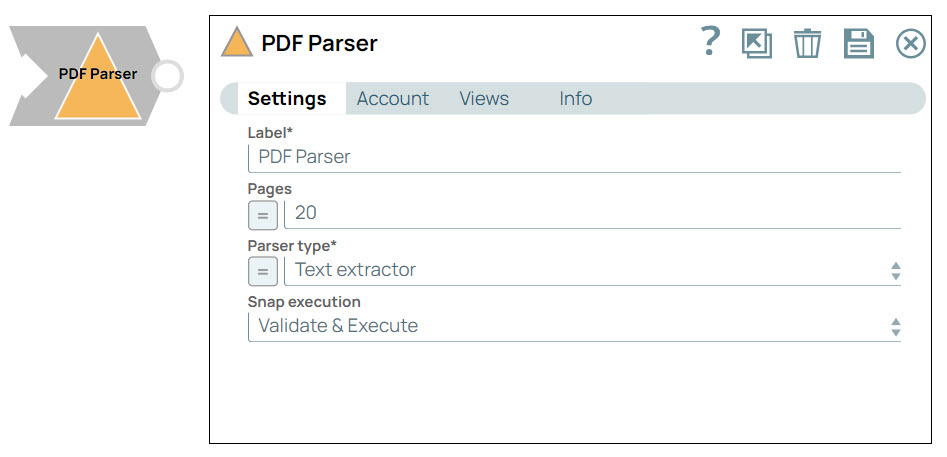
Parse-type Snap
Works in Ultra Tasks
Prerequisites
None.
Known issues
- The PDF Snaps perform validation of the files before
processing them. In this process, if the Snap finds a PDF file that is not well-formed, it
displays an error Only PDF files are supported, even when it is a
PDF file.
Workaround: Fix the PDF file using an online or in-house tool and retry.
- The PDF Parser Snap might encounter issues when it parses tables that are embedded images, lack borders, have a complex row-column structure, or span multiple pages.
Snap views
| View | Description | Examples of upstream and downstream Snaps |
|---|---|---|
| Input | This Snap has exactly one binary input view. | |
| Output | This Snap supports exactly one binary or document output view. | |
| Error |
Error handling is a generic way to handle errors without losing data or failing the Snap execution. You can handle the errors that the Snap might encounter when running the pipeline by choosing one of the following options from the When errors occur list under the Views tab. The available options are:
Learn more about Error handling in Pipelines. |
|
Snap settings
- Expression icon (
): Allows using JavaScript syntax to access SnapLogic Expressions to set field values dynamically (if enabled). If disabled, you can provide a static value. Learn more.
- SnapGPT (
): Generates SnapLogic Expressions based on natural language using SnapGPT. Learn more.
- Suggestion icon (
): Populates a list of values dynamically based on your Snap configuration. You can select only one attribute at a time using the icon. Type into the field if it supports a comma-separated list of values.
- Upload
 : Uploads files. Learn more.
: Uploads files. Learn more.
| Field / Field set | Type | Description |
|---|---|---|
| Label | String | Required. Specify a unique name for the Snap. Modify this to be more appropriate, especially if there are more than one of the same Snap in the pipeline. |
| Pages | String |
Required. Specify pages or the range of pages that you want to split into separate PDF documents. For a range of pages, use a hyphen and separate each page or range with a comma. For example:
Default value: N/A Example: 1–3, 5–7 |
| Parser type | Dropdown list |
Select how the parser should act on the pages specified in the Pages field. The options available are:
Default value: Text extractor Example: Table parser |
| Snap execution | Dropdown list | Choose one of the three modes in which the Snap executes. Available options
are:
|


