Amazon OpenSearch Account
Overview
You can use this account type to connect OpenSearch Snaps with data sources that use the Amazon OpenSearch Account.
Prerequisites
Valid AWS account with appropriate permissions. Learn more about Setting up Amazon OpenSearch Service.
Account settings
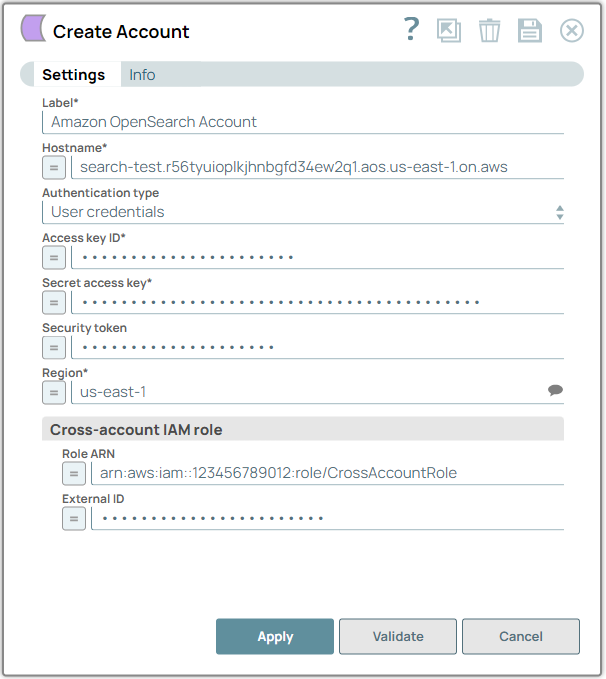
- Expression icon (
): Allows using JavaScript syntax to access SnapLogic Expressions to set field values dynamically (if enabled). If disabled, you can provide a static value. Learn more.
- SnapGPT (
): Generates SnapLogic Expressions based on natural language using SnapGPT. Learn more.
- Suggestion icon (
): Populates a list of values dynamically based on your Snap configuration. You can select only one attribute at a time using the icon. Type into the field if it supports a comma-separated list of values.
- Upload
 : Uploads files. Learn more.
: Uploads files. Learn more.
| Field / Field set | Type | Description |
|---|---|---|
| Label | String |
Required. Specify a unique label for the account. Default value: N/A Example: Amazon OpenSearch Account |
| Hostname | String/Expression |
Required. Specify the hostname (<domain-name>.<unique-identifier>.aos.<region>.on.aws) to connect to the Amazon OpenSearch instance. Learn more about Creating a custom endpoint. Default value: N/A Example: search-test.r56tyuioplkjhnbgfd34ew2q1.aos.us-east-1.on.aws |
| Authentication type | Dropdown list |
Choose the authentication type:
Default value: User credentials Example: IAM role |
| Access key ID | String/Expression |
Required. Specify the access key ID from AWS for the account to access Amazon OpenSearch resources and services. Default value: N/A Example: AKIAIOSFODNN7EXAMPLE |
| Secret access key | String/Expression |
Required. Specify the secret access key from AWS for the account to access Amazon OpenSearch resources and services. Default value: N/A Example: rfd9034hvr0934bv9r84jfd8435grbfr3o9 |
| Security token | String/Expression | Specify the security token as part of authentication to connect to Amazon OpenSearch resources and services. Default value: N/A Example: Value is encrypted |
| Region | String/Expression/ Suggestion |
Required. Specify the region where AWS services are hosted and operated. Default value: N/A Example: us-west-1 |
| Cross-account IAM role | Configure the properties to enable cross-account access. | |
| Role ARN | String/Expression | Specify the IAM role to assume to access the required AWS services. Default value: N/A Example: arn:aws:iam::123456789012:role/CrossAccountRole |
| External ID | String/Expression | Specify the external ID to enhance the security of the role and prevent confused deputy attacks. Note: We recommend you provide an External ID, if you do not own or have
admin access to the account that can assume this role. Default value: N/A Example: 795735 |
Next steps
After you configure the account settings, click Apply to authenticate your account.


