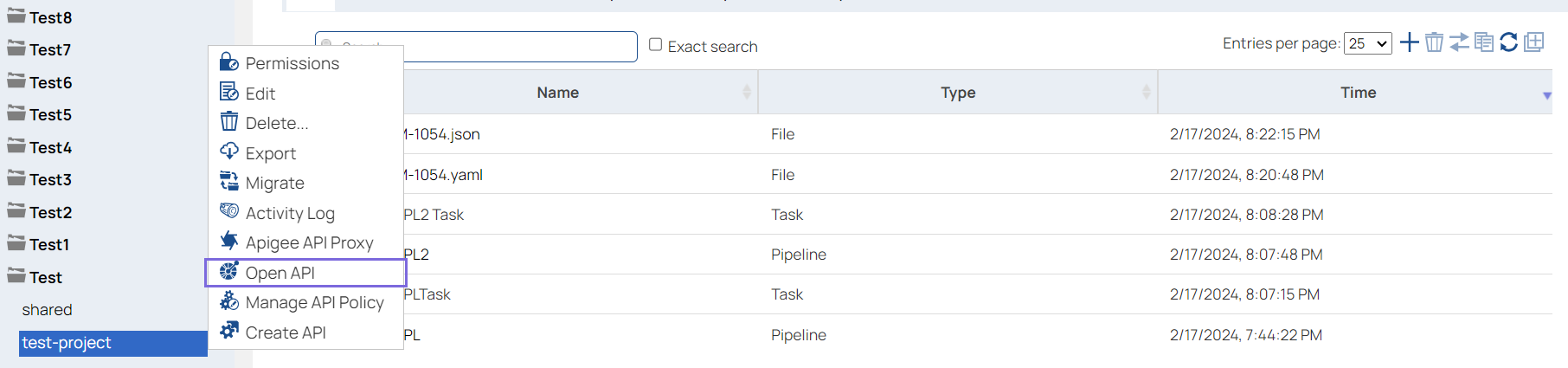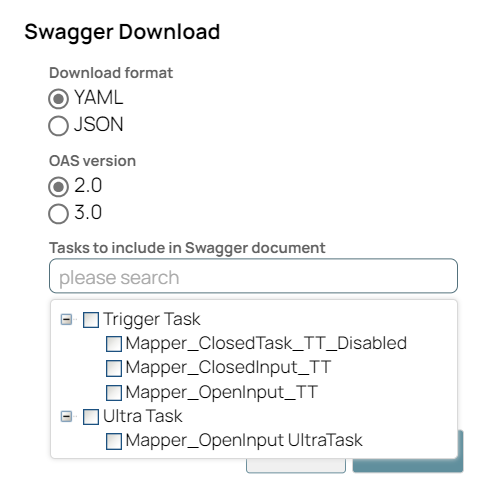| No triggered or ultra tasks found in project |
Create at least one working triggered or ultra task for a
pipeline in the project folder. |
| No node available for the selected Snaplex |
The associated Snaplex in the task must have at least one active node. |
| Pipeline not found for ID |
A task must be part of a pipeline in the project |
| Cannot find plex for runtime path |
The selected Snaplex must be available while creating the task |
| Permission denied |
The SnapLogic user must have either Read and Write, Full Access, or Owner permission to create an Open API file |
| Validation errors |
There should be no validation errors in the pipelines of the said project folder |