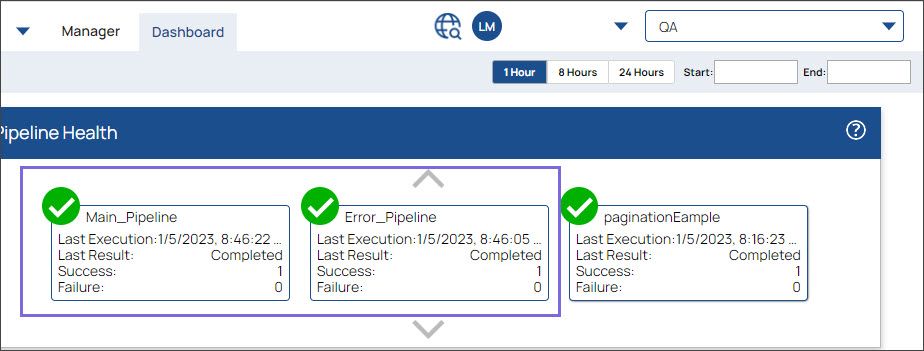Error pipelines in SnapLogic
Error pipelines is an efficient way to handle your pipelines' error data, enabling you to read the errors in a single log and take further action.
This is typically a two-step process:
-
Create and configure the main pipeline.
-
Create and configure the error pipeline.
Create the main pipeline
-
Create a simple pipeline containing the JSON Generator and Mapper Snaps.
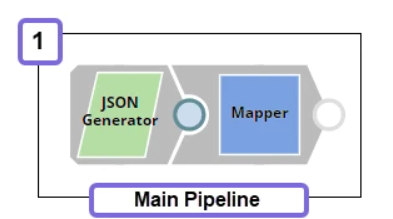
-
Configure the JSON Generator Snap with the message
Hello Worldand number1.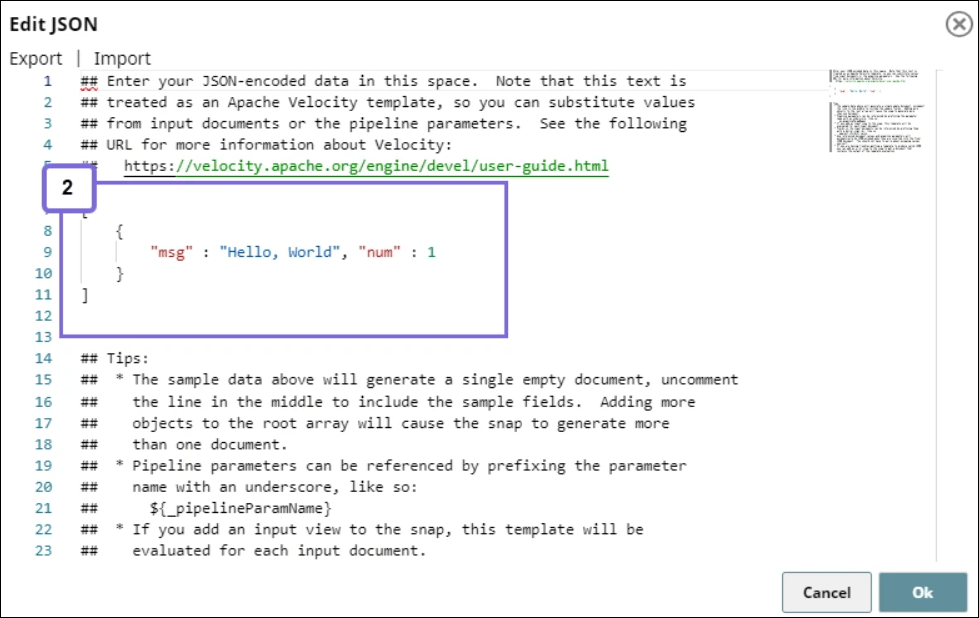
-
Configure the Mapper pipeline as follows. We intentionally specify the
$statusin the Mapping table, wherein there is nostatusobject in the input data so that the Snap results in an error. We configure the Snap to Route to Error Pipeline under the Views tab.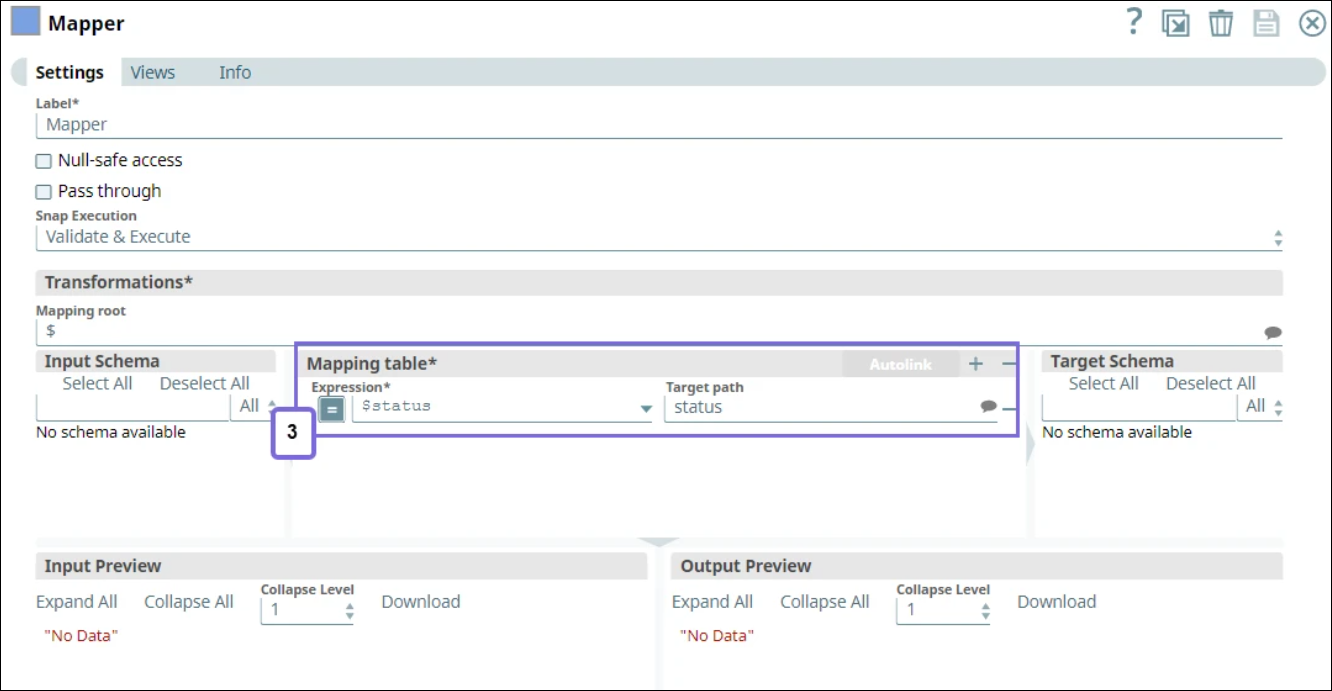
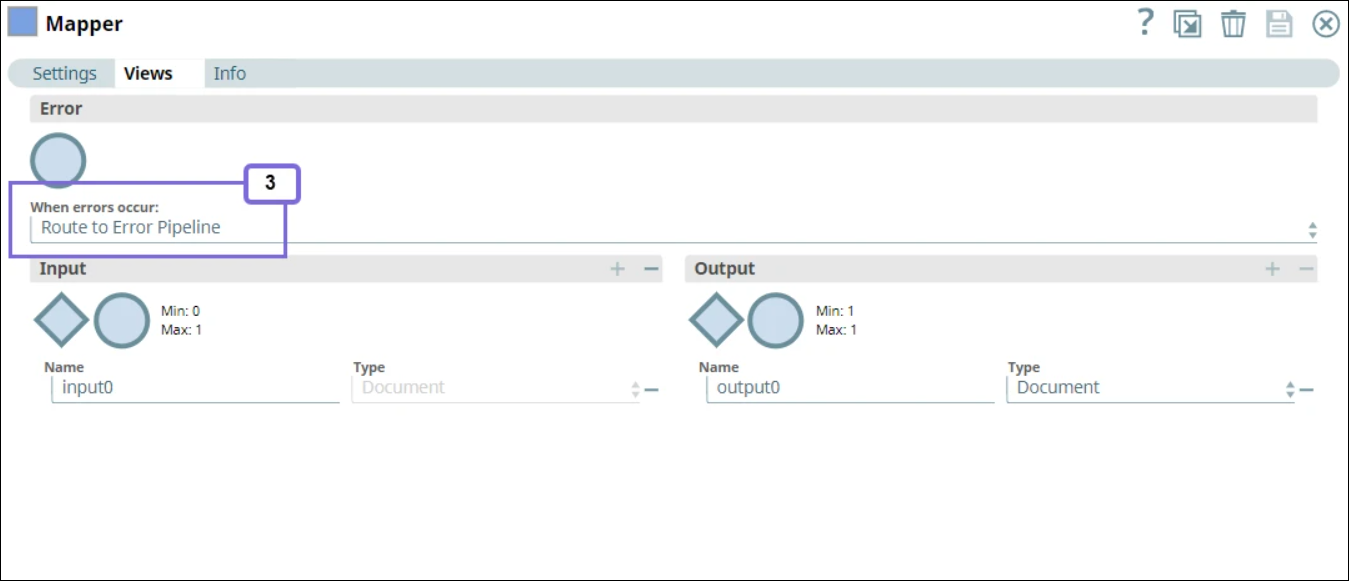
-
Link the output from the Error Pipeline to this Pipeline. Right-click the Mapper Snap’s context menu and select, Link Output to Error Pipeline. You can see
errin the Mapper connector.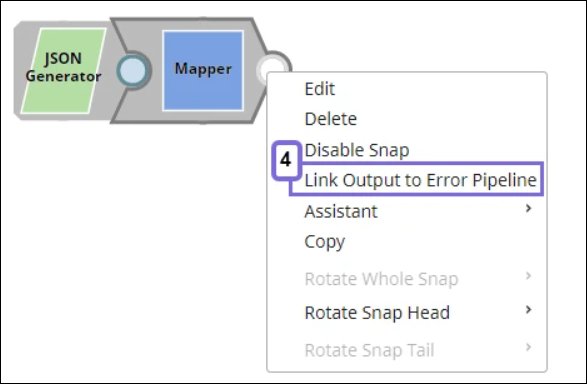
-
Click the Edit Pipeline Properties icon in the status bar of the Main Pipeline, and select the Error Pipeline that you want to link, and click Save.
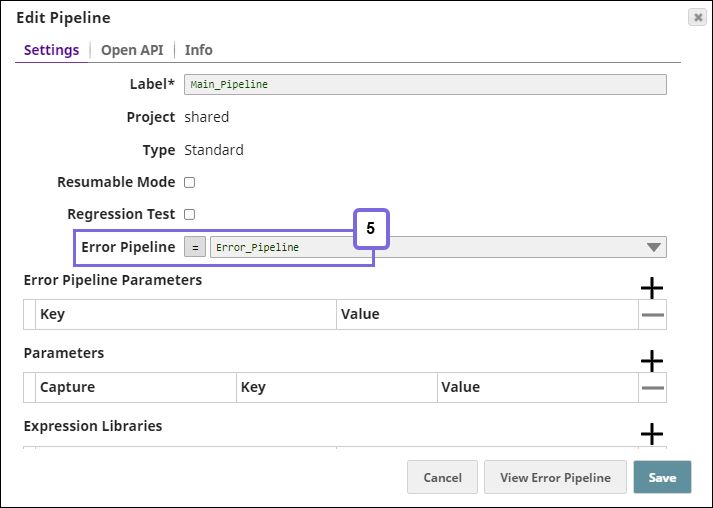
Create and configure error pipeline
-
Create a pipeline containing the Mapper, JSON Formatter, and File Writer Snaps.
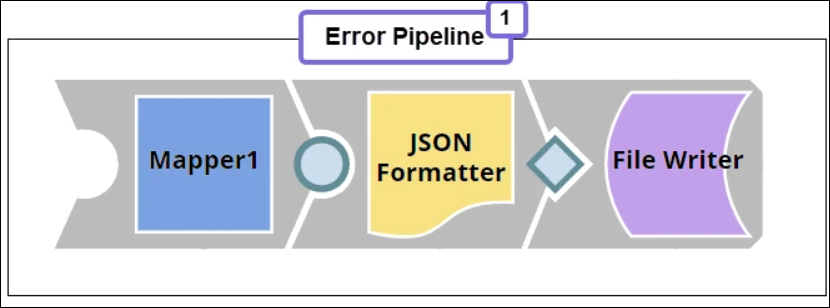
-
Configure the Mapper Snap to gather data from the main pipeline.
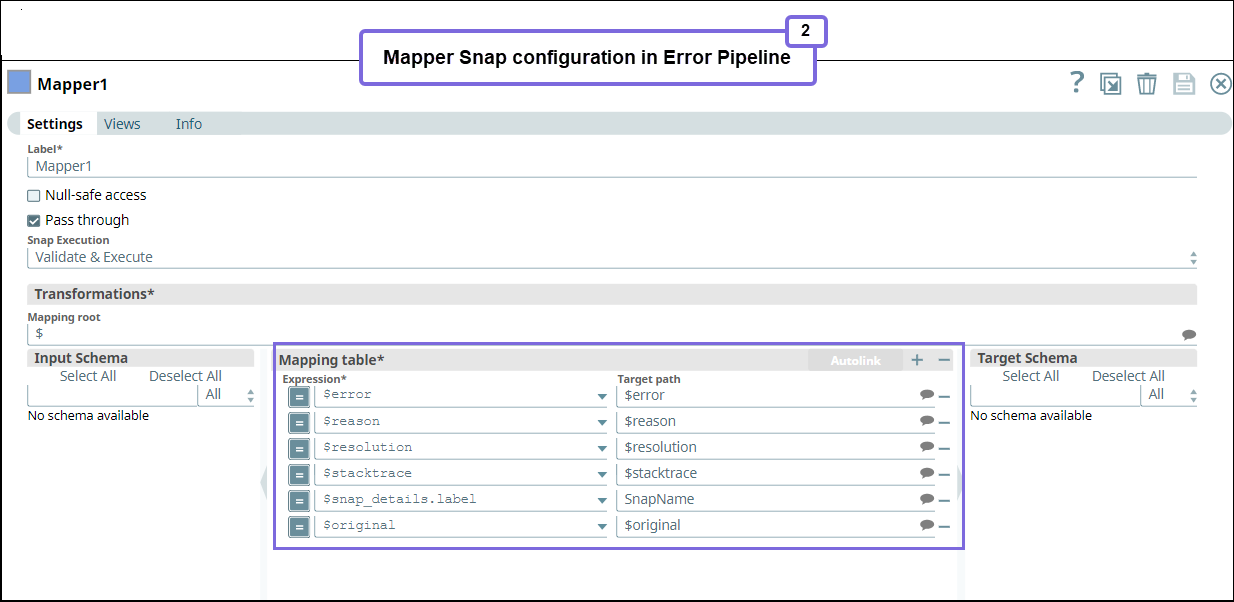
-
Next, we connect a JSON Formatter Snap to the Mapper Snap to format the document output into JSON format and write the file to SL database using the File Writer Snap. Now, we have completed the configuration of both the Main and Error Pipelines.
-
Run the Main Pipeline to route the error data to the Error Pipeline.
After you run, you will see the following error in the preview of the Pipeline Execution Statistics.
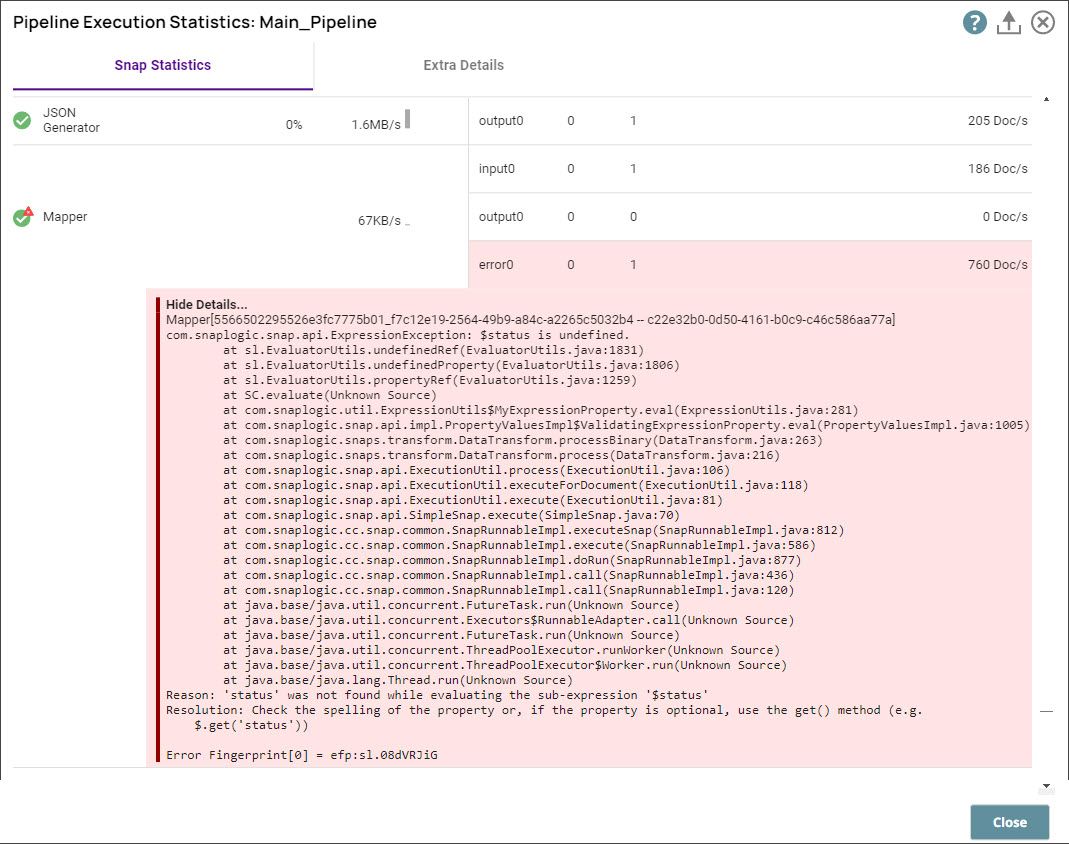
You can navigate to the SnapLogic Dashboard to view the pipeline details.