OpenAPI
Overview
Use this Snap to call the OpenAPI endpoint associated with your application. You can perform operations, such as GET or PUT, upon the endpoint based on the endpoint's configuration to accomplish the following tasks:
- Download and process the endpoint's OpenAPI specification.
- Provide the input schema suggestions for a selected base path and operation.
- Prepare and execute HTTP requests and process HTTP responses.
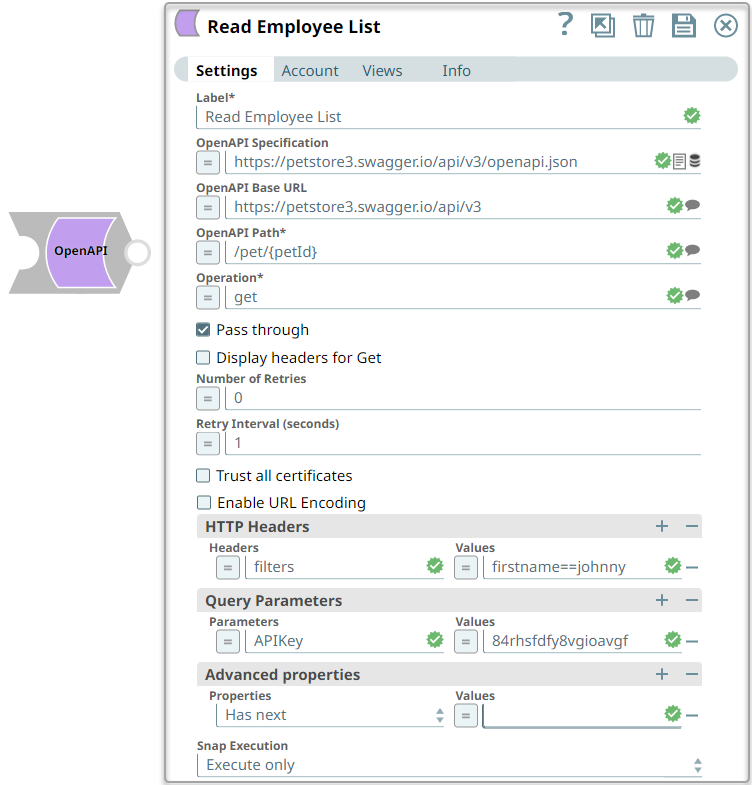
Works in Ultra Tasks
Prerequisites
- A valid OpenAPI account with relevant permissions.
- A valid OpenAPI specification.
Snap views
| View | Description | Examples of upstream and downstream Snaps |
|---|---|---|
| Input | A document containing all the information required by the Snap. You can add the second input view to supply the OpenAPI specification. | |
| Output |
|
|
| Error |
Error handling is a generic way to handle errors without losing data or failing the Snap execution. You can handle the errors that the Snap might encounter when running the pipeline by choosing one of the following options from the When errors occur list under the Views tab. The available options are:
Learn more about Error handling in Pipelines. |
|
Snap settings
- Expression icon (
): Allows using pipeline parameters to set field values dynamically (if enabled). SnapLogic Expressions are not supported. If disabled, you can provide a static value.
- SnapGPT (
): Generates SnapLogic Expressions based on natural language using SnapGPT. Learn more.
- Suggestion icon (
): Populates a list of values dynamically based on your Snap configuration. You can select only one attribute at a time using the icon. Type into the field if it supports a comma-separated list of values.
- Upload
 : Uploads files. Learn more.
: Uploads files. Learn more.
| Field / Field set | Type | Description |
|---|---|---|
| Label | String | Required. Specify a unique name for the Snap. Modify this to be more appropriate, especially if more than one of the same Snaps is in the pipeline. Default value: OpenAPI Example: Read Employee List |
| OpenAPI specification | String/Expression |
Enter the URL for the OpenAPI specification JSON or YAML file. Alternatively,
upload the OpenAPI specification file to the SLDB by clicking the Supported file protocols are:
Syntax for file path in SLDB:
Note: This Snap supports external files referenced in this field and gets the data
from the referenced files upon connecting to the file location. For example,
$ref: 'reference to definition'Default value: N/A Example:
|
| OpenAPI base URL | String/Suggestion |
Required. Enter the OpenAPI base URL for the HTTP request.
The Snap appends the base URL with the OpenAPI path field's value to form the full
URL. Alternatively, click the Default value: N/A Example: https://petstore3.swagger.io/api/v3 |
| OpenAPI path | String/Expression/ Suggestion | Required. Enter the path defined for the given OpenAPI URL. Alternatively, click the Default value: N/A Example: /pet/{petId} |
| Operation | String/Expression/ Suggestion |
Required. Specify the HTTP method to run on the endpoint. Alternatively, click the Default value: N/A Example: get |
| Pass through | Checkbox | Select this checkbox to enable the snap to pass the input document to the
output view under the key original.Default status: Deselected |
| Display headers for Get | Checkbox | Select this checkbox to display headers data for the Get request similar to
Post requests, else the Snap displays all the entities directly in the output. Default status: Deselected |
| Number of retries | Integer/Expression | Enter the maximum number of retry attempts in case of a failure in
execution. Default value: 0 Example: 3 |
| Retry interval (seconds) | Integer/Expression | Specify the minimum number of seconds to wait before the next retry. Default value: 1 Example: 3 |
| Trust all certificates | Checkbox | Select this checkbox to trust all certificates, such as self-signed
certificates. Deselect this checkbox when there is a third-party signed certificate
to be separately authenticated. Default status: Deselected |
| Enable URL Encoding | Checkbox | Select this checkbox to automatically encode the URL of the request path. Default status: Deselected |
| HTTP Headers |
Add HTTP header key-value pairs. This field set contains the following fields:
|
|
| Headers | String/Expression | Specify the key name for HTTP Header. Default value: N/A Example: filters |
| Values | String/Expression | Specify the value for HTTP Header key. Default value: N/A Example: firstname==johnny |
| Query Parameters |
Add query parameters to the request URL. These parameters are appended to the HTTP request URL. Query parameters defined here will not be used if those parameters are defined as part of the OpenAPI specification. |
|
| Parameters | String/Expression | Enter the name of the Query Parameter. Default value: N/A Example: APIKey |
| Values | String/Expression | Enter the value of the Query Parameter. Default value: N/A Example: 84rhsfdfy8vgioavgf |
| Advanced properties | Use this field set to specify additional parameters for the intended operation. Most of these parameters control how you display the output, for example, Pagination interval (seconds) and Maximum pages. Specify each parameter as a separate row. | |
| Properties | String |
Select and specify additional parameters for the intended operations upon the endpoint. Available options are:
Default value: N/A Example: Has next Next URL |
| Values | Integer/Expression | Enter the values to use for the additional parameters that you specify
above. Warning: Even if you do not specify any values for the above
parameters, the Snap will use the default values at runtime. Default value:
Example:
|
| Snap execution | Dropdown list |
Choose one of the three modes in
which the Snap executes. Available options are:
Default value: Validate and Execute Example: Execute only |


