Create a notification
Environment admins can create email notifications for themselves and others in the environment. If the Slack integration is enabled, notifications can be sent to Slack channels and individual users. Notification configurations display in the Notification settings tab and can be deleted to stop future notifications.
To create a notification from the Notification Center:
- Click New notification. The dialog opens:
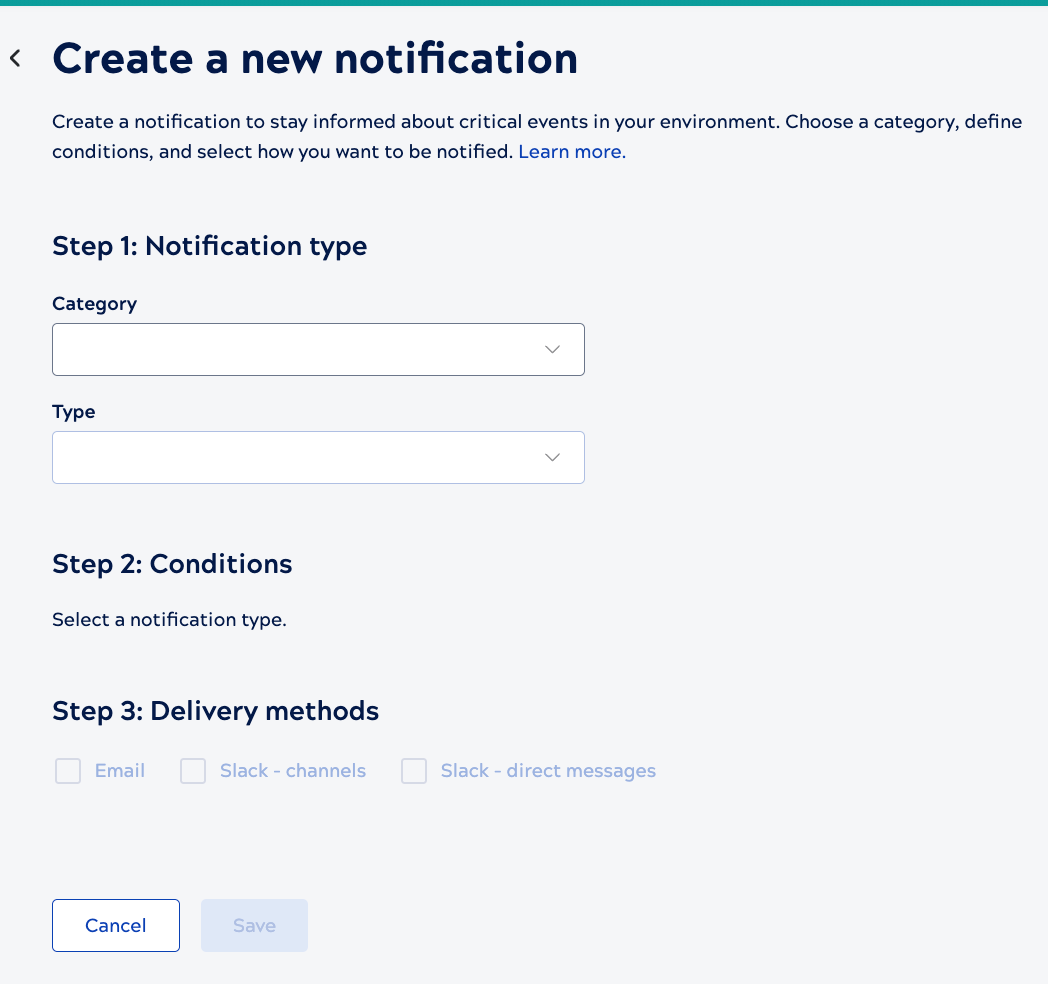
- Select a Category. The category determines which event types are available in the next field, as shown in the table below.
- Select a Type. The type determines the which conditions are available in the next field.
- Select the Delivery methods.
- For email, enter one or more recipients. Press Enter after each selection.
- For Slack, check the appropriate boxes.
- Click Save.
Available notification categories and types
The following lists the event types available for each category:
| Notification category | Available types |
|---|---|
| Account | Account stale. |
| ACL | User permission added to or removed from an asset's Asset Control List (ACL). |
| API | Concurrent or daily API usage. |
| APIM | Migration from APIM to APIM 3.0 or pending subscription. |
| Asset | Asset created, deleted, updated, moved, renamed, ownership change, or account stale. |
| Broadcast message | Custom scheduled message sent to all environment users (displays in the banner). Learn how to Create a broadcast notice. |
| Dist | Snap Pack change in the asset label, override of the FQID, or subscribe. |
| Group |
Group create, delete, update, or create provisioned. |
| Session | Session start, end, or SSO session. |
| Snaplex | Auto scale config update, congestion, node added, node connection rejected, node crash, enter maintenance mode, leave maintenance mode, node restart, pipeline interrupter, or version update. |
| Snaplex node | CPU utilization, disk usage, or memory usage. Learn how to Create a Snaplex node notification and address underlying issues |
| Task | Execution duration percentage over or time limit. Learn how to Create a task notification and address underlying issues. |
| User |
|


