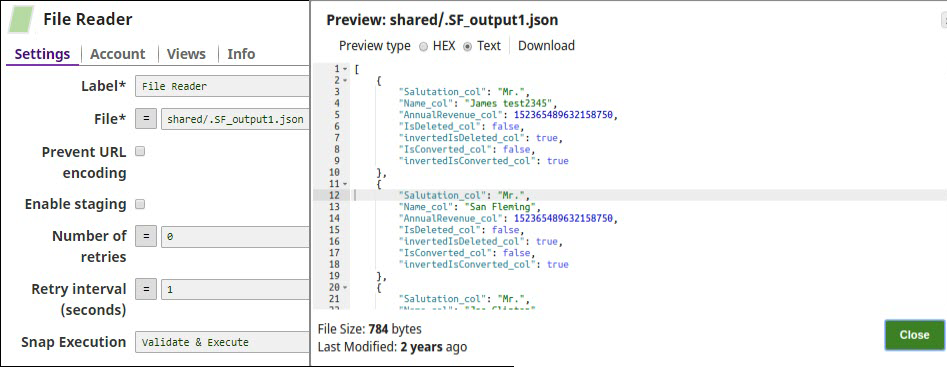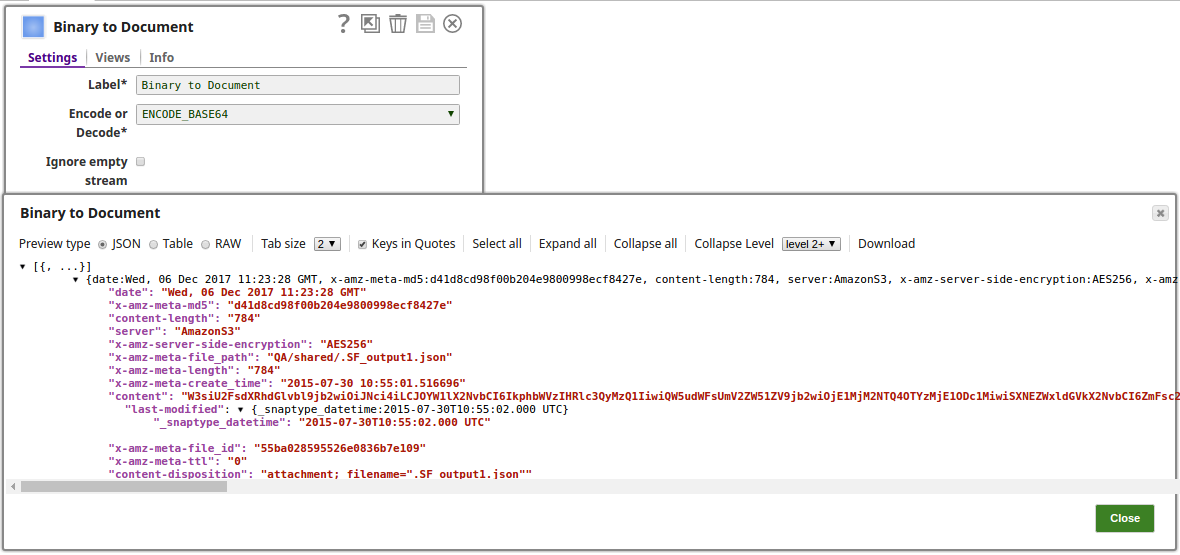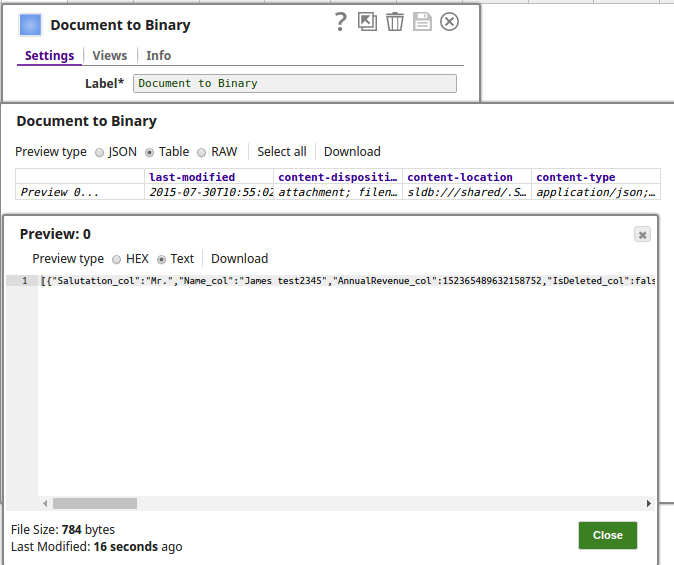Download PDF to a Salesforce Account Record
To download a PDF file attached to a Salesforce Account record,
prepare a pipeline of Salesforce Attachment Download Snap + Document to Binary Snap
+ File Writer Snap.
- Salesforce Attachment Download Snap: Enter an Attachment ID.
- Binary to Document Snap: Select "[BYTE_ARRAY]" for the Encode or Decode property. (Salesforce Attachment Download Snap provides Base64-decoded content data.)
- File Writer Snap: Enter the output file URL in the File name property.
The following pipeline reads the data in a .json format, encodes the data into a binary format and then decodes the data into output view.
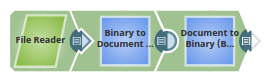
- Execute the Pipeline to create the Attachment for the specified Account SObject record.
- Verify in Salesforce that the PDF file is attached to the Account record.