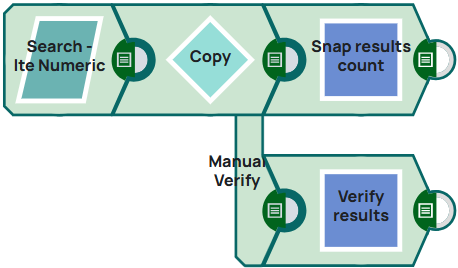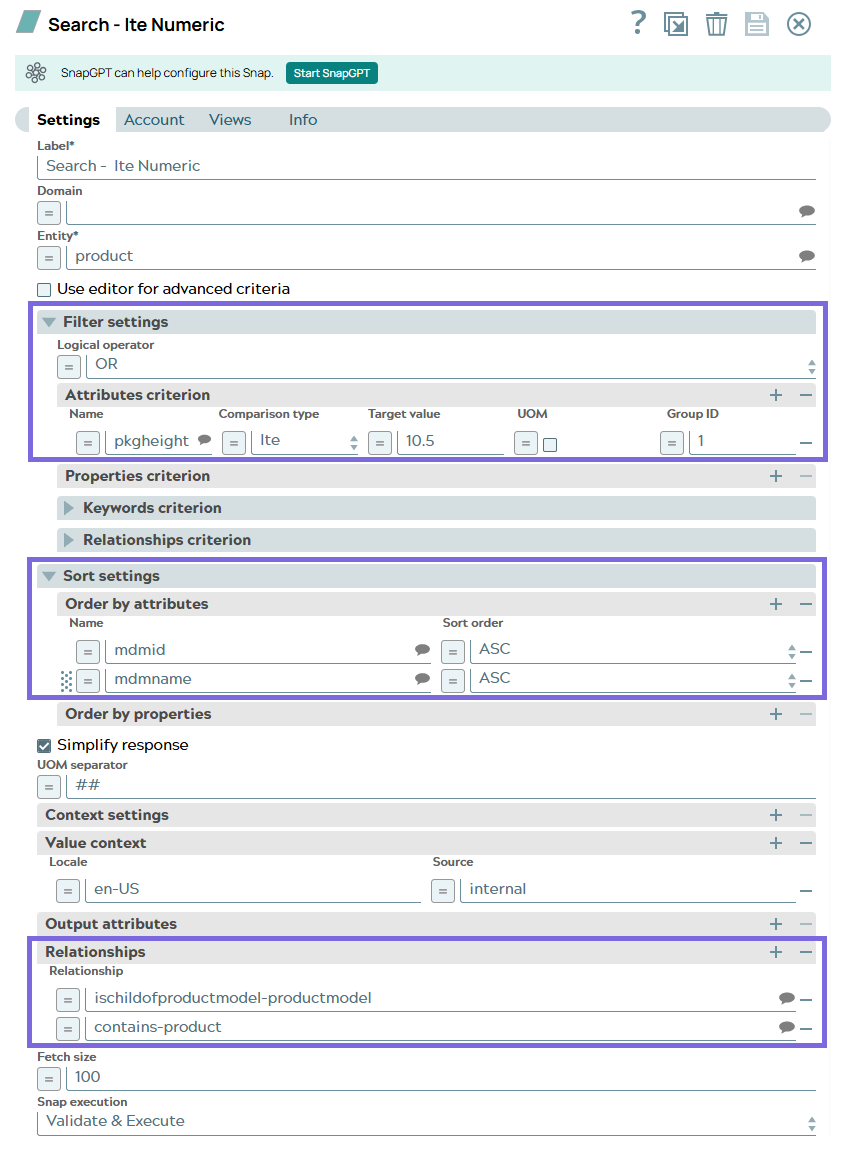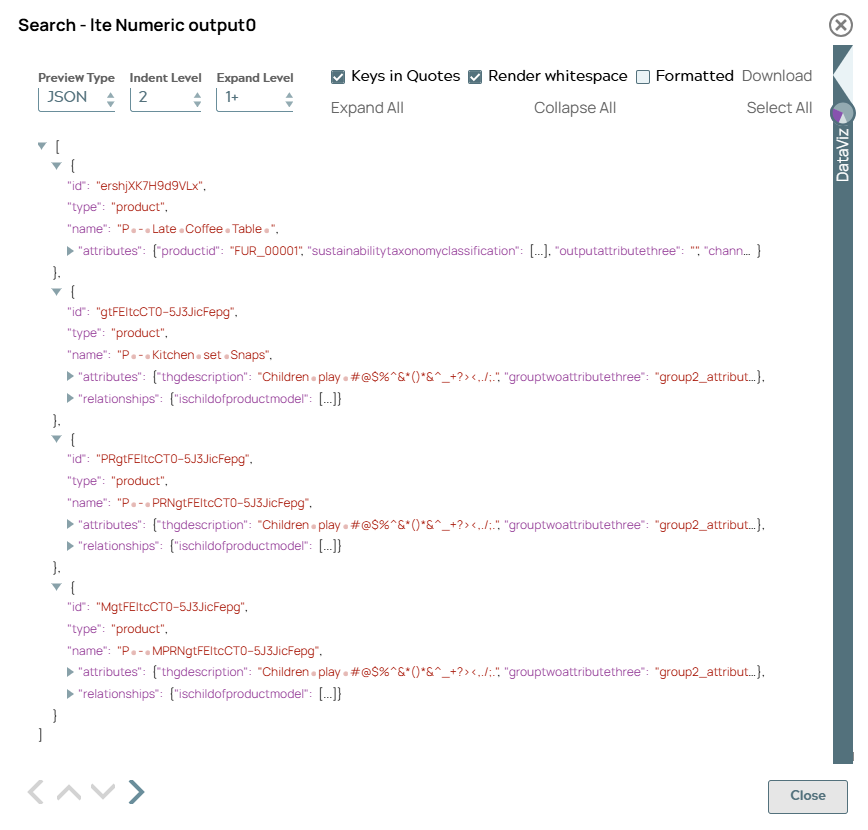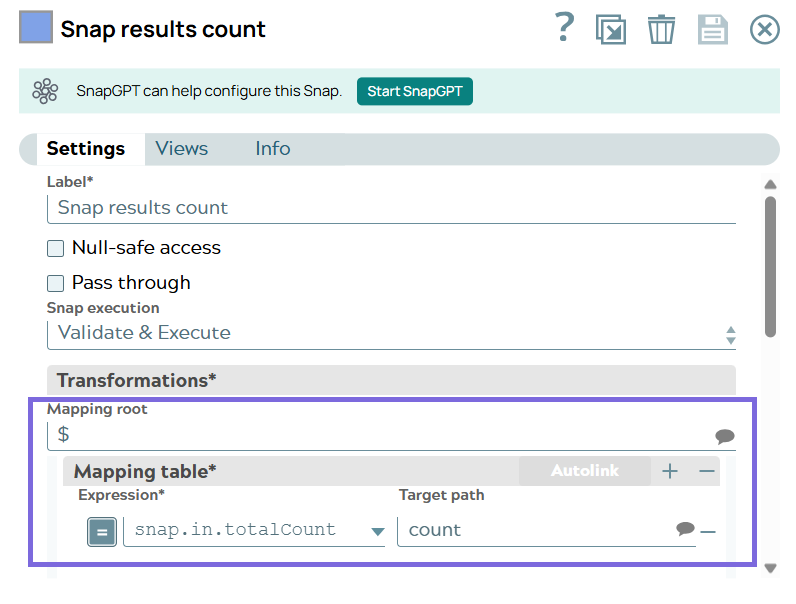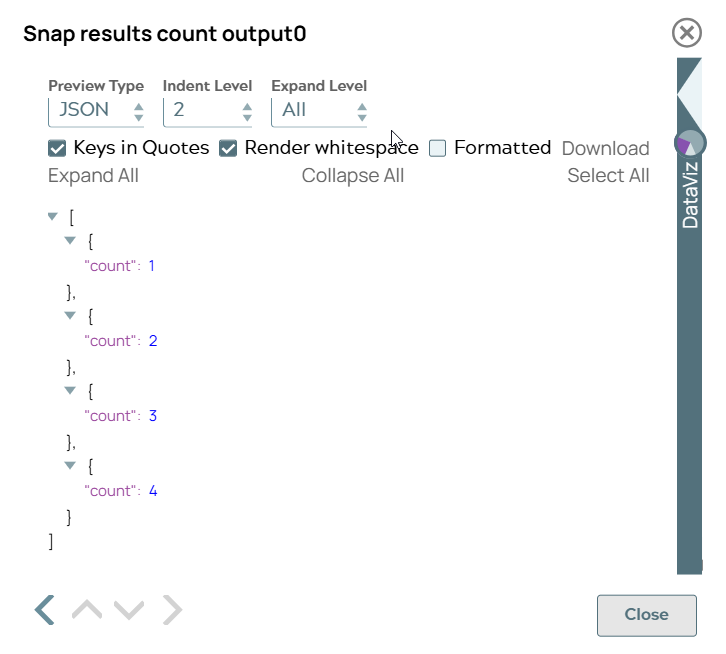This example pipeline demonstrates how to search for records from Syndigo server using an attribute criterion.
It further checks whether all the results are valid.
-
Configure the Syndigo Search Snap as follows:
- Entity: product.
- Filter settings:
- Logical operator: OR
- Attributes criterion:
- Name: pkgheight
- Comparison type: lte
- Target value: 10.5
- UOM: Not selected
- Group ID: 1
- Sort settings:
- Order by attributes:
- Name: mdmid
- Sort order: ASC
- Name: mdmname
- Sort order: ASC
- Simplify response: Selected
- Value context:
- Locale: en-US
- Source: internal
- Relationships:
- Relationship:
- ischildofproductmodel-productmodel
- contains-product
- Leave Fetch size and UOM separator
with the respective default values - 100 to retrieve 100
records per fetch and ## between an attribute value and its
UOM.
On validation, the Snap displays the information on the entities that match the
specified criteria.
| Syndigo Search Snap configuration |
Syndigo Search Snap output |
|
|
-
Configure the
Copy
Snap to make two copies of
the Syndigo Search Snap's output - one to count the number of search results and the other
to verify each result if it matches the search criteria.
-
To the first output of the Copy Snap, connect a Mapper Snap and configure it with the following values:
- Mapping root: $.
- Mapping table
- Expression (expression-enabled): snap.in.totalCount
- Target path (expression-enabled): count
On validation, the Snap displays the number of results available in the Search Snap output as 4.
| Mapper Snap configuration |
Mapper Snap output |
|
|
-
To the second output of the Copy Snap, connect another Mapper
Snap and configure it with the following values to verify if the search results contain only entities with packaging
height less than or equal to 10.5.
- Mapping root: $.
- Mapping table
- Expression (expression-enabled): $attributes.packagingheight<=10.5
- Target path (expression-enabled): Valid
On validation, the Snap displays the number of search results manually validated - four in this case.
This indicates that all of the search results from the Search Snap are valid.
| Mapper Snap configuration |
Mapper Snap output |
|
|
To successfully reuse pipelines:
- Download and import the pipeline into SnapLogic.
- Configure Snap accounts as applicable.
- Provide pipeline parameters as applicable.