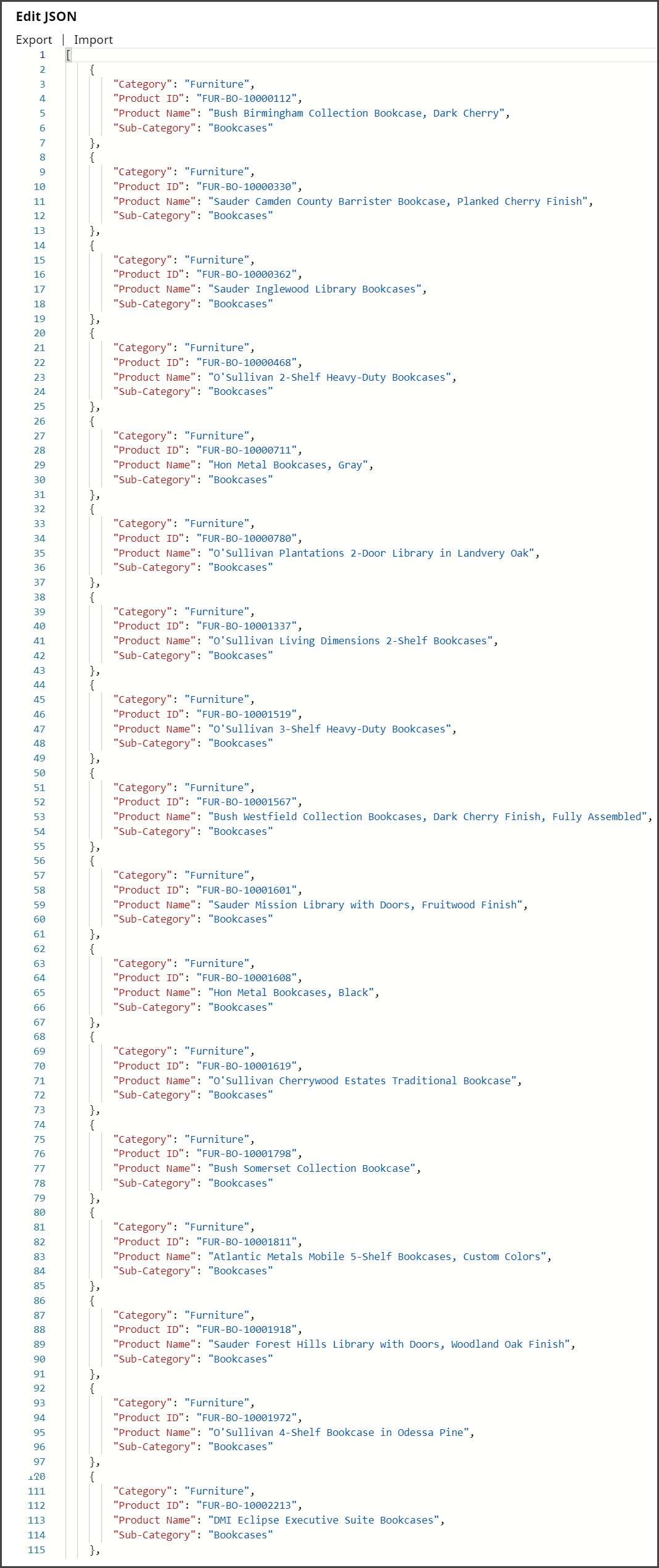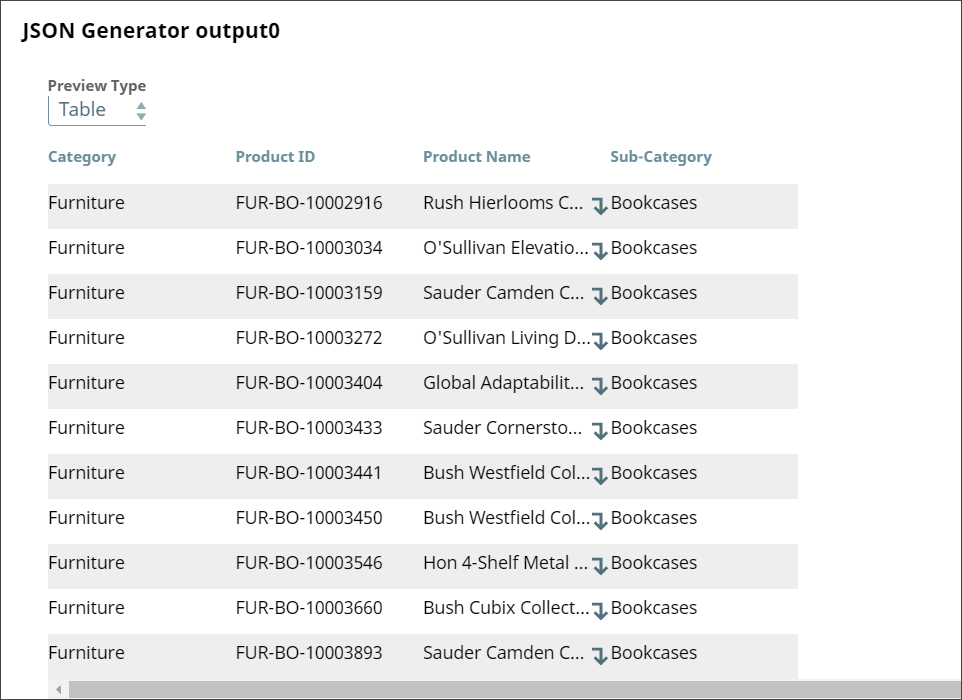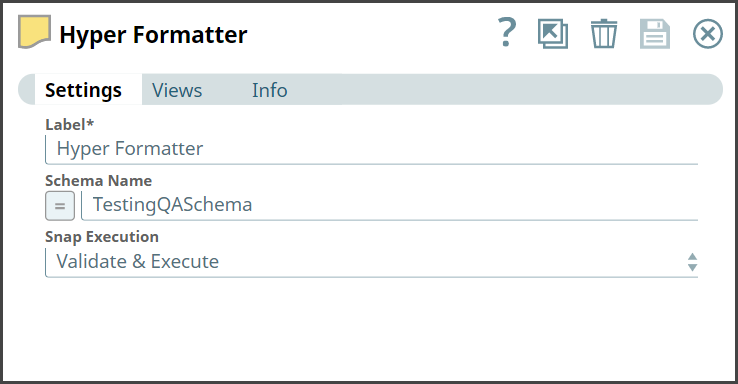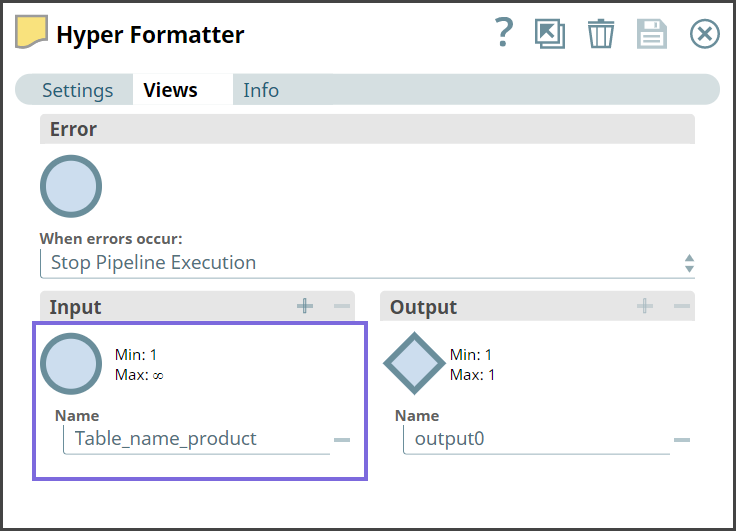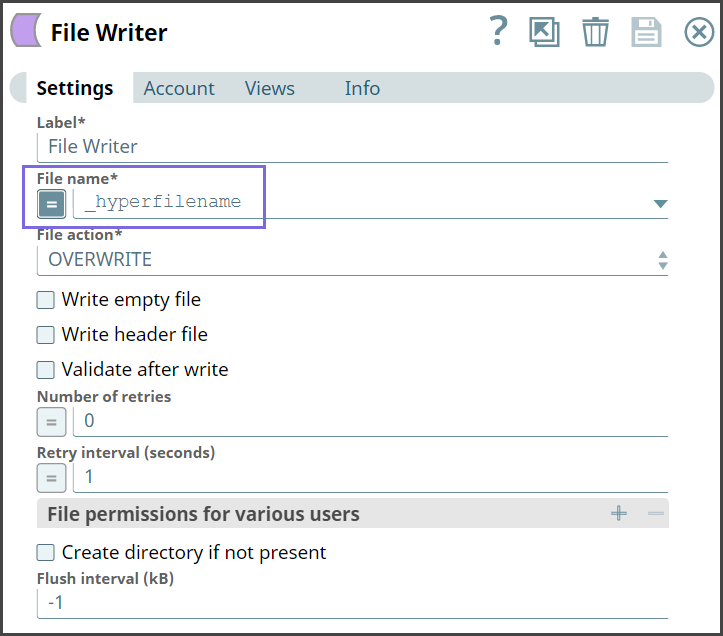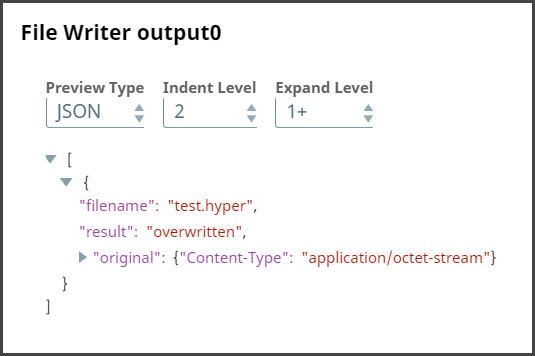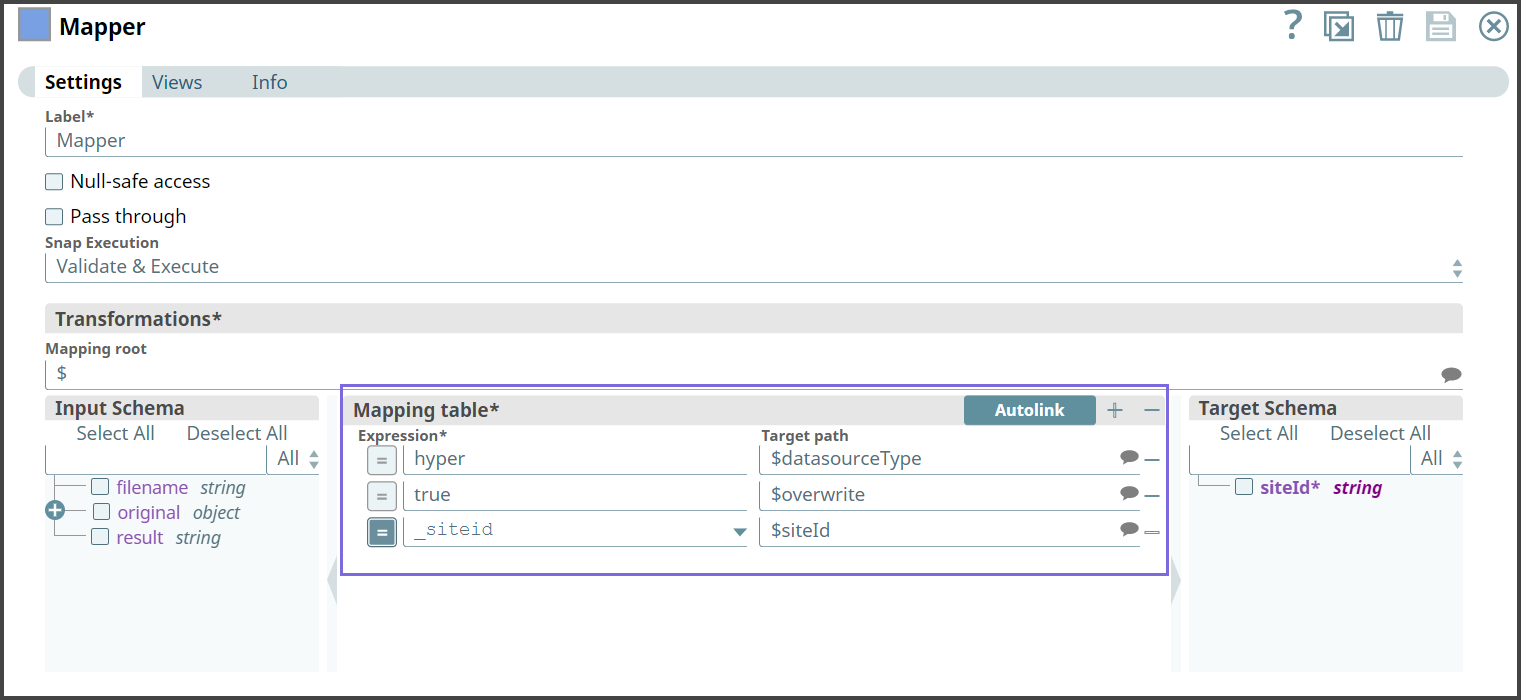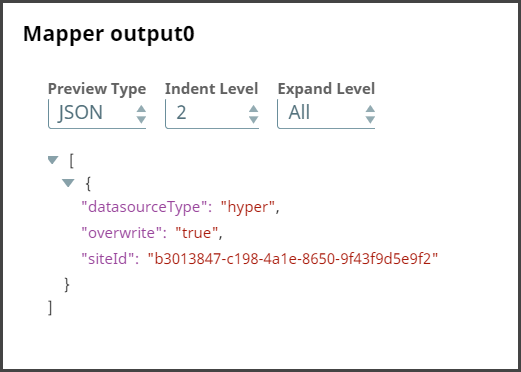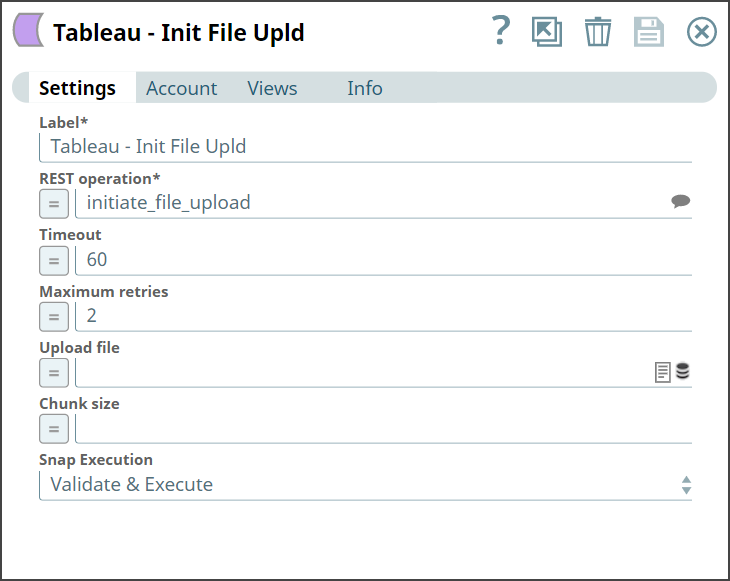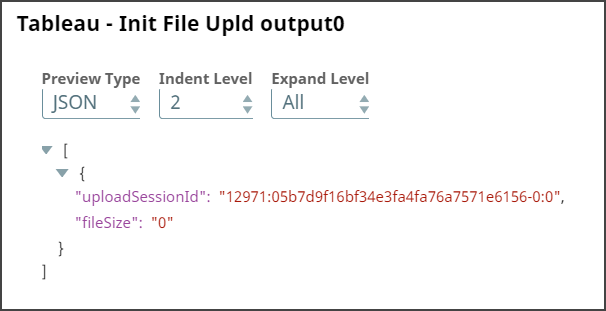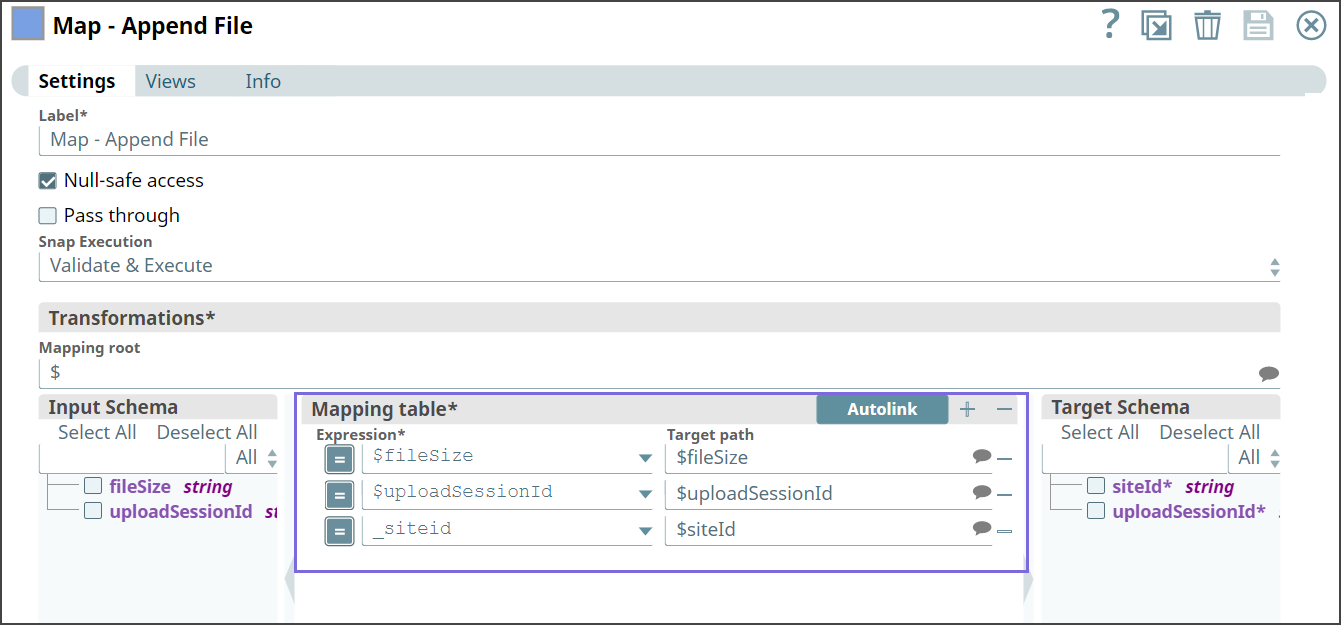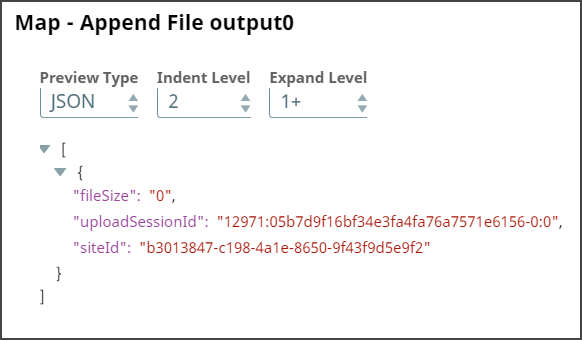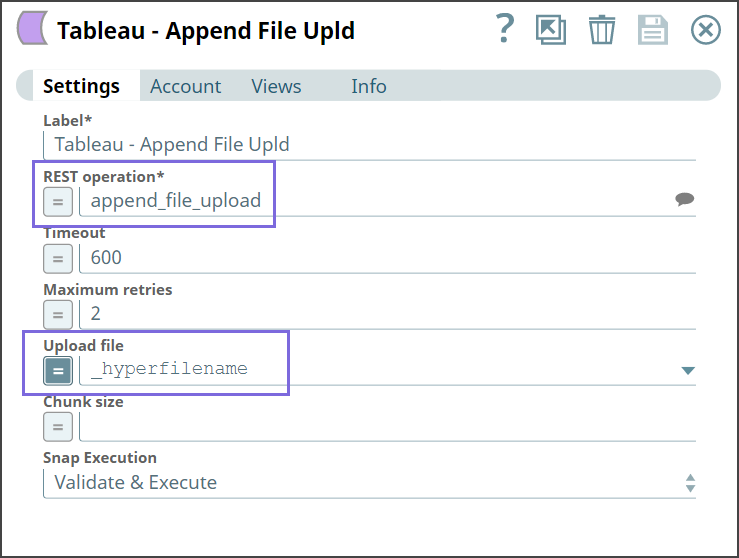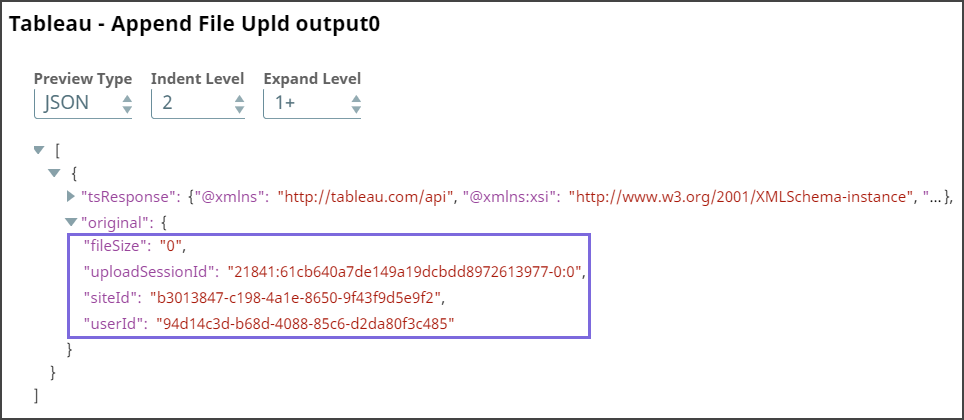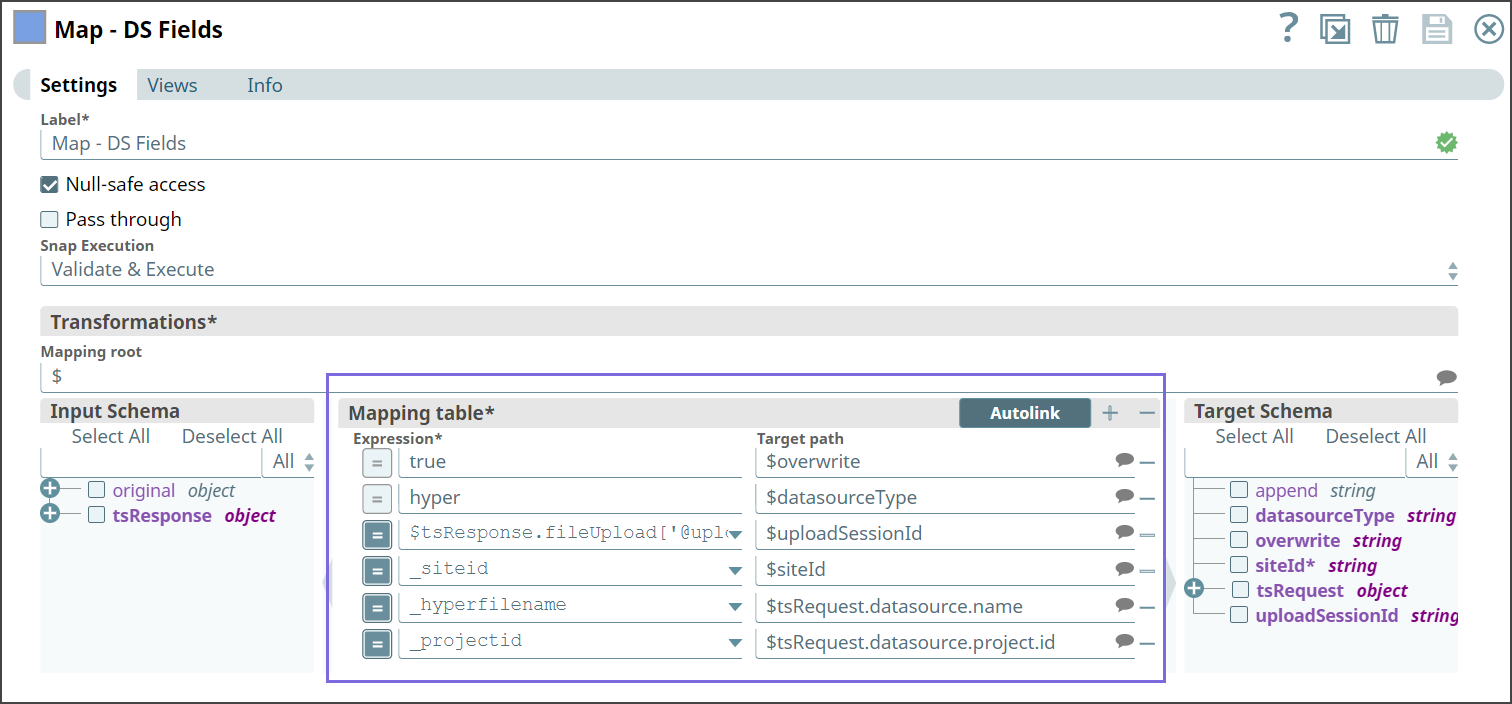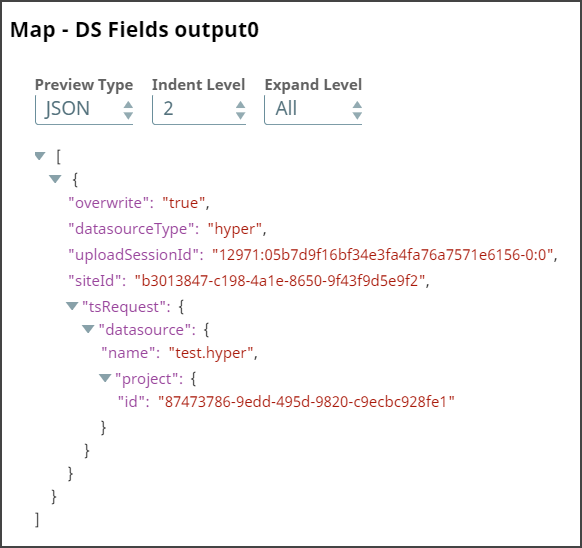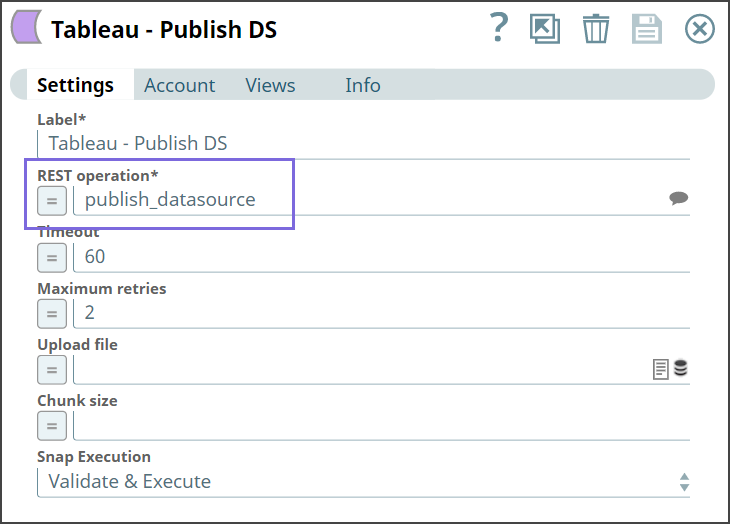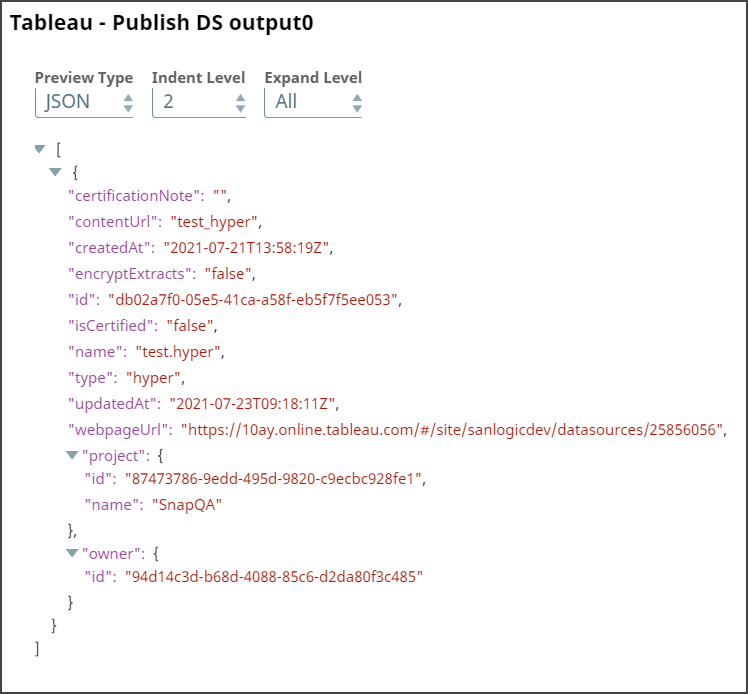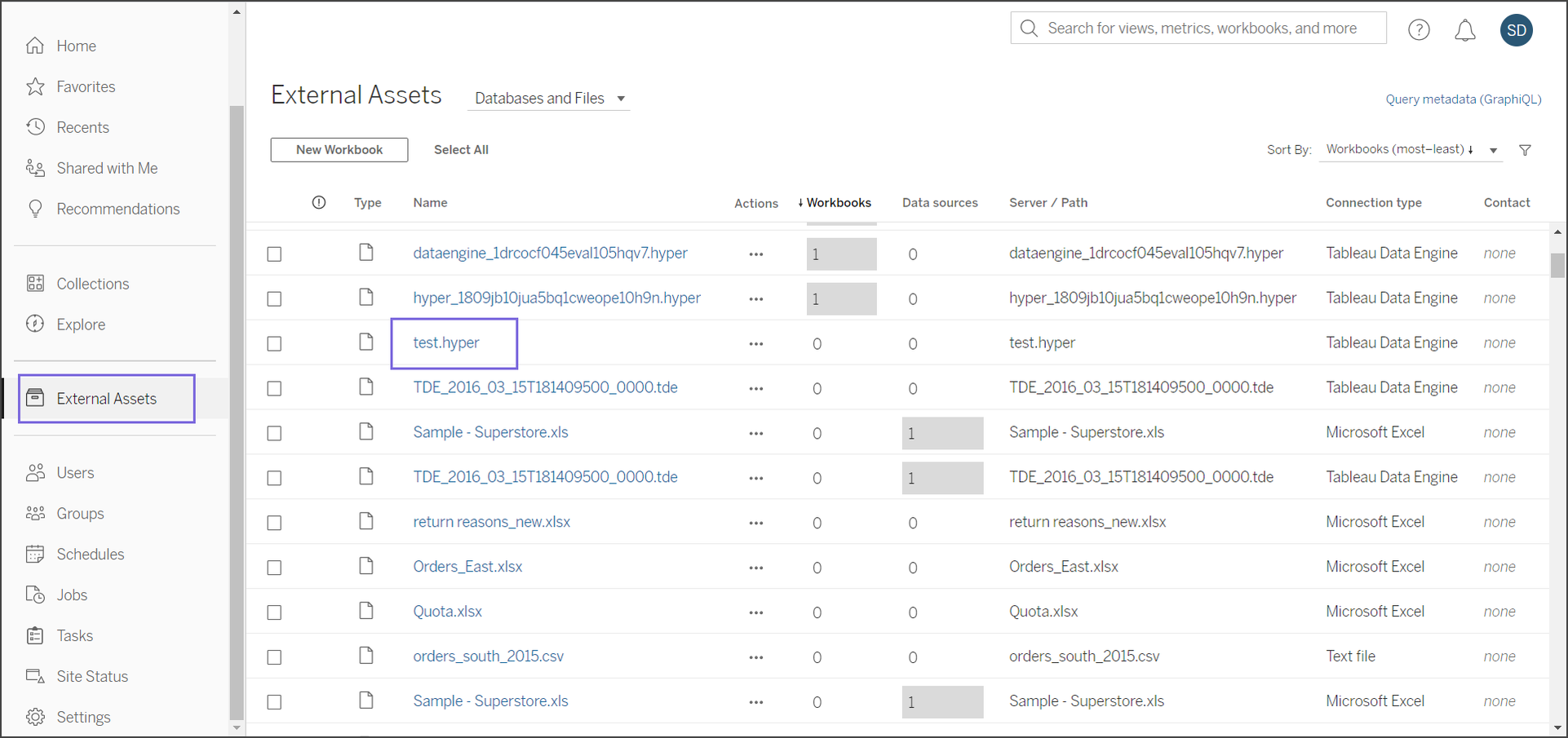Transform data into Hyper Format and publishing the datasource
This example pipeline demonstrates how to transform data into hyper extract format and publish the data source in the Tableau server.
Publishing a data source in the Tableau server is essentially a four-step process:
- Transform data into hyper extract
- Initiate file upload
- Append file upload
- Publish data source
We have three Tableau REST Snaps in this pipeline, each calling these three APIs:
- initiate_file_upload
- append_file_upload
- publish_datasource
Initially, we pass the following parameters in the pipeline as key-value pairs:
| Key | Value |
|---|---|
| siteid | b3013847-c198-4a1e-8650-9f43f9d5e9f2 |
| projectid | 87473786-9edd-495d-9820-c9ecbc928fe1 |
| hyperfilename | test.hyper |
- Download and import the pipeline into SnapLogic.
- Configure Snap accounts as applicable.
- Provide pipeline parameters as applicable.