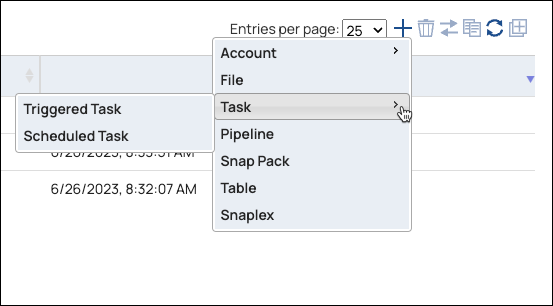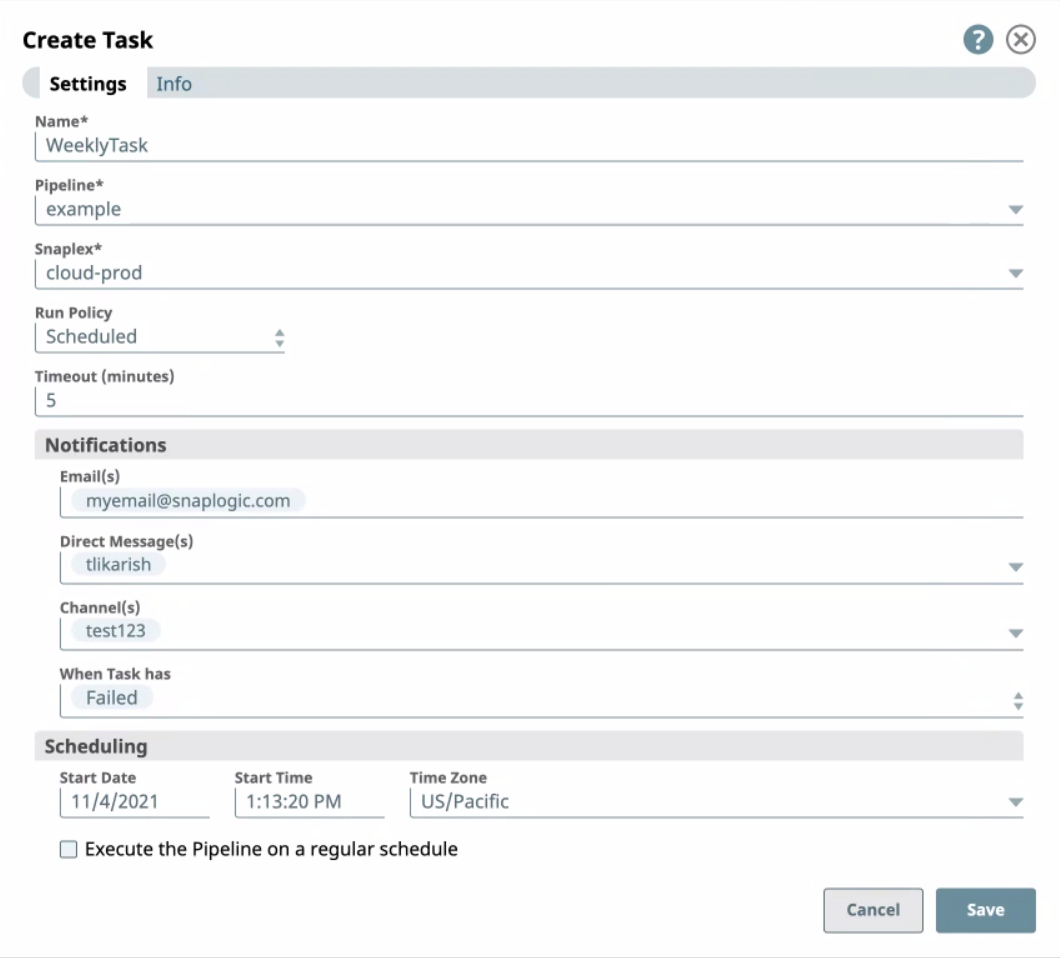Create a Scheduled Task
You can create a Scheduled Task after you have created a pipeline in SnapLogic Designer. When you create a Scheduled Task in Designer, the pipeline is pre-selected when you open the Create Task dialog window. You also have the option to create a Task in Classic Manager. When you create a Scheduled Task in Manager, you must select a pipeline to associate with the Scheduled Task. You can choose from a variety of scheduling options to schedule executions of that pipeline. If you create the Scheduled Task with the default scheduling settings intact, the pipeline is scheduled to execute five minutes from the time you open the dialog window.
Known issues
- When creating a Task and selecting the America/Mexico City time zone, the
task runtime is off by one hour. Because Mexico City no longer observes Daylight
Savings time, the current implementation of CDT (aligned with CST) might assume
that Mexico City still changes time zones.
Workaround: Upgrade your Snaplex to a JDK 11.0.18+ version.
- The end time of the Scheduled Task, when selected under Date/Time, can erroneously be set earlier than the Start time.