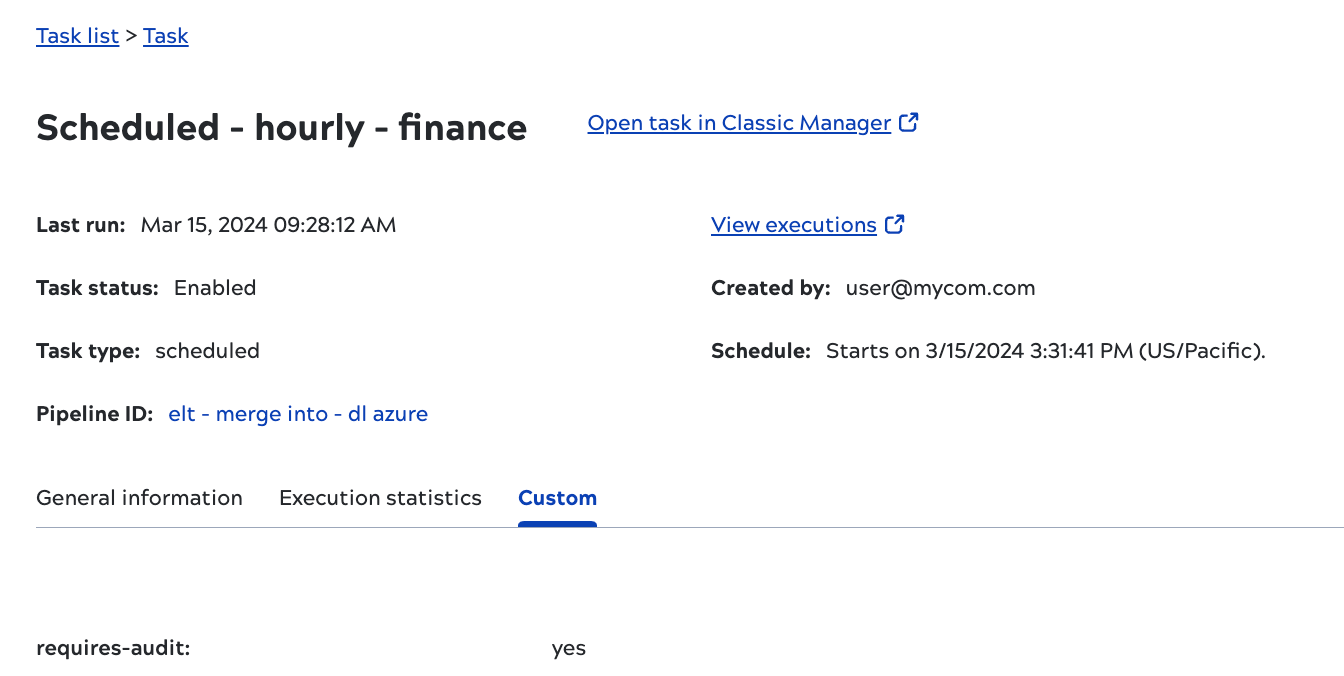View task details
From the Asset catalog Tasks tab, click a task to open the details panel. The panel includes:
- A link to open the task in Classic Manager.
- General information: Date created and updated, ID, project path, parameters, and the executing Snaplex. Includes inferred source and destination endpoints, even for pipelines that use generic HTTP and REST Snaps.
- Execution statistics: Number of successful, stopped, and failed executions and average duration.
- Custom tab: Custom fields, their values, and a button to edit them.
- Breadcrumb trail: When you navigate to the task details panel from the Task list, or you
navigate to the associated pipeline from the task details panel, the breadcrumb surfaces
the navigation trail of the assets clicked up to this point. For example, when you
navigate Task list >{task name}>{pipeline name} or Task list>{task
name}>{pipeline name}>{ child pipeline name}>{account name}, the same path is
displayed in the breadcrumb.Note:
- Each asset name in the breadcrumb is shown in maximum upto 16 characters.
- The breadcrumb shows only the six most recently clicked assets.
- Clicking any asset in the breadcrumb removes all the trailing assets.
General information tab
The tab displays values from the table columns.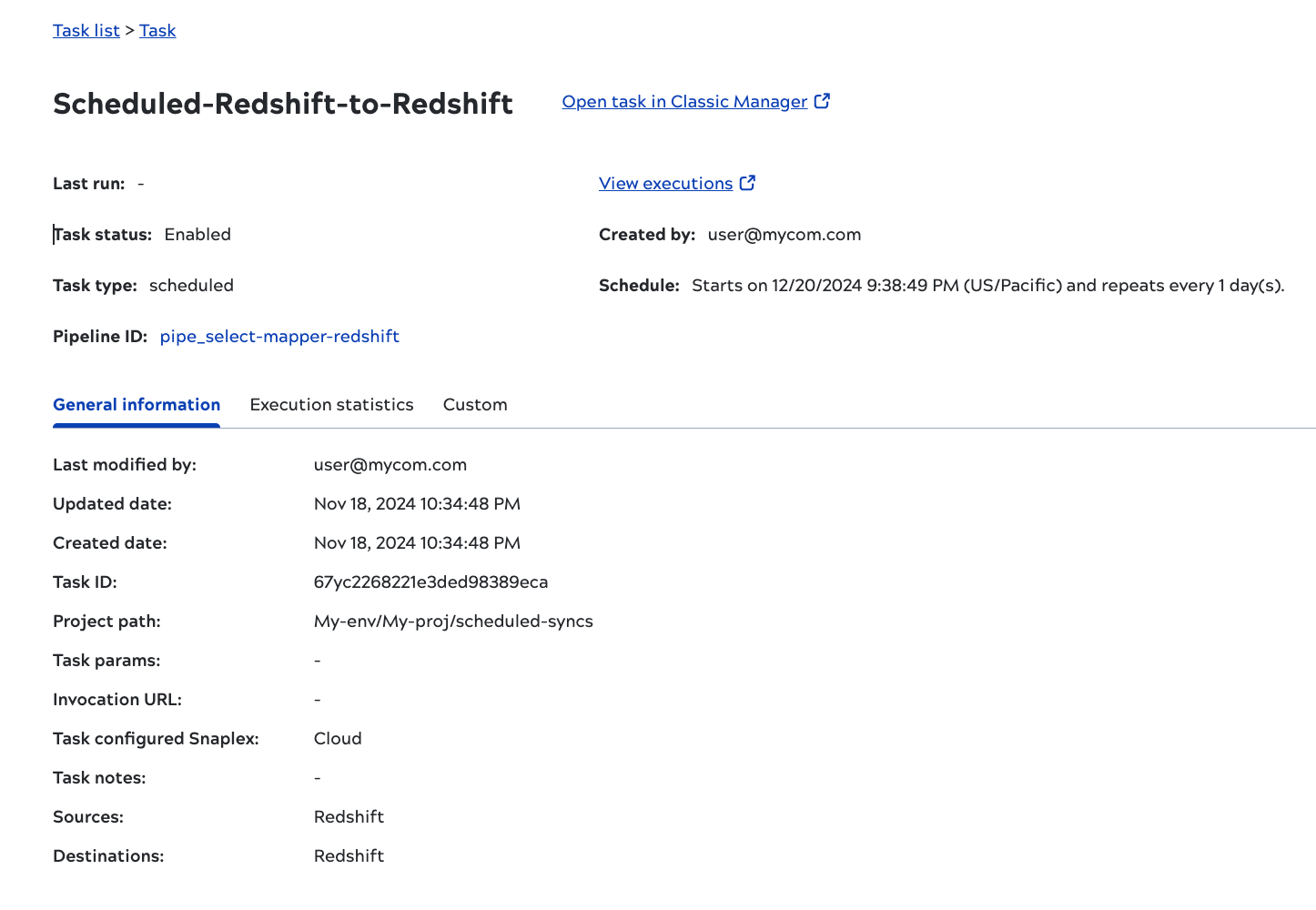
Execution statistics tab
The Execution statistics tab shows data for the last thirty days:
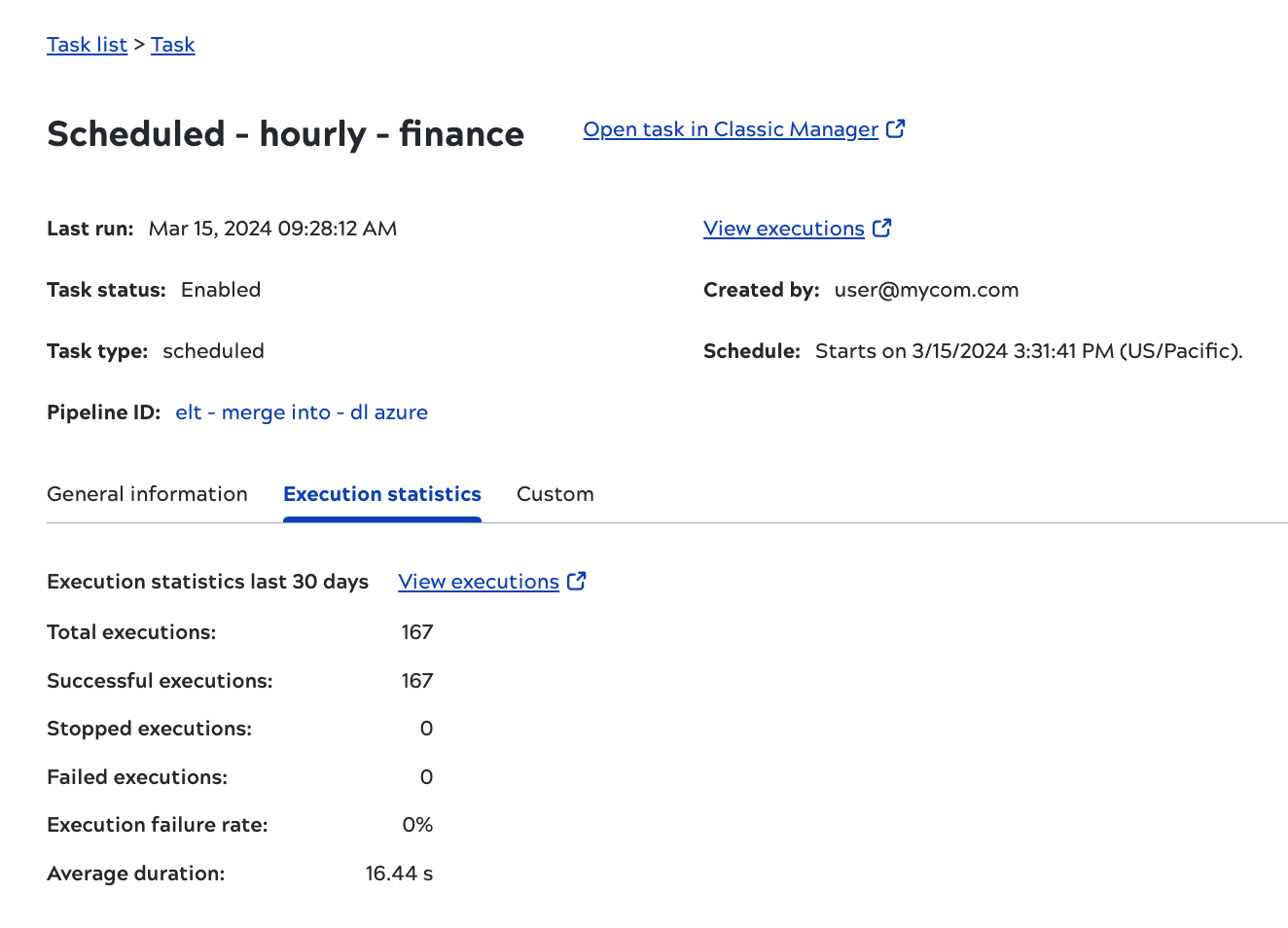
Custom tab
The Custom tab for task details includes any custom metadata.