Parquet Formatter
Overview
You can use this Snap to read both the input document data and write the data in the binary (Parquet) format to the output.
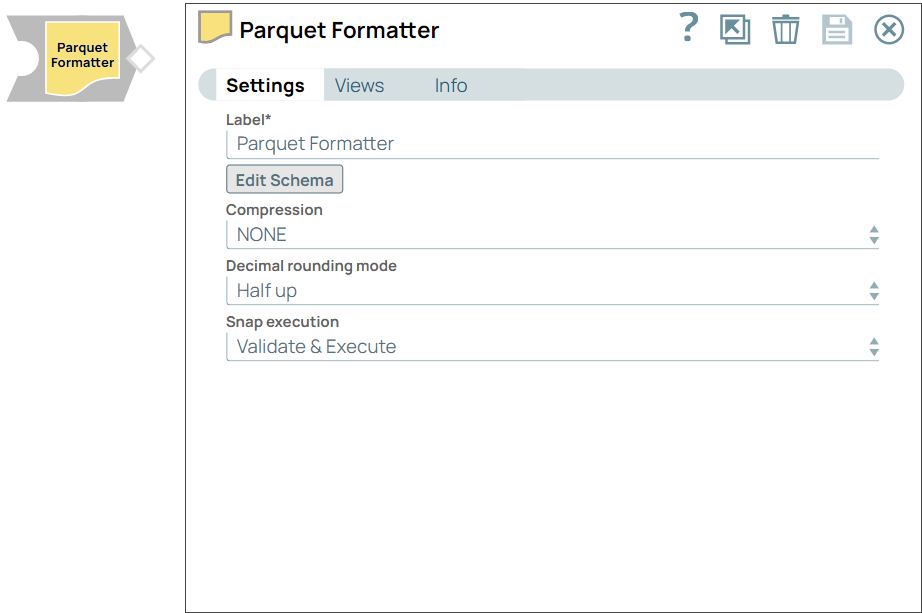
Format-type Snap
Does not support Ultra Tasks
Prerequisites
None.
Snap views
| View | Description | Examples of upstream and downstream Snaps |
|---|---|---|
| Input | Requires document data as input. Note: You can override the schema setting by inserting an object like this
into the second input view.
|
|
| Output | Writes the document data in the binary (Parquet) format to the output. | |
| Error |
Error handling is a generic way to handle errors without losing data or failing the Snap execution. You can handle the errors that the Snap might encounter when running the pipeline by choosing one of the following options from the When errors occur list under the Views tab. The available options are:
Learn more about Error handling in Pipelines. |
|
Snap settings
- Expression icon (
): Allows using pipeline parameters to set field values dynamically (if enabled). SnapLogic Expressions are not supported. If disabled, you can provide a static value.
- SnapGPT (
): Generates SnapLogic Expressions based on natural language using SnapGPT. Learn more.
- Suggestion icon (
): Populates a list of values dynamically based on your Snap configuration. You can select only one attribute at a time using the icon. Type into the field if it supports a comma-separated list of values.
- Upload
 : Uploads files. Learn more.
: Uploads files. Learn more.
| Field / Field set | Type | Description |
|---|---|---|
| Label | String |
Required. Specify a unique name for the Snap. Modify this to be more appropriate, especially if more than one of the same Snaps is in the pipeline. Default value: Parquet Formatter Example: Parquet Formatter |
| Edit Schema | Button |
Specify a valid Parquet schema that describes the data. The following is an example of a schema using all the primitive and some examples of logical types: Note: "Generate template" does not support nested structures like MAP and LIST
type.
|
| Compression | Dropdown list | Choose the type of compression to use when writing the file. The available
options are:
Note: Many compression algorithms require both Java and system libraries, and the
algorithms fail if the latter is not installed. If you see unexpected errors,
ask your system administrator to verify if all the required system libraries are
installed because they are typically not installed by default. The system
libraries have names such as liblzo2.so.2 or libsnappy.so.1 and
can be located in the
/usr/lib/x86_64-linux-gnu
directory.Default value: None Example: SNAPPY |
| Decimal rounding mode | Dropdown list | Choose the required rounding method for decimal values when they exceed the
required number of decimal places. The following are the available options:
Default value: Half up Example: Up |
| Snap execution | Dropdown list |
Choose one of the three modes in
which the Snap executes. Available options are:
Default value: Execute only Example: Validate & Execute |
Schema Model for the Parquet Parser Second Output View
{
"schema": "message document
{\n optional binary AUTOSYNC_PRIMARYKEY (STRING);
\n optional binary AUTOSYNC_VALUEHASH (STRING);
\n optional binary AUTOSYNC_CURRENTRECORDFLAG (STRING);
\n optional int64 AUTOSYNC_EFFECTIVEBEGINTIME (TIMESTAMP(MILLIS,true));
\n optional int64 AUTOSYNC_EFFECTIVEENDTIME (TIMESTAMP(MILLIS,true));
\n optional double ID1;\n optional binary ID2 (STRING);
\n optional binary ID3 (STRING);
\n optional binary ID4 (STRING);\n optional binary ID5 (STRING);
\n optional binary ID6 (STRING);\n optional binary ID7 (STRING);
\n optional binary ID8;\n optional double ID9;
\n optional double ID10;
\n optional double ID11;\n optional double ID12;
\n optional double ID13;\n optional double ID14;
\n optional int32 ID15 (DATE);\n optional int64 ID16 (TIMESTAMP(MILLIS,true));
\n optional int64 ID17 (TIMESTAMP(MILLIS,true));
\n optional int64 ID18 (TIMESTAMP(MILLIS,true));
\n optional double ID100;
\n}
\n"
}

