S3 Dynamic Account
Overview
You can use this account type to connect Binary Snaps with data sources that use an S3 account.
Expression-enabled authentication fields, such as Username, Password, and Client Secret, support Secrets Management, a SnapLogic add-on that allows you to store endpoint credentials in a third-party secrets manager, such as AWS Secrets Manager, Azure Key Vault, or HashiCorp Vault. During validation and execution, pipelines obtain the credentials directly from the secrets manager. Learn more: Configure endpoint accounts to use secrets.
Prerequisites
The s3:ListAllMyBuckets permission is required to successfully validate an S3 account. Refer to the Account Permissions section below for additional permissions required for the target resources based on the task to be performed.
Account settings
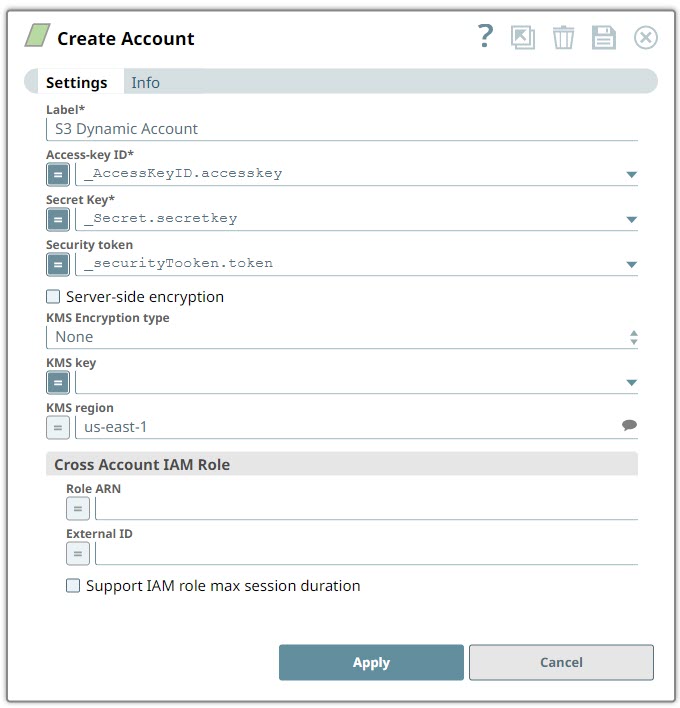
- Expression icon (
): Allows using JavaScript syntax to access SnapLogic Expressions to set field values dynamically (if enabled). If disabled, you can provide a static value. Learn more.
- SnapGPT (
): Generates SnapLogic Expressions based on natural language using SnapGPT. Learn more.
- Suggestion icon (
): Populates a list of values dynamically based on your Snap configuration. You can select only one attribute at a time using the icon. Type into the field if it supports a comma-separated list of values.
- Upload
 : Uploads files. Learn more.
: Uploads files. Learn more.
| Field / Field set | Type | Description |
|---|---|---|
| Label | String |
Required. Specify a unique label for the account. Default value: None. Example: S3 Dynamic Account |
| Access-key ID | Dropdown list/Expression | Required. The Access key ID part of AWS
authentication. Default value: None. Example: xyz876jhnJKBuya9730 |
| Secret key | Dropdown list/Expression | Required. The Secret key part of AWS authentication. Default value: None. Example: bn098&^*jhj34kxii0/? |
| Security Token | Dropdown list/Expression | The Security token part of AWS Security Token Service (STS) credentials. Default value: None. Example: XZlkdf129LONmn65n= |
| Server-side encryption | Checkbox | The type of encryption to use for the objects stored in S3. For Snaps that
write objects to S3, this field defines how the objects will be encrypted. For Snaps
that read objects from S3, this field is not required. Default status: Deselected |
| KMS Encryption type | Dropdown list | The AWS Key Management Service key used to encrypt S3 objects. It can be the
key ID or ARN. The available options are:
Note:
For Snaps that write objects to S3, this is required for encryption types Server-Side encryption with AWS KMS-Managed Keys and Client-Side encryption with AWS KMS-Managed Keys. For Server-Side encryption, the key must be in the same region as the S3 bucket. For Client-Side encryption, a key from any region can be used by using the key ARN value. If a key ID is used for Client-Side encryption, it defaults to the us-east-1 region. For Snaps that read objects from S3, this field is not required. Default value: None. Example: Server-Side KMS Encryption |
| KMS key | String/Expression | The AWS Key Management Service key used to encrypt S3 objects. It can be the key ID or ARN. For Snaps that write objects to S3, this is required for encryption types Server-Side encryption with AWS KMS-Managed Keys and Client-Side encryption with AWS KMS-Managed Keys. For Server-Side encryption, the key must be in the same region as the S3 bucket. For Client-Side encryption, a key from any region can be used by using the key ARN value. If a key ID is used for Client-Side encryption, it defaults to the us-east-1 region. For Snaps that read objects from S3, this field is not required. Default value: N/A Example: cvcv866kALm920 |
| KMS region | String/Expression/ Suggestion | The AWS region where the KMS key is located. Default value: None. Example: us-east-1 |
| Cross Account IAM Role | Use this field set to configure the cross account access. Learn more about setting up Cross Account IAM Role.. | |
| Role ARN | Dropdown list/Expression | The Amazon Resource Name of the role to assume. Default value: None. |
| External ID | Dropdown list/Expression | An optional external ID that might be required by the role to assume. Default value: None. |
| Support IAM role max session duration | Checkbox | Select this checkbox when you want to extend the maximum session duration of an
IAM role defined in AWS. On selecting this checkbox, the cross account IAM role is
assumed with the maximum session duration defined for the IAM role. Warning: This checkbox is deselected by default. The default maximum session
duration for an IAM role is one hour; however, you can define a custom duration
between 1-12 hours. Learn how to increase the IAM role maximum session
duration limit. We recommend that you select this checkbox if the maximum session duration of the IAM role is greater than an hour. Default status: Deselected |
Account Permissions
| Snap | Snap Operation | Minimum S3 Permissions |
|---|---|---|
| S3 Account |
|
s3:ListAllMyBuckets |
| S3 File Writer |
|
s3:PutObject |
|
s3:PutObject, s3:ListBucket | |
| Write object tags | s3:PutObject, s3:PutObjectTagging | |
| Update the Access Control List (ACL). | s3:PutObject, s3:ListAllMyBuckets, s3:PutObjectAcl | |
| Suggest list of buckets in the File name field. | s3:ListAllMyBuckets | |
| Suggest S3 objects in File name field. | s3:ListBucket | |
| S3 File Reader | Read files | s3:GetObject |
| Read versioning-enabled files. | s3:GetObject, s3:GetObjectVersion | |
| Suggest list of buckets in the File field. | s3:ListAllMyBuckets | |
| Suggest S3 objects in the File field. | s3:ListBucket | |
| Suggest list of Version IDs. | s3:ListBucketVersions | |
| Read object tags. | s3:GetObject, s3:GetObjectTagging | |
| File Writer |
|
s3:PutObject |
|
s3:PutObject, s3:ListBucket | |
| ZipFile Writer | Write file with 'File action'=OVERWRITE. | s3:PutObject |
| Write file with 'File action'=IGNORE or ERROR. | s3:PutObject, s3:ListBucket | |
| File Reader | Read files | s3:GetObject |
| ZipFile Reader | Read files | s3:GetObject |
| Multi File Reader | Read one file only without wildcards | s3:GetObject |
|
s3:GetObject, s3:ListBucket | |
| Directory Browser | List files and directories. | s3:ListBucket |
| File Delete | Delete files | s3:DeleteObject, s3:ListBucket |
| File Operation | Copy files. | s3:GetObject, s3:PutObject, s3:ListBucket |
| Move files | s3:GetObject, s3:PutObject, s3:ListBucket, s3:DeleteObject | |
| File Poller | Poll files | s3:GetObject, s3:ListBucket |
Learn more about Setting Permissions and Permissions for the Amazon S3 Bucket.


