Gate
Overview
Use this Snap to consolidate multiple input streams into a single output document, where each input stream is displayed as a label containing the records that were received by that input view.
It is also important to note that this Snap does not complete executing until the execution of all upstream Snaps is done.
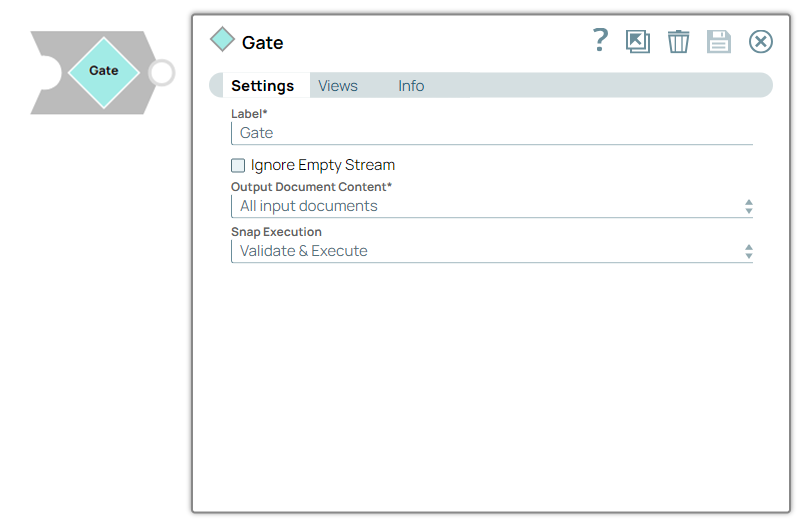
Flow-type Snap
Does not support Ultra Tasks
Prerequisites
This Snap collects multiple input documents into a single output document; hence there are system memory limitations, and it should not be used for massive data propagation. If large amounts of data are required, offload your data before Snap execution. You can also write your data to a file or database; then, after Snap execution completes, you can use a Reader Snap ( File Reader , S3 File Reader , and so on) to read from the offloaded data source.
Limitations
This Snap does not have error views. If the Snap fails during validation or execution, documents are not passed through, and you receive an error message.
Snap views
| View | Description | Examples of upstream and downstream Snaps |
|---|---|---|
| Input | One or more documents containing records that must be passed on to downstream Snaps for further processing. | |
| Output | A single document that contains all the records received from the various upstream Snaps. | |
| Error |
Error handling is a generic way to handle errors without losing data or failing the Snap execution. You can handle the errors that the Snap might encounter when running the pipeline by choosing one of the following options from the When errors occur list under the Views tab. The available options are:
Learn more about Error handling in Pipelines. |
|
Snap settings
- Expression icon (
): Allows using pipeline parameters to set field values dynamically (if enabled). SnapLogic Expressions are not supported. If disabled, you can provide a static value.
- SnapGPT (
): Generates SnapLogic Expressions based on natural language using SnapGPT. Learn more.
- Suggestion icon (
): Populates a list of values dynamically based on your Snap configuration. You can select only one attribute at a time using the icon. Type into the field if it supports a comma-separated list of values.
- Upload
 : Uploads files. Learn more.
: Uploads files. Learn more.
| Field / Field set | Type | Description |
|---|---|---|
| Label | String | Required. Specify a unique name for the Snap. Modify this to be more appropriate, especially if more than one of the same Snaps is in the pipeline. Default value: Gate Example: Ensure Complete Execution |
| Ignore Empty Stream | Checkbox |
Select this checkbox if you do not want this Snap to produce any output document. When you deselect this checkbox, the Snap writes an empty document to the output view. Default status: Deselected |
| Output Document Content | Dropdown list | Required. Choose one of the following options to
determine the content of the output document:
Default value: All input documents Example: Document count and first document for each input |
| Snap execution | Dropdown list |
Choose one of the three modes in
which the Snap executes. Available options are:
Default value: Validate and Execute Example: Execute only |
Example:
Combining Completed Upstream Execution Output Using the Gate Snap


