Azure OpenAI Create Vector Store
Overview
You can use this Snap to create a new vector store associated with your account. You can configure advanced settings, including specifying file IDs, chunk size, and overlap size, to optimize how the file is divided and indexed into vectors for efficient retrieval and analysis.
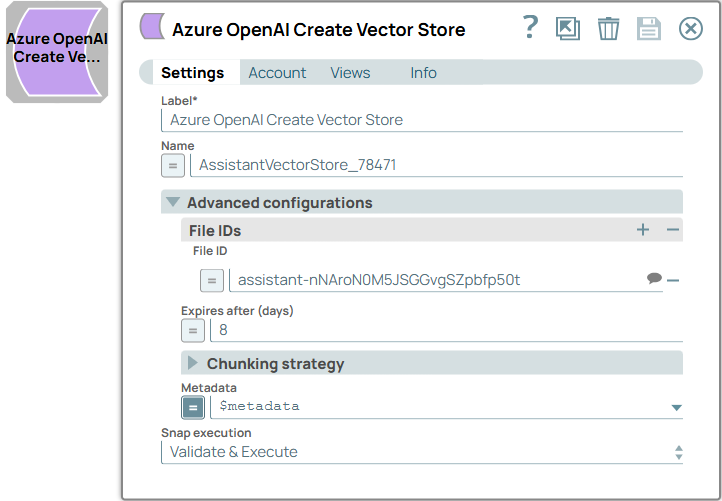
Write-type Snap
Works in Ultra Tasks
Prerequisites
- A valid account with the required permissions.
Limitations and known issues
None.
Snap views
| View | Description | Examples of upstream and downstream Snaps |
|---|---|---|
| Input | This Snap supports a maximum of one document input view. | |
| Output | This Snap has a maximum of one document output view. | |
| Error |
Error handling is a generic way to handle errors without losing data or failing the Snap execution. You can handle the errors that the Snap might encounter when running the pipeline by choosing one of the following options from the When errors occur list under the Views tab. The available options are:
Learn more about Error handling in Pipelines. |
|
Snap settings
- Expression icon (
): Allows using JavaScript syntax to access SnapLogic Expressions to set field values dynamically (if enabled). If disabled, you can provide a static value. Learn more.
- SnapGPT (
): Generates SnapLogic Expressions based on natural language using SnapGPT. Learn more.
- Suggestion icon (
): Populates a list of values dynamically based on your Snap configuration. You can select only one attribute at a time using the icon. Type into the field if it supports a comma-separated list of values.
- Upload
 : Uploads files. Learn more.
: Uploads files. Learn more.
| Field / Field set | Type | Description |
|---|---|---|
| Label | String |
Required. Specify a unique name for the Snap. Modify this to be more appropriate, especially if more than one of the same Snaps is in the pipeline. Default value: Azure OpenAI Create Vector Store Example: Add product embeddings |
| Name | String/Expression | Specify the name of the vector store to be created. Default value: N/A Example: Data vectors |
| Advanced configurations | Configure the settings for vector store creation enable customization to optimize storage, retrieval, and data management. | |
| File IDs | Use this field set to list the file IDs to be used by the vector store during creation. | |
| File ID | String/Expression/ Suggestion |
Required. Specify the ID of the file. Default value: N/A Example: assistant-nNAroN0M5JSGGvgSZpbfp50t |
| Expires after (days) | Integer/Expression |
Specify the number of days after the vector store creation time that the vector store will expire. If left blank, the default value 7 days of the endpoint is used. Minimum value: 1 Maximum value: 365 Default value: N/A Example: 7 |
| Chunking strategy | Configure the chunking strategy to
optimize how the file is divided and indexed into vectors for most efficient
retrieval and analysis. Important: Both Max chunk size
tokens and Chunk overlap tokens must be
either null or non-null. |
|
| Max chunk size tokens | Integer/Expression |
Specify the maximum number of tokens in each chunk.
Tip: This field
must either be configured or left blank to avoid an error. Minimum value: 100Maximum value: 4096 Default value: 800 Example: 120 |
| Chunk overlap tokens | Integer/Expression |
Specify the number of tokens to overlap between chunks..
Tip:
Default value: 400
Example: 50 |
| Metadata | String/Expression |
Specify the metadata that provides additional information to facilitate efficient
search and filtering is stored in a structured format.
Important: The
value must be a map of strings, for example: { "author": "Jane Smith",
"category": "Data Science" }.Default value: N/A Example: |
| Snap execution | Dropdown list |
Choose one of the three modes in
which the Snap executes. Available options are:
Default value: Validate & Execute Example: Execute only |
Troubleshooting
Invalid chunking strategy configuration
Both Max chunk size tokens and Chunk overlap tokens must be either null or non-null.
Ensure both properties are configured or leave them blank.
Invalid chunk overlap tokens
Chunk overlap tokens must not exceed half of the Max chunk size tokens.
Ensure the Chunk overlap tokens is no more than half of the Max chunk size tokens.


