Create and Run Thread
Overview
You can use this Snap to create a thread and retrieve the result on a specified assistant. This Snap processes the accumulated context and prompts within the thread, calling the specified OpenAI assistant to generate and return the final response.
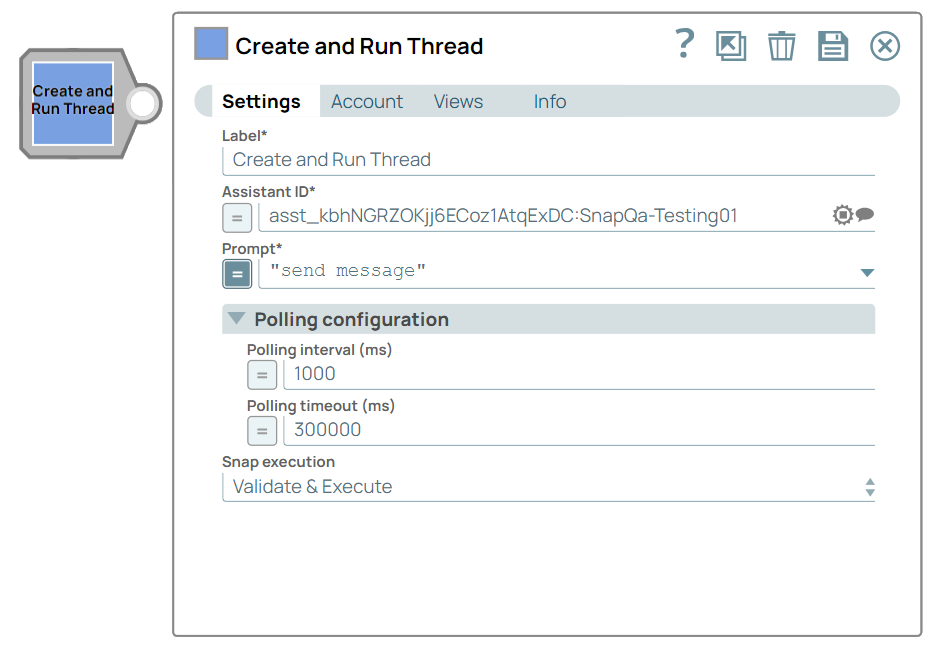
Transform-type Snap
Works in Ultra Tasks
Prerequisites
Deploy the specific model in the Azure OpenAI Studio portal. Learn more about the access to Azure OpenAI.Limitations and known issues
None
Snap views
| View | Description | Examples of upstream and downstream Snaps |
|---|---|---|
| Input | This Snap has at the most one binary or document input view. This Snap requires a assistant ID and thread ID to which the prompt needs to be appended. | Mapper |
| Output | This Snap has at the most one document output view. It provides the status message after running the thread. | Mapper |
| Error |
Error handling is a generic way to handle errors without losing data or failing the Snap execution. You can handle the errors that the Snap might encounter when running the pipeline by choosing one of the following options from the When errors occur list under the Views tab. The available options are:
Learn more about Error handling in Pipelines. |
|
Snap settings
- Expression icon (
): Allows using JavaScript syntax to access SnapLogic Expressions to set field values dynamically (if enabled). If disabled, you can provide a static value. Learn more.
- SnapGPT (
): Generates SnapLogic Expressions based on natural language using SnapGPT. Learn more.
- Suggestion icon (
): Populates a list of values dynamically based on your Snap configuration. You can select only one attribute at a time using the icon. Type into the field if it supports a comma-separated list of values.
- Upload
 : Uploads files. Learn more.
: Uploads files. Learn more.
| Field / Field set | Type | Description |
|---|---|---|
| Label | String |
Required. Specify a unique name for the Snap. Modify this to be more appropriate, especially if more than one of the same Snaps is in the pipeline. Default value: Create and Run Thread Example: Embedding data |
| Assistant ID | String/Expression/ Suggestion | Required. Specify the ID of the OpenAI Assistant endpoint on which the message should run. Default value: N/A Example: asst_kbhNGRZOKjj6ECoz1AtqExDC:SnapQa-Testing01 |
| Prompt | String/Expression |
Appears when you select Document as the Input type. Required. Specify the prompt to send to the openAI assistant endpoint as the user message. Default value: N/A Example: $msg |
| Advanced tool configuration | Use this field set to configure the parameters used for tool calling.
Important:
Select the Simplify response checkbox to exclude the tools_calls field from the output.
|
|
| Tool choice | Dropdown list/Expression |
Choose the preferred tool which the model has to call. Available options include:
Default value: AUTO Example: SPECIFY A FUNCTION |
| Function name | String/Expression |
Appears when you select SPECIFY A FUNCTION as the Tool choice. Specify the name of the function the model must call. Default value: N/A Example: get_weather_info |
| Parallel tool call | Checkbox/Expression |
Select this checkbox to enable parallel tool calling. Default status: Selected |
| Polling Configuration | Use this field set to define the polling properties. This field set contains the following fields: | |
| Polling interval (ms) | String/Expression |
Specify the polling interval in milli seconds between the each poll. At each polling interval, the Snap checks the specified source for any new updates. Default value: 1000 Example: 3000 |
| Polling timeout (ms) | String/Expression |
Specify the maximum duration for which the Snap will continue to poll for updates or new data before stopping. Default value: 300000 Example: 600000 |
| Advanced response configurations | Configure the response settings to customize the responses and optimize output processing. | |
| Simplify response | Checkbox/Expression | Select this checkbox to receive the latest message and the run information in a
simplified format. Here's an example of a simplified output format.Note: This field does not support upstream values.
Default status: Deselected |
| Debug mode | Checkbox/Expression |
Appears when you select Simplify response checkbox. Select this checkbox to enable debug mode. This mode provides the raw response in the _sl_response field and is recommended for debugging purposes only. Note: This field does not support upstream values.
Default status: Deselected |
| Snap execution | Dropdown list |
Choose one of the three modes in
which the Snap executes. Available options are:
Default value: Execute Only Example: Validate & Execute |


