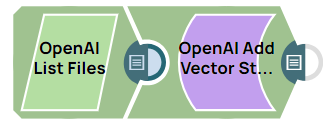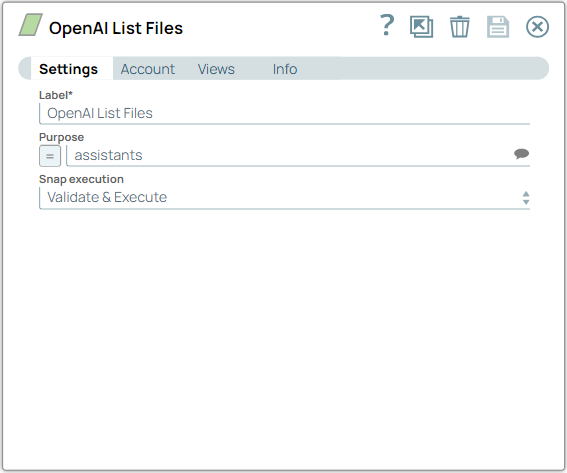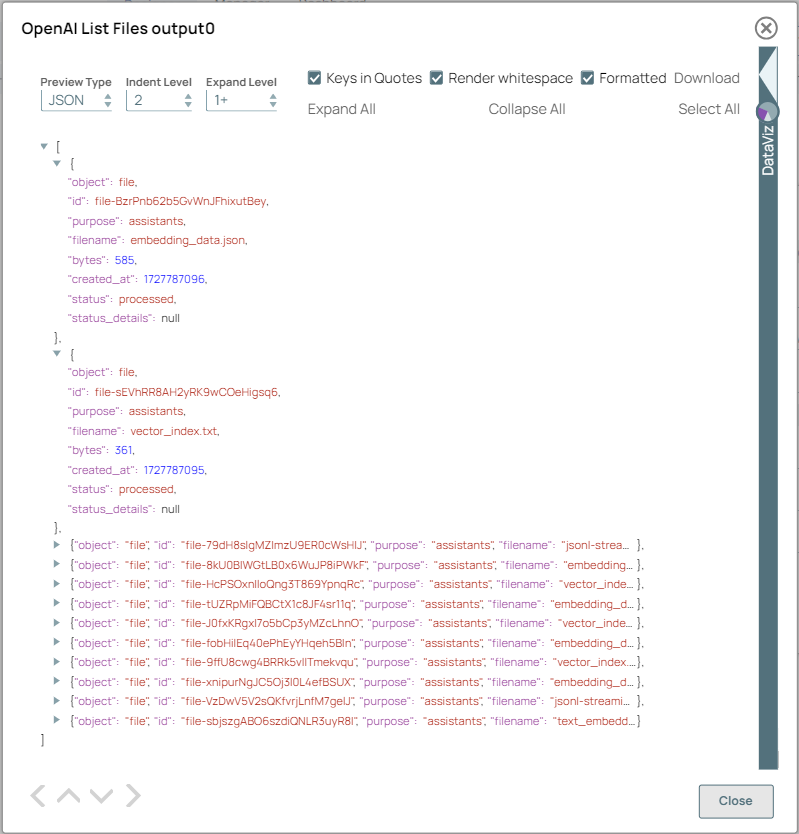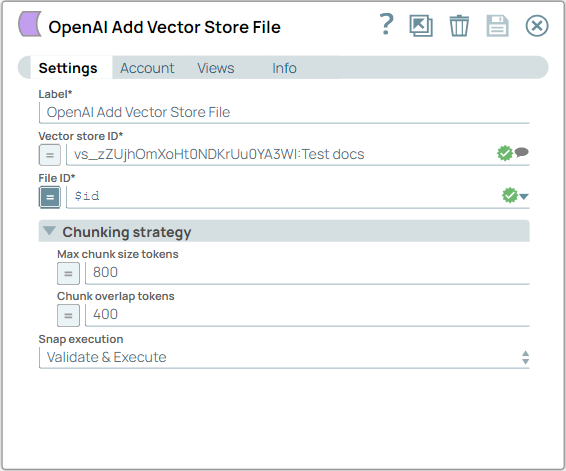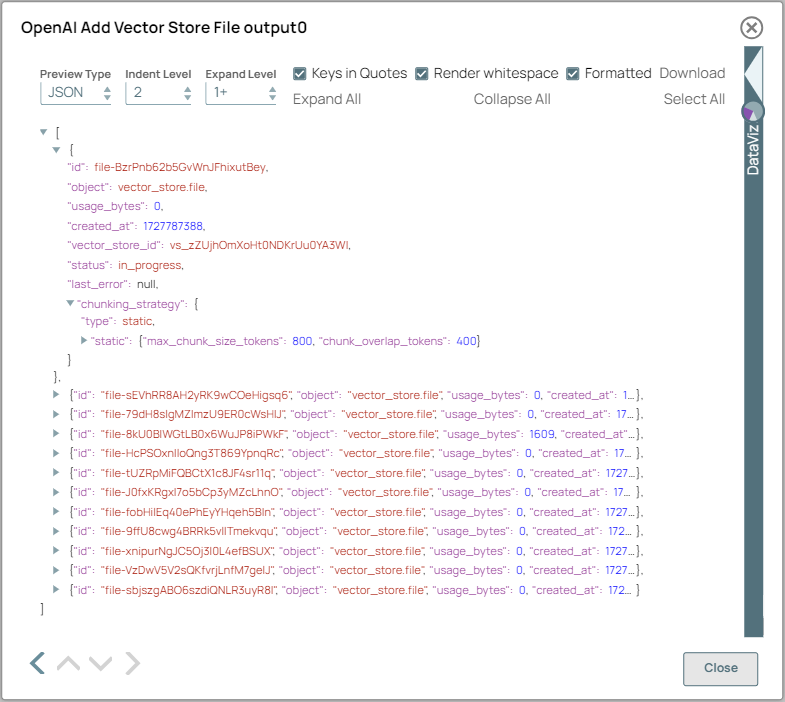This example pipeline demonstrates how to list files from OpenAI and
add those files to the OpenAI vector store.
-
Configure the OpenAI List Files Snap to retrieve a list of all the files associated with your OpenAI account based on the file purpose assistants.
On validation, the Snap displays the detailed retrieved files list.
| OpenAI List Files Snap configuration |
OpenAI List Files Snap output |
|
|
-
Configure the OpenAI Add Vector Store File Snap with $id in the File ID field to add all the files from the retrieved list provided by the upstream Snap to the specified vector store vs_zZUjhOmXoHt0NDKrUu0YA3WI: Test docs. You can also configure the chunking strategy to optimize how to divide the file into segments for indexing efficiency.
On validation, the Snap displays the details of all the files added to the vector store, converting it into a collection of vectors.
Tip: To add specific files, use this Snap individually.
| OpenAI Add Vector Store File Snap configuration |
OpenAI Add Vector Store File Snap output |
|
|
Tip: After adding the vector store file, you can use
AgentCreator for various machine learning tasks, such as searching for similar vectors, retrieving relevant information, or integrating it into applications that leverage vector embeddings.
To successfully reuse pipelines:
- Download and import the pipeline in to the SnapLogic Platform.
- Configure Snap accounts, as applicable.
- Provide pipeline parameters, as applicable.