SnapLogic Create
Overview
You can use this Snap to create SnapLogic assets like tasks, accounts, projects, and pipelines.
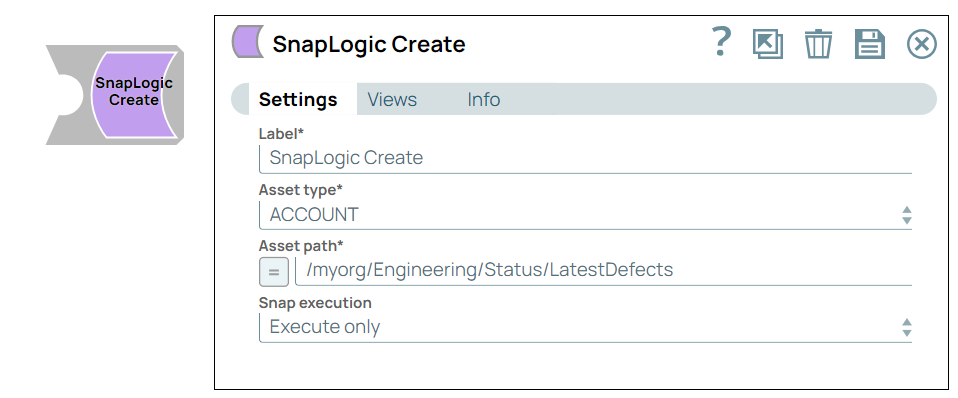
Write-type Snap
Works in Ultra Tasks
Prerequisites
None.
Limitations and known issues
None
Snap views
| View | Description | Examples of upstream and downstream Snaps |
|---|---|---|
| Input | This Snap has precisely one document input view. | Mapper |
| Output | This Snap has, at most, one document output view. | |
| Error |
Error handling is a generic way to handle errors without losing data or failing the Snap execution. You can handle the errors that the Snap might encounter when running the pipeline by choosing one of the following options from the When errors occur list under the Views tab. The available options are:
Learn more about Error handling in Pipelines. |
|
Snap settings
- Expression icon (
): Allows using JavaScript syntax to access SnapLogic Expressions to set field values dynamically (if enabled). If disabled, you can provide a static value. Learn more.
- SnapGPT (
): Generates SnapLogic Expressions based on natural language using SnapGPT. Learn more.
- Suggestion icon (
): Populates a list of values dynamically based on your Snap configuration. You can select only one attribute at a time using the icon. Type into the field if it supports a comma-separated list of values.
- Upload
 : Uploads files. Learn more.
: Uploads files. Learn more.
| Field / Field set | Type | Description |
|---|---|---|
| Label | String |
Required. Specify a unique name for the Snap. Modify this to be more appropriate, especially if more than one of the same Snaps is in the pipeline. Default value: SnapLogic Create Example: SnapLogic Create1 |
| Asset type | String |
Required. The type of Asset to operate on. Options available include:
Default value: ACCOUNT Example: TASK Note:
|
| Asset path | String/Expression |
Required. Specify the absolute path for the asset in the following format:
Default value: N/A Example: /myorg/Engineering/Status/LatestDefects |
| Snap execution | Dropdown list |
Choose one of the three modes in
which the Snap executes. Available options are:
Default value: Execute only Example: Validate & Execute |
Troubleshooting
The specified asset could not be created.
The absolute path you entered in the Asset Path field is incorrect or missing.
Specify an absolute path in the Asset path field for the Snap to create an asset.
The requested asset operation cannot be performed
The specified operation for the asset is incorrect.
Specify a valid operation for this asset.
Examples
- Create a Account
- This example pipeline demonstrates how to create an account in the SnapLogic Manager using SnapLogic Create Snap. The following example shows default Snaplex settings in JSON format in a JSON Generator Snap. For more details, see Create account using SnapLogic Create


