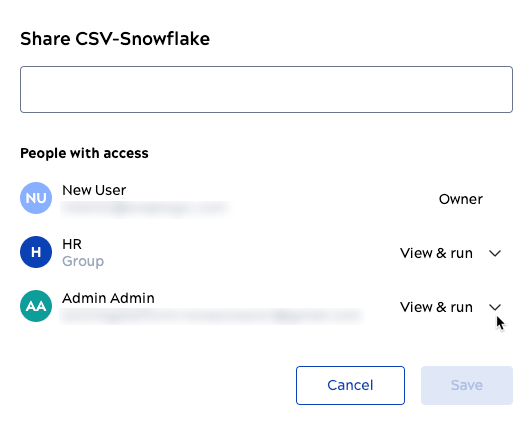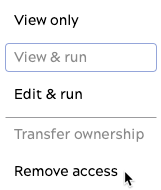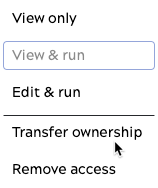Share a data pipeline
You can share a data pipeline so that co-workers can run or modify it. For example, a colleague might want to load additional tables or synchronize on a different schedule. Share a data pipeline with edit permission to enable them to make these changes on their own. Editable parameters include the endpoint configuration and the synchronization schedule.
SnapLogic AutoSync identifies the creator of a data pipeline as its owner. The original owner can share it with an individual or a group or transfer ownership to another user. An owner can only share with a group of which they are a member. Environment admins (Org admins) can also share it with others.
The permissions available for a data pipeline include:
- The Owner can view, edit, run, share or delete a data pipeline. They can also transfer ownership to a person they are sharing with.
- With View only permission, a user can only view the data pipeline configuration on the card and the details panel and cannot edit the data pipeline.
- With View & run permissions, a user can view the endpoint configurations and the schedule and run it.
- With Edit & run permissions, a user can view, edit, or run.
Editable parameters include the endpoint configuration and the synchronization schedule.
A user with Edit & run permission who does not have access to the endpoint credentials does have permission to change those credentials.
Important: Before sharing pipelines and credentials with individuals or groups, check your organization's governance policy to ensure that only authorized users get access to endpoints.
Before transferring ownership of a data pipeline, make sure that the new owner has access to the endpoint credentials. Becoming the owner does not change access to the associated Accounts or credentials. Data pipeline ownership transfer results in the following:
- The previous owner receives Edit & run permission.
- The new owner and Environment admins (Org admins) can stop sharing with a person or a group or change their permissions.
Share and set permissions
To share a data pipeline that you own or for which you have Edit & run permissions:
- Open the Share data pipeline dialog from one of the following locations:
- In the dashboard card view, click the three dot menu and select Share
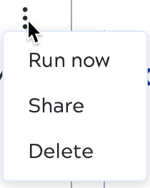
- In the dashboard list view, hover over a row, open the three dot menu on the right, and select Share:
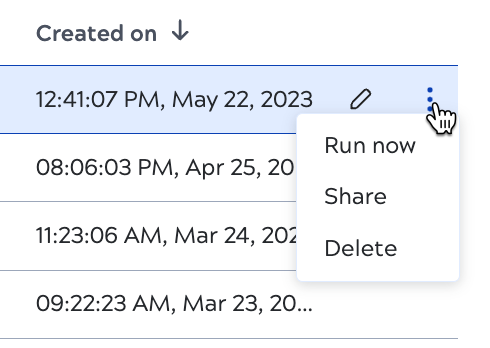
- In the data pipeline details view (click a data pipeline in the card or list view), click the share button:

- In the dashboard card view, click the three dot menu and select Share
- In the Share data pipeline dialog, add one or more users or user groups in the input box:
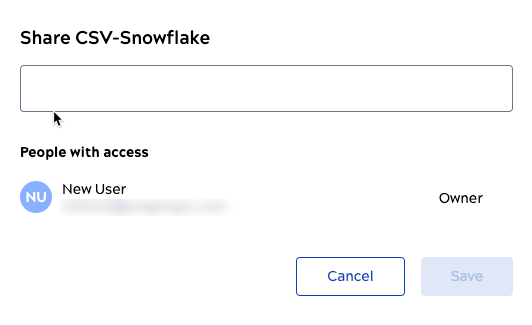
- Click outside of the input box.
- Select permissions, specify whether to send a notification, and optionally, add a message:
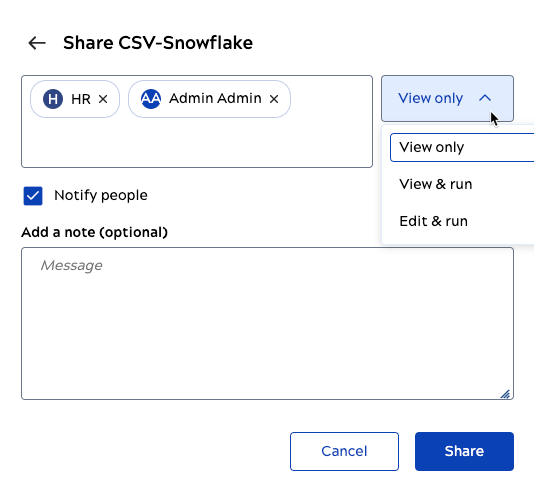
- Click Share.