Snowflake - Unload
Overview
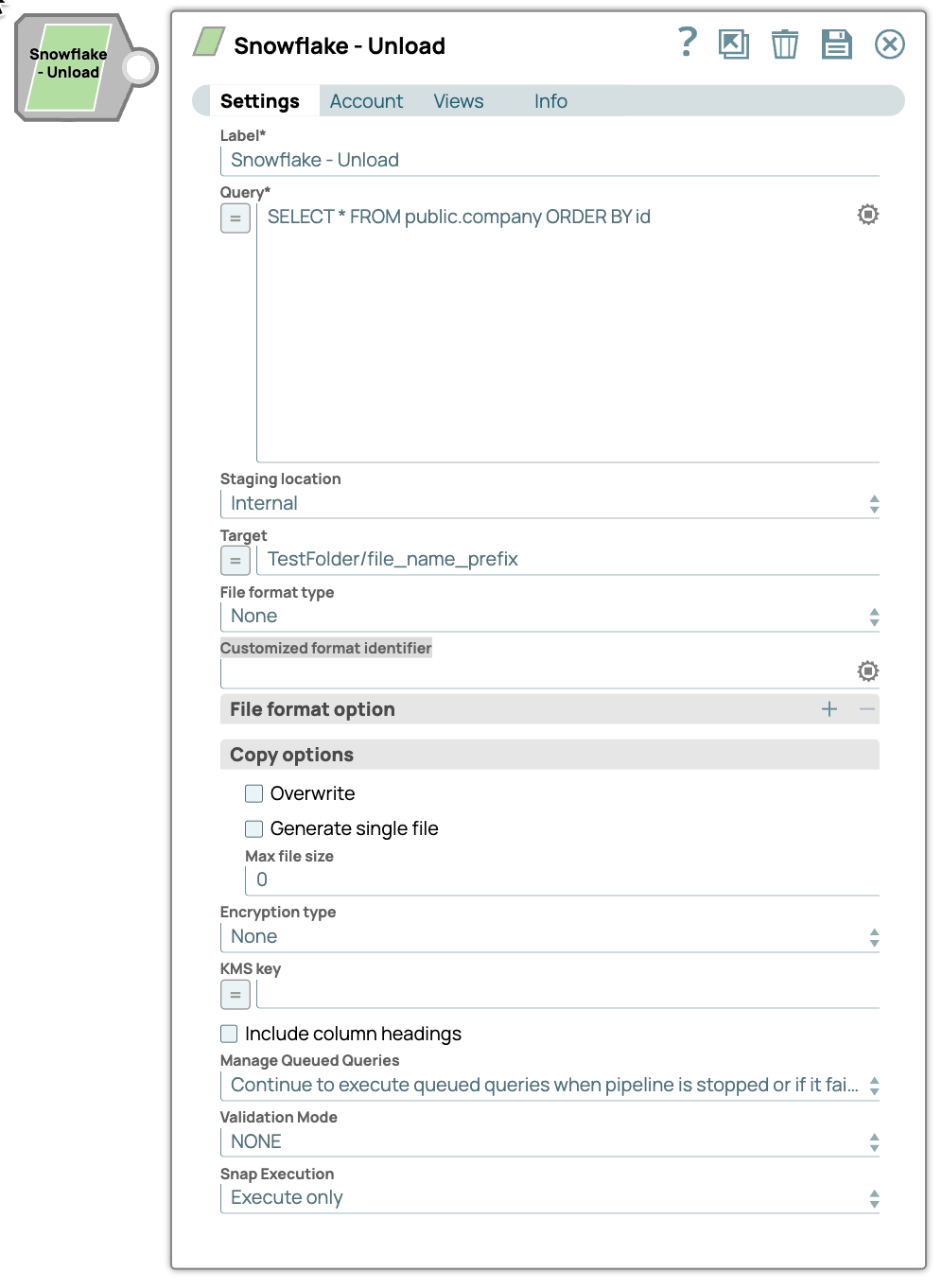
Read-type Snap
-
Works in Ultra Tasks
Prerequisites
You must have minimum permissions on the database to execute Snowflake Snaps. To understand if you already have them, you must retrieve the current set of permissions. The following commands enable you to retrieve those permissions:
SHOW GRANTS ON DATABASE <database_name>
SHOW GRANTS ON SCHEMA <schema_name>
SHOW GRANTS TO USER <user_name>- Usage (DB and Schema): Privilege to use the database, role, and schema.
grant usage on database <database_name> to role <role_name>;
grant usage on schema <database_name>.<schema_name>;Learn more about Snowflake privileges: Access Control Privileges.
This Snap uses the COPY INTO and SELECT commands internally. It enables unloading data from a table (or query) into one or more files in one of the following locations:
- Named internal stage (or table/user stage).
- Named external stage, that references external location, such as, Amazon S3, Google Cloud Storage, or Microsoft Azure.
- External location, such as, Amazon S3, Google Cloud Storage, or Microsoft Azure.
- When using an Amazon S3 bucket for storage:
- The Snowflake account should contain S3 Access-key ID, S3 Secret key, S3 Bucket, and S3 Folder.
- The Amazon S3 bucket where the Snowflake will write the output files must reside in the same region as your cluster.
- When using a Microsoft Azure storage blob:
- A working Snowflake Azure database account.
- When using a Google Cloud Storage:
- Provide permissions such as Public access and Access control to the Google Cloud Storage bucket on the Google Cloud Platform.
Known Issues
Because of performance issues, all Snowflake Snaps now ignore the Cancel queued queries when pipeline is stopped or if it fails option for Manage Queued Queries, even when selected. Snaps behave as though the default Continue to execute queued queries when the Pipeline is stopped or if it fails option were selected.
Snap views
| View | Description | Examples of upstream and downstream Snaps |
|---|---|---|
| Input | A JSON document containing parameterized inputs for the Snap’s configuration, if needed. | |
| Output | A JSON document containing the unload request details and the result of the unload operation. | |
| Error |
Error handling is a generic way to handle errors without losing data or failing the Snap execution. You can handle the errors that the Snap might encounter when running the pipeline by choosing one of the following options from the When errors occur list under the Views tab. The available options are:
Learn more about Error handling in Pipelines. |
|
Snap settings
- Expression icon (
): Allows using JavaScript syntax to access SnapLogic Expressions to set field values dynamically (if enabled). If disabled, you can provide a static value. Learn more.
- SnapGPT (
): Generates SnapLogic Expressions based on natural language using SnapGPT. Learn more.
- Suggestion icon (
): Populates a list of values dynamically based on your Snap configuration. You can select only one attribute at a time using the icon. Type into the field if it supports a comma-separated list of values.
- Upload
 : Uploads files. Learn more.
: Uploads files. Learn more.
| Field / Field set | Type | Description |
|---|---|---|
| Label | String | Required. Specify a unique name for the Snap. Modify this to be more appropriate, especially if there are more than one of the same Snap in the pipeline. |
| Query | String/Expression | Required. Specify a SELECT query. The results of the
query are unloaded. In most cases, it is worthwhile to unload data in sorted order
by specifying an ORDER BY clause in the query; this approach will save the time
Required. to sort the data when it is reloaded. Default value: N/A Example: SELECT * FROM public.company ORDER BY id |
| Staging location | Dropdown list/Expression | Select the type of staging location that is to be used for data loading:
Default value: Internal Example: External |
| Target | String/Expression | Specify the staging area where the unloaded file(s) are placed. If the staging
location is external, it will be put under the S3 Bucket or Microsoft Azure Storage
Blob specified for the Account. If the staging location is internal, the files will
be placed in the user’s home folder. Default value: N/A Example: TestFolder/file_name_prefix |
| Storage Integration | String/Expression | Specify the preconfigured Storage Integration that is used to authenticate the
external settings. Default value: N/A Example: Demo_Storage_Int |
| File Format Type | Dropdown list | The format type for the unloaded file. The options available are None, CSV, and
CUSTOMIZED. Note: If CUSTOMIZED is chosen, then the customized format identifier
must be specified. Default value: None Example: CSV |
| Customized format identifier | String | Specify the file format object to use for unloading data from the table. The
field is valid only when the File format type is specified as Customized.
Otherwise, this will be ignored. Default value: None Example: CSV |
| File format option | String | Specify the file format option. Separate multiple options by using blank spaces
and commas. Note:
You can use various file format options including binary format which passes through in the same way as other file formats. See File Format Type Options for more information. Before loading binary data into Snowflake, you must specify the binary encoding format, so that the Snap can decode the string type to binary types before loading into Snowflake. This can be done by specifying the following binary file format:
However, the file you upload and download must be in similar formats. For instance, if you load a file in HEX binary format, you should specify the HEX format for download as well. Default value: None Example:
|
| Overwrite | Checkbox | If selected, the UNLOAD overwrites the existing files, if any, in the location
where files are stored. If deselected, the option does not remove the existing files or overwrite. Default status: Deselected |
| Generate single file | Checkbox | If selected, the UNLOAD will generate a single file. If it is not selected, the
filename prefix needs to be included in the path. Default status: Deselected |
| Max file size | Specify the maximum size (in bytes) of each file to be generated in parallel
per thread. The number should be greater than 0, If it is less than or equals 0, the
Snap will use the default size for snowflake: 16000000 (16MB). Default value: 0 Example: 10 |
|
| Encryption type | Dropdown list |
Default value: None Example: Server-Side Encryption Specify the type of encryption to be used on the data. The available encryption options are:
The KMS Encryption option is available only for S3 Accounts (not for Azure Accounts and GCS) with Snowflake. Default value: None Example: Server Side Encryption |
| KMS key | String/Expression | Specify the KMS key that you want to use for S3 encryption. Learn more about
the KMS key: AWS KMS Overview and Using Server Side Encryption. Note: This
property applies only when you select Server-Side KMS Encryption in the
Encryption Type field above. Default value: N/A Example: 28e3c2b6-74e2-4a3e-9890-6cd8e1c03661 |
| Include column headings | Checkbox | If selected, the table column heading will be included in the generated files.
If multiple files are generated, the heading will be included in every file. Default status: Deselected |
| Validation Mode | Dropdown list | Select this mode for visually verifying the data before unloading it. If you
select NONE, validation mode is disabled or, the unloaded data will not be written
to the file. Instead, it will be sent as a response to the output. The options
available include:
|
| Manage Queued Queries | Dropdown list |
Default value: Choose an option to determine whether the
Snap should continue or cancel the execution of the queued queries when the
pipeline stops or fails.
Note: If you select Cancel queued queries when the
pipeline is stopped or if it fails, then the read queries under execution are
canceled, whereas the write type of queries under execution are not canceled.
Snowflake internally determines which queries are safe to be canceled and
cancels those queries. Default value: Continue to execute queued queries when the Pipeline is stopped or if it fails Example: Cancel queued queries when the pipeline is stopped or if it fails |
| Snap execution | Dropdown list | Choose one of the three modes in which the Snap executes. Available options
are:
|
Troubleshooting
The preview on this Snap will not execute the Snowflake UNLOAD operation. Connect a JSON Formatter and a File Writer Snaps to the error view and then execute the pipeline. If there is any error, you will be able to preview the output file in the File Writer Snap for the error information.


