Install and configure tabcmd and Tableau Hyper Library on Windows
To install tabcmd on Windows, ensure the following prerequisites are met.
Install tabcmd
This article describes the procedure to install tabcmd on a Windows machine and set up the Tableau Hyper library.
-
Openjdk11
-
The SnapLogic® Platform runs on Java 11; therefore, to run the tabcmd utility, you must ensure the Java 11 version exists in your system. Ensure you have installed tabcmd in the Snaplex where your pipelines will run. If you have multiple Snaplexes, all of them must have the tabcmd installed.
Steps
- Download the
tabcmd.exe(v2.0.14) from the Tableau GitHub repository.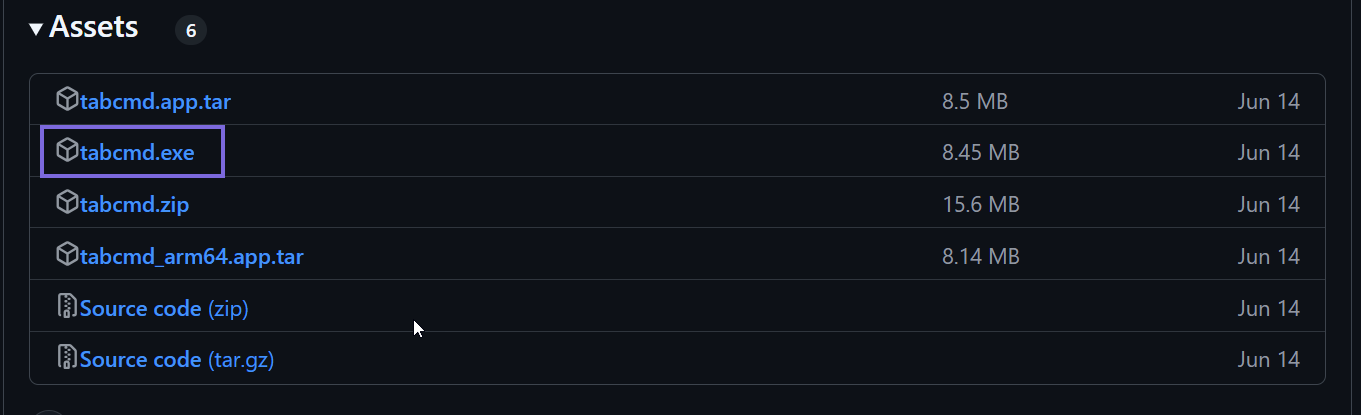
- Move the tabcmd.exe file from your Downloads folder to a directory of
your choice. For example, you can place it in
C:\tabcmd. - Add tabcmd to System PATH for global access. To run tabcmd from any
command prompt window without specifying the full path to the executable, you need to add
the folder where tabcmd.exe is located to your system's PATH environment variable:
- Right-click This PC and navigate to Properties > Advanced system settings.
- Click Environment Variables.
- In System Variables, find Path and click Edit.
- Click New to add the folder where tabcmd.exe is located, for
example.,
C:\tabcmd. - Click OK.
- Click OK to close all dialogs.
Next steps
- Verify tabcmd installation by running
tabcmd --versioncommand.The expected output should be
Tableau Server Command Line Utility v2.0.14 - Run the
where tabcmdcommand.The output displays the location of the tabcmd.exe file, confirming that it is correctly added to the PATH variable.
Install Tableau Hyper Library
Steps
- Download the latest Hyper library for Windows certified for the Tableau snap pack using
this link: https://downloads.tableau.com/esdalt/JSON/hyper_api/tableauhyperapi.0.0.20746.json.
(Download TableauHyperAPI library for Windows directly).
You can also download other versions based on your requirements by changing the version in the URL. For example, if you need version 0.0.13129, update the version in the URL as shown here and click the link: https://downloads.tableau.com/esdalt/JSON/hyper_api/tableauhyperapi.0.0.13129.json
- Extract the zip file and place the native Hyper API library in a directory or folder
accessible by the Java application (
C:\lib).lib |--hyper | |--hyperdstarter | |--hyperd - Move the
lib/hyperto a specific directory in the Snaplex node. - Set the
TABLEAU_HYPER_LIBSenvironment variable. You can set up thehyper libusing either of the following methods:
| Method 1: Temporary setup | Method 2: Permanent setup |
|---|---|
|
|


