Add a native endpoint
The OpenAPI Specification explains the structure and purpose of an endpoint specification. If you create a Service from a specification, APIM 3.0 defines the endpoints, paths, HTTP methods, and configures the request and response for you.
To add a Triggered Task or Ultra Task endpoint to a Service created from a specification or from scratch:
Create the endpoint
- With the appropriate version of the Service open, make sure that the Endpoints tab is selected.
- Click Add endpoint. The New endpoint panel opens:
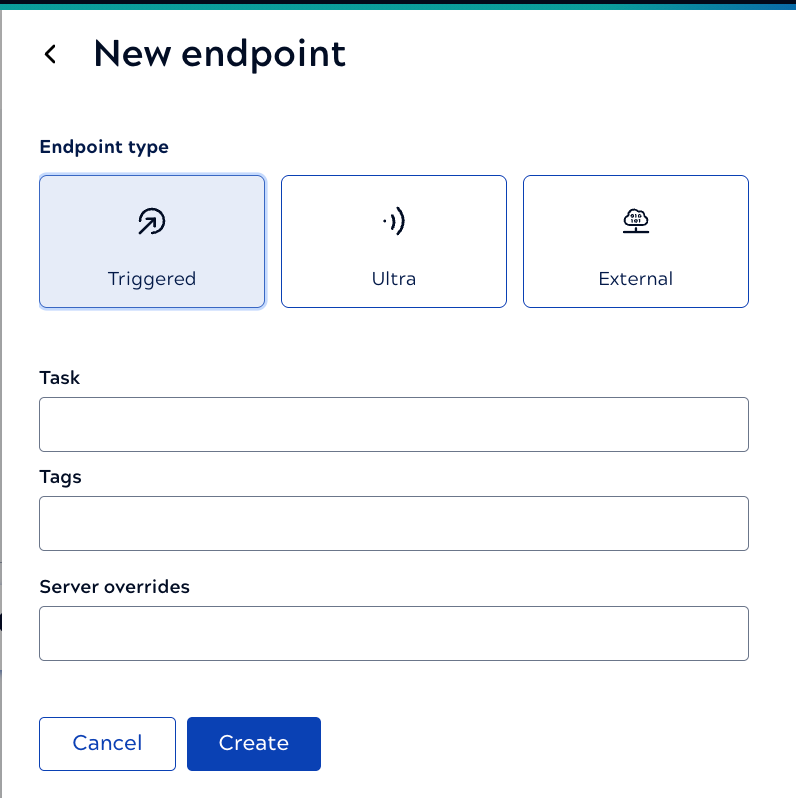
- For endpoint type, click Triggered or Ultra.
- Click the Task field and select the task to add.
- In the Tags field, enter one or more tags and press
Enter to apply them. Endpoint tags provide a way to group related endpoints
in the development environment. You can override tags at the method level. In the development
environment, endpoints without a tag show up as Ungrouped in the endpoint
dropdown list as shown below.
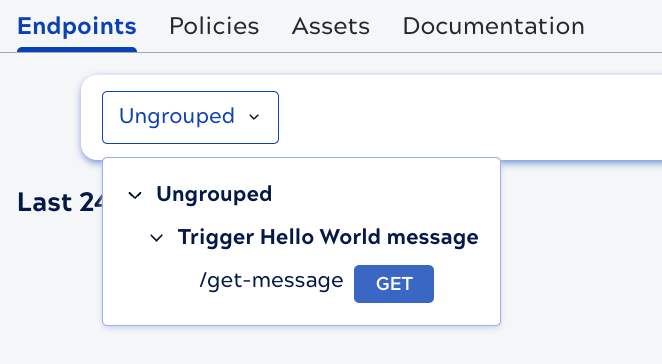
- Optionally, select a Snaplex to override the Server selected at the Service level.
- Click Create. The endpoint opens and a message informs you that there are No paths yet.
Next, add one or more paths.


