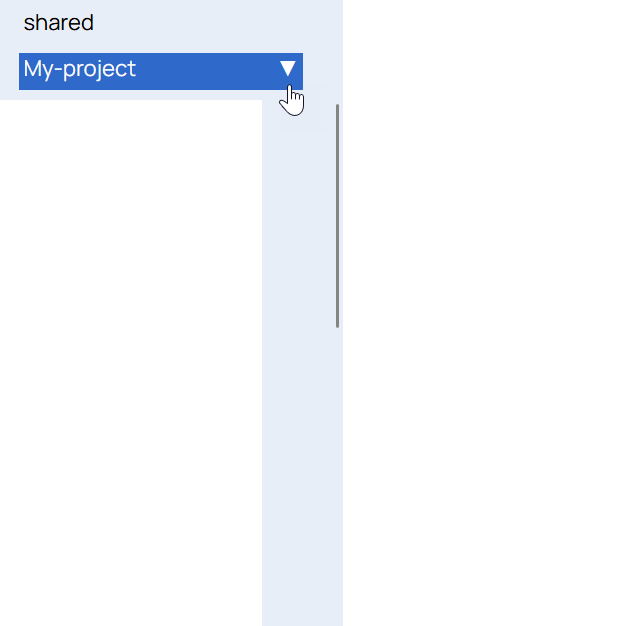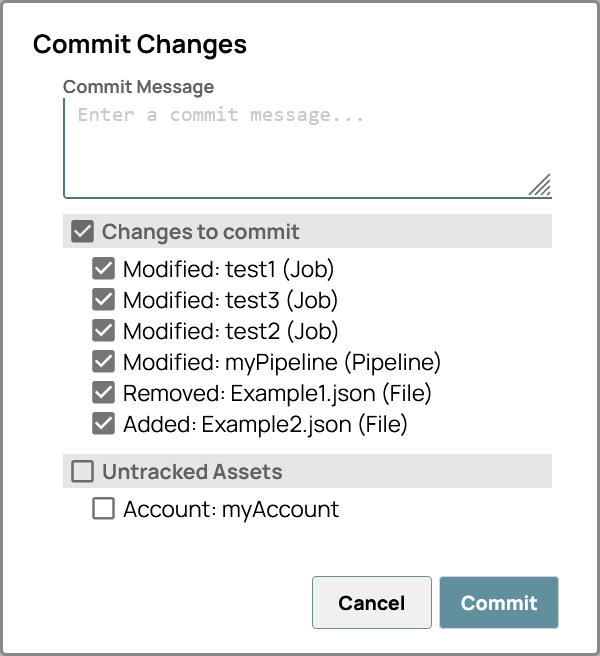Commit updates
You can commit one or more assets at the same time. When you commit project changes, you can select from a list of updated assets to commit.
You can also specify which assets to ignore by creating a .gitignore file and checking it into your repository.
If an asset's name matches one or more of the patterns listed in the .gitignore file, that asset is ignored in the commit process.
For example, you can prevent log files from being checked into your repository by adding *.log to your .gitignore file.
Learn more about .gitignore.
- A Git repository associated with the project