Azure OpenAI Assistants Submit Tool Outputs
Overview
You can use this Snap to submit a list of tool outputs to be fed back into the model as an input for further processing by calling the Submit tool outputs to run API. This Snap submits the outputs to the run object, and waits until the run object reaches one of the steady states such as completed, requires_action, failed, expired, canceled, or incomplete, and then displays the output of the run object.
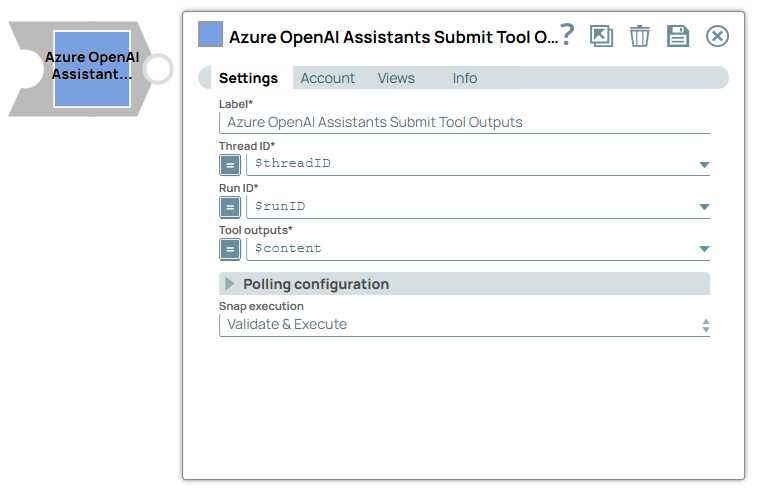
Transform-type Snap
Works in Ultra Tasks
Prerequisites
- Valid OpenAI API key with appropriate permissions.
- Access to the OpenAI Assistants API endpoints.
Limitations and known issues
None.
Snap views
| View | Description | Examples of upstream and downstream Snaps |
|---|---|---|
| Input | This Snap supports exactly one document input view. You must specify the list of tool outputs as an input. | |
| Output |
This Snap supports exaclty one document output view.
The output of the Snap is the run object.
Important: Messages display only after the run_status is completed.
|
|
| Error |
Error handling is a generic way to handle errors without losing data or failing the Snap execution. You can handle the errors that the Snap might encounter when running the pipeline by choosing one of the following options from the When errors occur list under the Views tab. The available options are:
Learn more about Error handling in Pipelines. |
|
Snap settings
- Expression icon (
): Allows using JavaScript syntax to access SnapLogic Expressions to set field values dynamically (if enabled). If disabled, you can provide a static value. Learn more.
- SnapGPT (
): Generates SnapLogic Expressions based on natural language using SnapGPT. Learn more.
- Suggestion icon (
): Populates a list of values dynamically based on your Snap configuration. You can select only one attribute at a time using the icon. Type into the field if it supports a comma-separated list of values.
- Upload
 : Uploads files. Learn more.
: Uploads files. Learn more.
| Field / Field set | Type | Description |
|---|---|---|
| Label | String |
Required. Specify a unique name for the Snap. Modify this to be more appropriate, especially if more than one of the same Snaps is in the pipeline. Default value: Azure OpenAI Assistants Submit Tool Outputs Example: Azure OpenAI Submit Tool Outputs |
| Thread ID | String/Expression |
Required. Specify the ID of the thread. Default value: N/A Example: thread_jkdhjkdhkdfkdfjvfkvf |
| Run ID | String/Expression |
Required. Specify the ID of the run object. Default value: N/A Example: $runId |
| Tool outputs | String/Expression |
Required. Specify the list of tool outputs to submit. Default value: N/A Example: $content |
| Polling configuration | Configure the following fields to modify the behavior of the polling time to fetch status. | |
| Polling interval (ms) | Integer/Expression |
Specify the time-interval in milliseconds between each poll of the run status. Default value: 1000 Example: 2000 |
| Polling timeout (ms) | Integer/Expression |
Specify the total amount of time in milliseconds to wait before the Snap stops polling. Default value: 300000 Example: 100000 |
| Snap execution | Dropdown list |
Choose one of the three modes in
which the Snap executes. Available options are:
Default value: Validate & Execute Example: Execute only |


