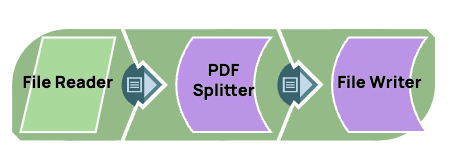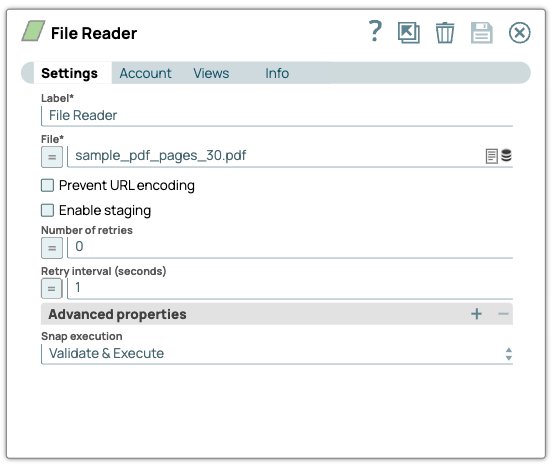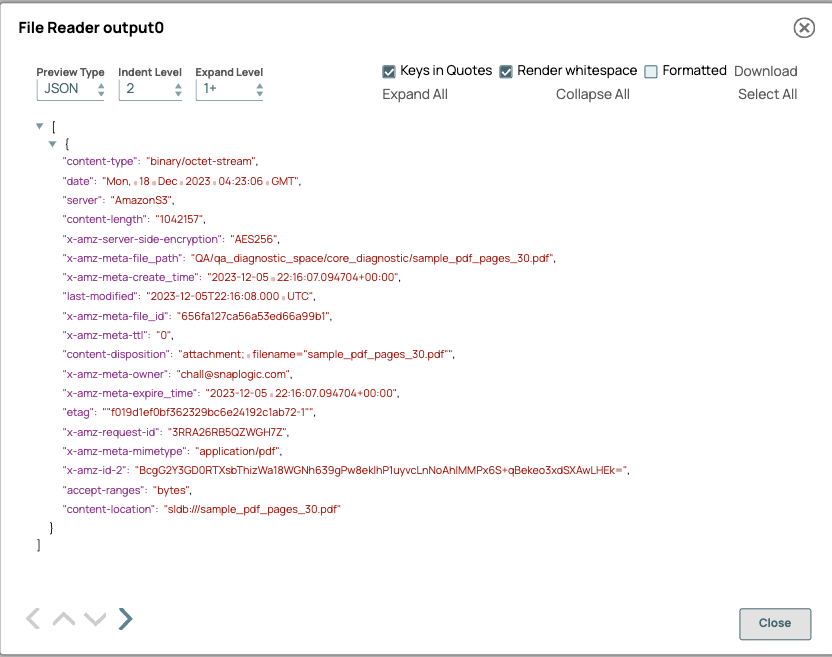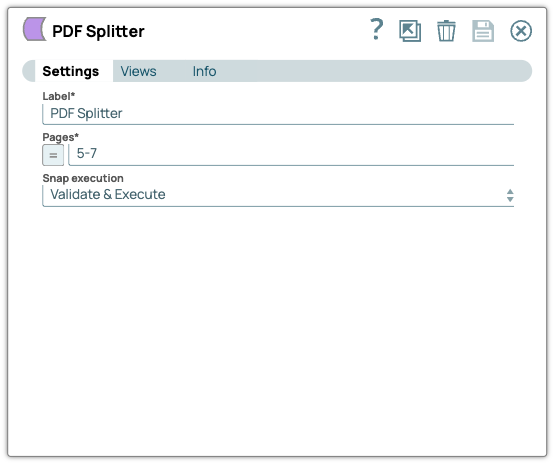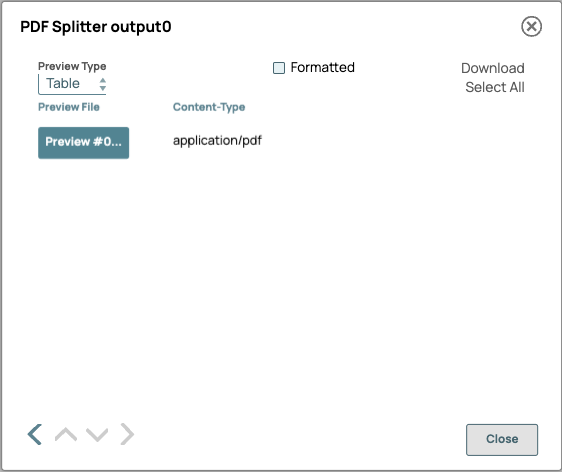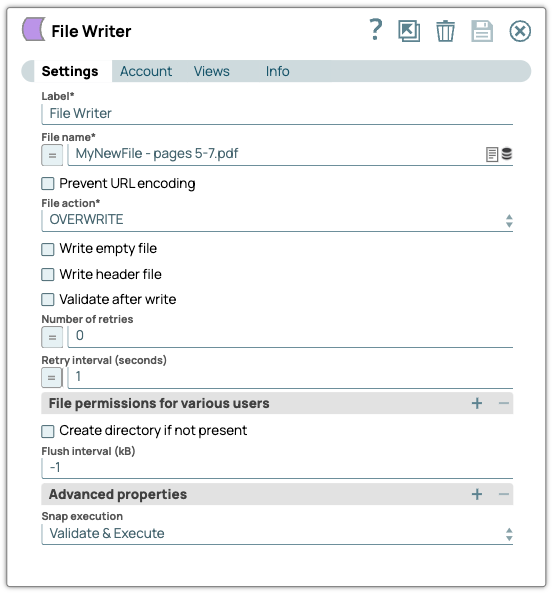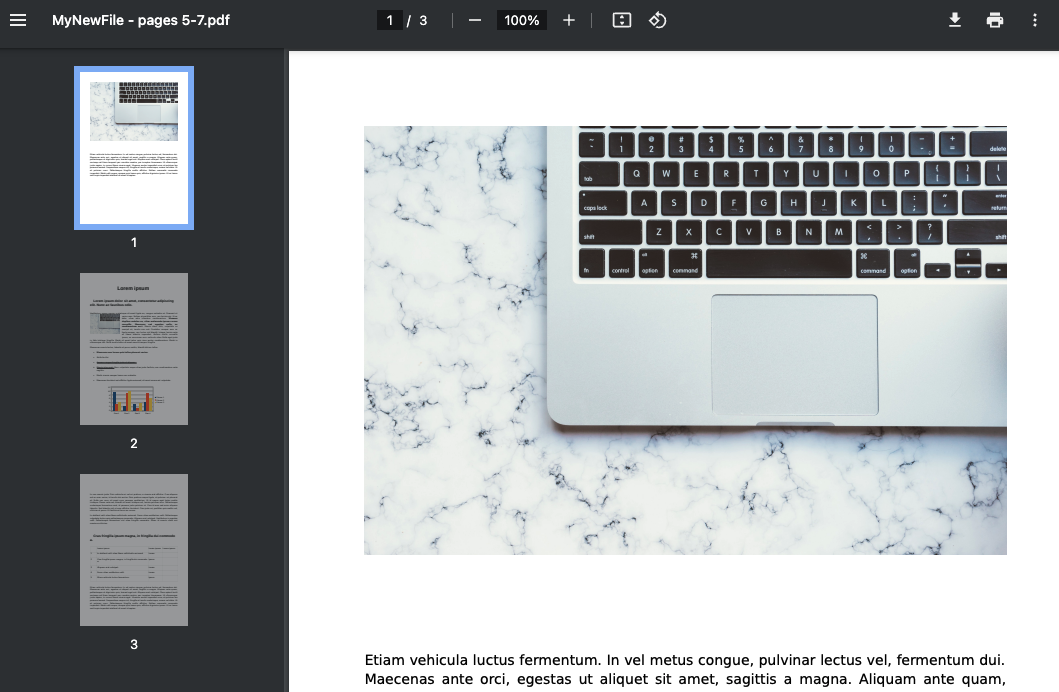This example pipeline demonstrates how to split pages of a single PDF document into a new PDF document that has only the pages specified.
-
Configure the
File Reader
Snap to read a PDF document.
On validation, the Snap displays the data.
| File Reader Snap configuration |
File Reader Snap output |
|
|
-
Configure the PDF Splitter Snap to split the input document as specified in the Snap Settings.
Note: This example will take the following pages and create four separate PDF documents from them: 2, 5-7, 11, 15-17
On validation, the Snap displays the unlocked PDF document.
| PDF Splitter Snap configuration |
PDF Splitter Snap output |
|
|
-
Configure the
File Writer
Snap to write the PDF document, MySplitFile.pdf
On validation, the Snap displays the output.
| File Writer Snap configuration |
File Writer Snap output |
|
|
To successfully reuse pipelines:
- Download and import the pipeline into SnapLogic.
- Configure Snap accounts as applicable.
- Provide pipeline parameters as applicable.