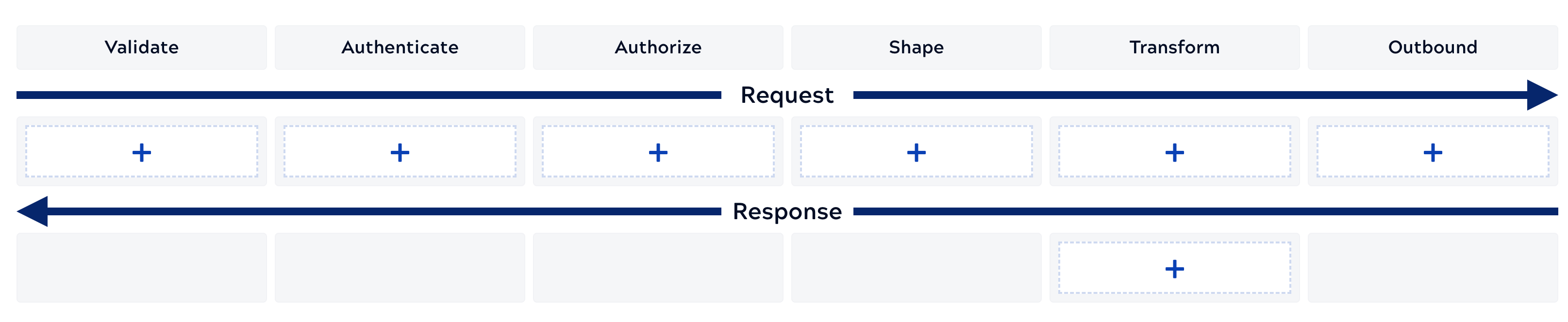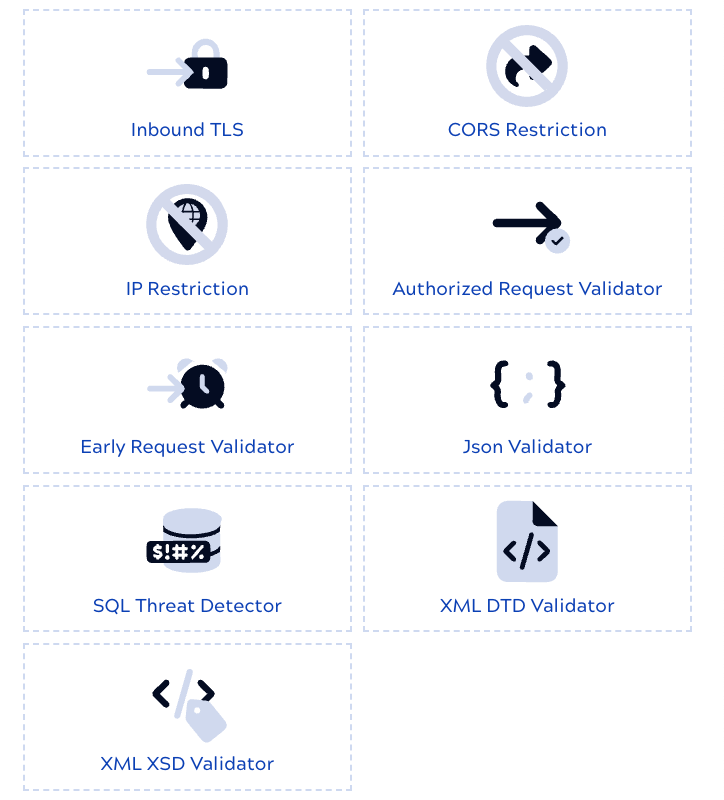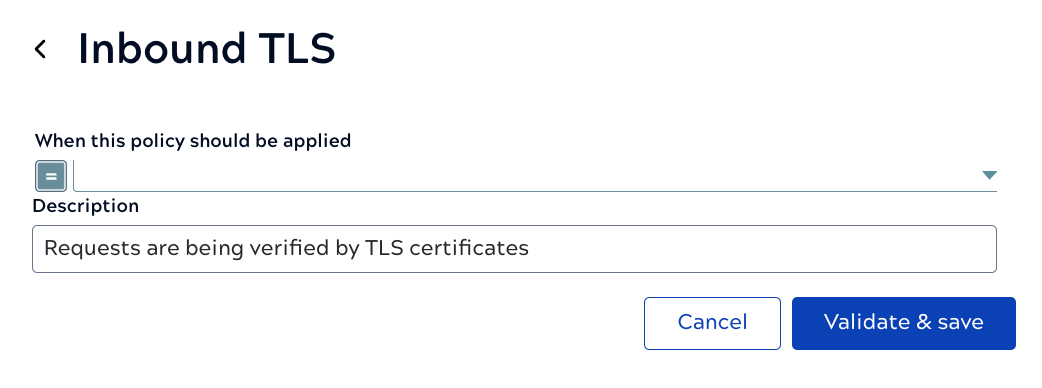You can create one Catalog Policy that applies all Services in the catalog.
For each rule, you can configure whether it should override the same rule set at the Service or endpoint level.
-
Navigate to the Policy Catalog.
-
At the top of the list of Policies, click Catalog Policy.
-
To add a rule:
-
Click the plus icon for the category of rule to add:
The category panel opens. For example, the following shows the available
Validation rules:
-
Click the rule to add.
The rule settings panel displays. For example, the following shows
Inbound TLS settings:
-
Optionally configure an expression with the condition that must be true for the rule to be
applied. Without an expression, rules apply to all requests by default.
For example, the expression request.method == "GET" causes the rule to execute only on GET requests.
-
Configure the appropriate settings. Refer to Rule reference for explanations of the fields for each rule.
-
Click Validate & Save.
-
For each rule that should take precedence over rules defined at the Service or endpoint level, check Always use Catalog rule.
-
Repeat the previous steps to add other rules to this Policy.
-
Optionally, to supply account information for an authentication rule, click Add Account.
-
When the policy contains all required rules and accounts, click
Save.
After you save a Catalog Policy, you can Apply a Policy to a Service.
Tip: If you edit a Catalog Policy and click Save as you can save a copy of the Policy and create a regular Policy from it.