Upload multiple Snap Packs
-
Click on the project, project space, or Org where you want to upload the Snap Packs.
Note:
- To upload one or more Snap Packs to a project space, navigate to the shared folder in the concerned project space and perform the actions listed below.
- To upload one or more Snap Packs to a project, navigate to the concerned project and perform the actions listed below.
- To upload one or more Snap Packs to an Org, navigate to the shared folder under Project Spaces and perform the actions listed below.
-
Click the Snap Packs tab in the Details page:
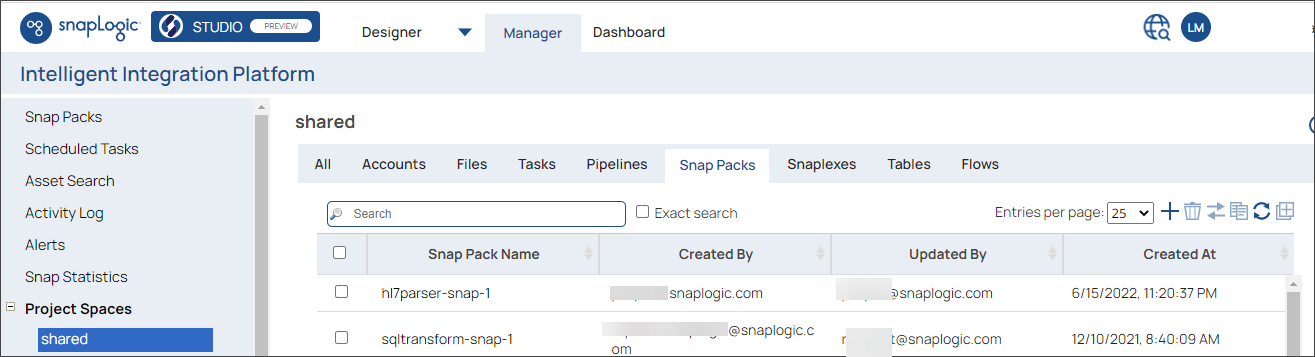
-
Click the Add icon the add icon (
) above the table displaying the list of Snap Packs associated with the project, project space, or Org that you selected. The Upload New Snap Pack popup appears:
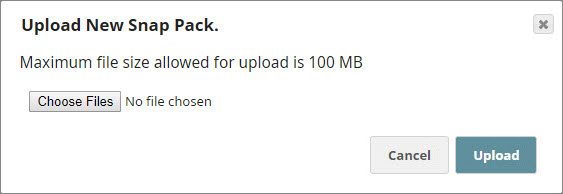
- Click the Choose Files button and select the ZIP files containing the Snap Packs that you want to upload.
-
Click Upload.
SnapLogic now tries to upload and import the Snap Pack ZIP files that you selected. If your uploads are successful, the new Snap Pack assets show up in the parent project:These Snap Packs are now available in their Project folder.


