S3 Download
Overview
You can use this Snap to download S3 objects from the S3 bucket.
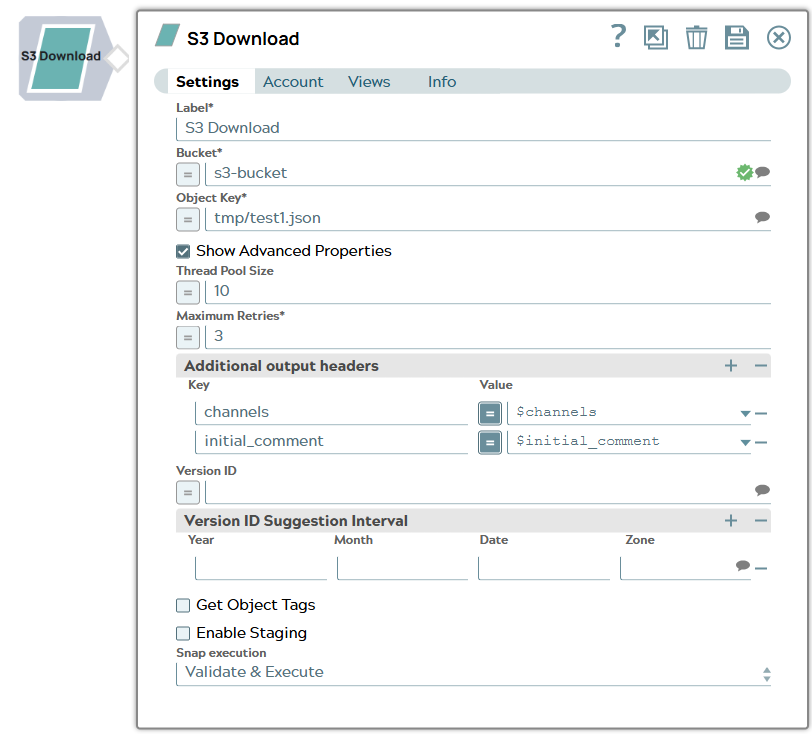
Read-type Snap
Works in Ultra Tasks
Limitations
The current Snap functionality supports the AWS S3 Cloud Service and is applicable for the AWSGovCloud setup.
Snap views
| View | Description | Examples of upstream and downstream Snaps |
|---|---|---|
| Input | An upstream Snap is optional. Any document with key-value pairs to evaluate expression properties. Each input document, if any, results in one download operation of the Snap. | |
| Output | Binary data downloaded from AWS S3 is specified in the Bucket and Object Key fields with header information about the binary stream. | |
| Error |
Error handling is a generic way to handle errors without losing data or failing the Snap execution. You can handle the errors that the Snap might encounter when running the pipeline by choosing one of the following options from the When errors occur list under the Views tab. The available options are:
Learn more about Error handling in Pipelines. |
|
Snap settings
- Expression icon (
): Allows using pipeline parameters to set field values dynamically (if enabled). SnapLogic Expressions are not supported. If disabled, you can provide a static value.
- SnapGPT (
): Generates SnapLogic Expressions based on natural language using SnapGPT. Learn more.
- Suggestion icon (
): Populates a list of values dynamically based on your Snap configuration. You can select only one attribute at a time using the icon. Type into the field if it supports a comma-separated list of values.
- Upload
 : Uploads files. Learn more.
: Uploads files. Learn more.
| Field / Field set | Type | Description |
|---|---|---|
| Label | String | Required. Specify a unique name for the Snap. Modify this to be more appropriate, especially if more than one of the same Snaps is in the pipeline. Default value: S3 Download Example: S3 Download |
| Bucket | String/Expression/ Suggestion | Required. Specify the S3 bucket name, from where an S3 object is to be downloaded. Warning: Do not add S3:/// before
bucket name, because the Snap can fail. Bucket names are unique globally and can be accessed without the region name in most cases. If you cannot access a bucket name without its region name, you can specify the region information with the following syntax:
Note:
If you enter an incorrect region name, but the bucket name is valid, the AWS S3
service might successfully access the bucket without errors.
Default value: None. Examples:
|
| Object Key | String/Expression/ Suggestion | Required. Specify the S3 object key name, which may include one or more forward-slash ('/') characters. Note: The forward-slash
character is part of the S3 object key name, and there is no folder object defined
in AWS S3. The Snap uses the existing Object Key value as a prefix to produce the
suggested list. The maximum length of the suggested list is 1,000. Default value: None. Examples:
|
| Show Advanced Properties | Checkbox | Select this checkbox to display the advanced properties. Deselect this checkbox to hide the advanced properties. Default status: Deselected |
| Thread Pool Size | Integer/Expression |
Appears when you select Show Advanced Properties checkbox. Specify the maximum number of threads to use to download multiple S3 objects in parallel. Default value: 10 Example: 5 |
| Maximum Retries | Integer/Expression |
Appears on selecting Show Advanced Properties checkbox. Required. Specify the maximum number of retry attempts to perform in case of a temporary network loss. Default value: 3 Example: 5 |
| Additional output headers | Use this field set to define key-value pairs as
additional headers in the binary output. Note: If the downstream Snap is HTTP Client
Snap, these headers are used to evaluate expressions and perform the multipart
file upload from various file protocols multiple times. |
|
| Key | String | Specify the key name for the additional output header. |
| Value | String/Expression | Specify the value for the additional output header. |
| Version ID | String/Expression/ Suggestion | Appears when you select Show Advanced Properties
checkbox. Specify or select the version ID of the S3 file object. If you leave this field empty, the Snap downloads the latest version. S3 versioning is not supported in S3 Express One Zone. Note: You can use the Suggestion When you specify a static value in this field, you must enter only the version ID. The Snap ignores the last modified date and size information of a version when it downloads the version. The versions for the following
cases are ignored in the suggested list because you cannot download them:
Default value: N/A Example: xvcnB8gPi37l3hbOzlsRFxjVwQ.numQz |
| Version ID Suggestion Interval | Use this field set to configure the time interval
for the version ID suggestion. Note:
|
|
| Year | Integer | Appears when you select Show Advanced Properties
checkbox. Enter the year as a 4-digit integer. |
| Month | Integer | Appears when you select Show Advanced Properties
checkbox. Enter the month as an integer. |
| Date | Integer | Appears when you select Show Advanced Properties
checkbox. Enter the day of the month. |
| Zone | String/Suggestion | Appears on selecting Show Advanced Properties checkbox. Enter
or select a time zone ID from the suggested list. For the UTC time zone, this
field may be empty. Warning: Only zone IDs are supported in the
suggested list. |
| Get Object Tags | Checkbox | Appears when you select Show Advanced Properties
checkbox. Select this property to include object tags in the header of the output binary data. Learn more about object tags. Note:
Default status: Deselected |
| Enable Staging | Checkbox | Appears when you select Show Advanced Properties
checkbox. Select this checkbox to download the entire file content into
a local temporary file. When the download is completed, the Snap streams the data
from the temporary file to the output view. Note: Some downstream Snaps may take a
long time to process large amounts of data, leading to the connection
reset error, which causes the pipeline to fail. Therefore, to avoid
such errors, we recommend you select this checkbox to save the data on your
local disk.Default status: Deselected |
| Snap execution | Dropdown list |
Choose one of the three modes in
which the Snap executes. Available options are:
Default value: Execute only Example: Validate & Execute |


