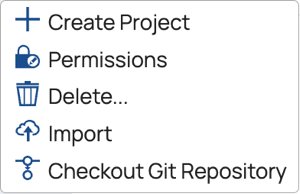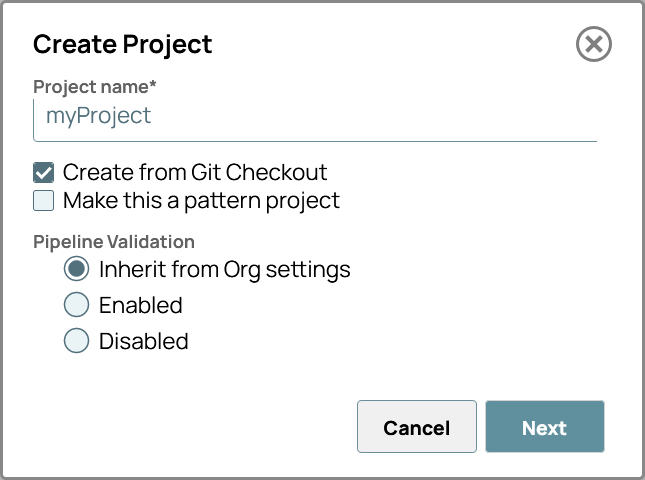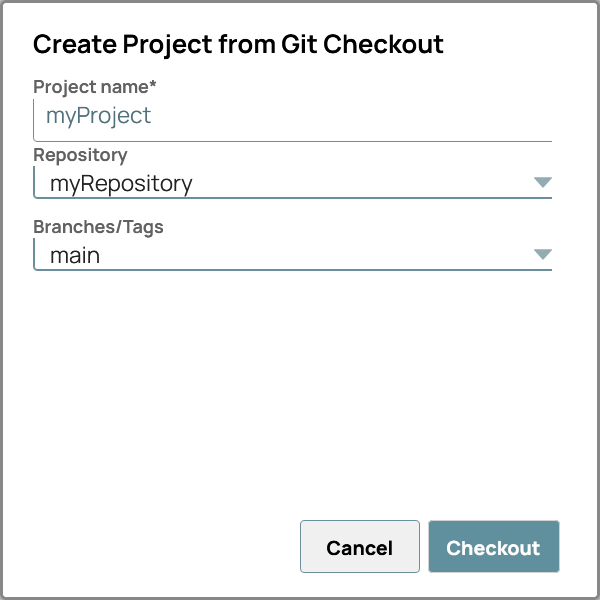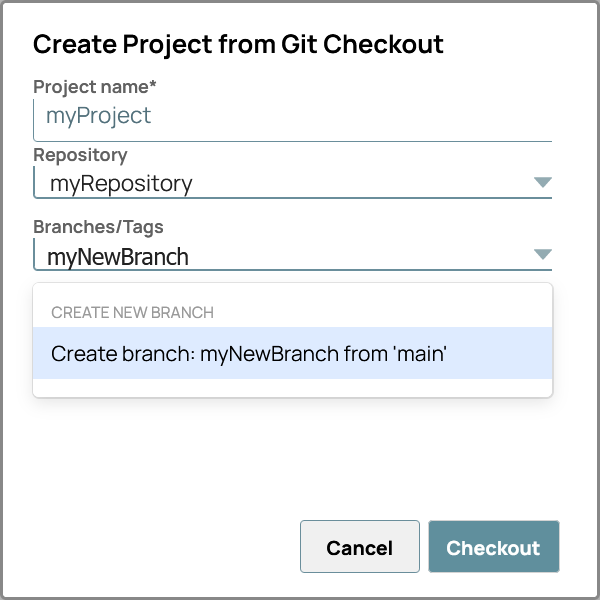If you have an existing Git repository that contains SnapLogic assets, you can create a new SnapLogic project from a Git checkout.
Important:
You can track a maximum of 1000 assets per project.
If a check-in would exceed 1000 assets in the repository or if you try to check out a project with more than 1000 assets, an error is thrown.
The Git repository to associate with the project.
- Go to SnapLogic Manager.
-
In the navigation tree, locate the project space, and click the down arrow to open the project space menu:

- Select Create Project.
- In the Create Project dialog, enter a name for the new project and select Create from Git Checkout.
- In the Create Project from Git Checkout dialog, select the repository and branch/tag to use with the new project.
After you select the repository, its default branch displays in the
Branches/Tags field. You can select another branch from the dropdown.
Tip: To create a new branch for the project, overwrite the name of the existing branch
in the
Branches/Tags field with the new branch name, then choose
Create branch from the dropdown. The new branch is created from the
existing branch that you previously selected.
- Click Checkout.