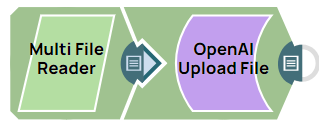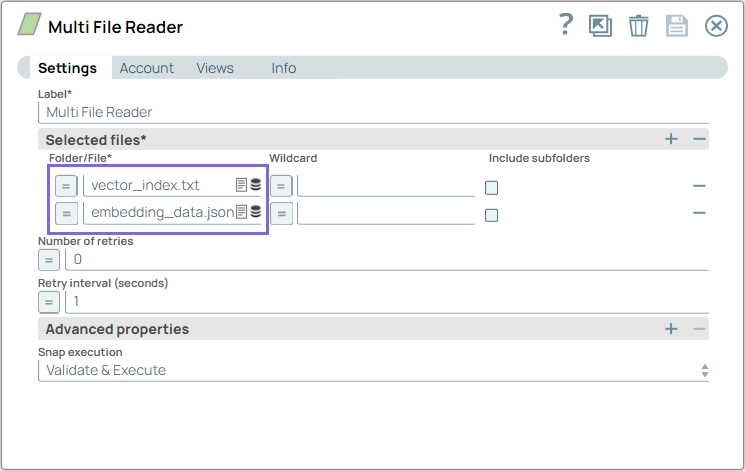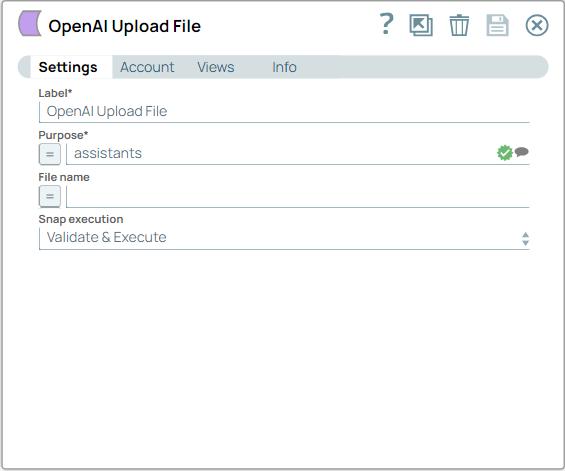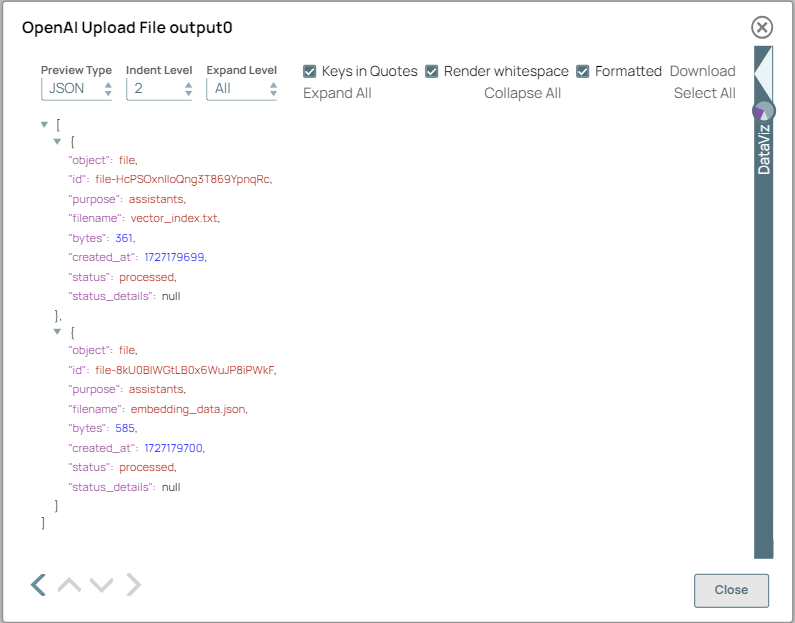This example pipeline demonstrates how to upload multiple files to OpenAI storage.
-
Configure the
Multi File Reader
Snap to pass
your input documents to upload in OpenAI storage.
Note:
- In this example, we use the Multi File Reader Snap. However, you can replace the
Multi File Reader Snap with any Snap with a binary output, such as the, Constant,
File Reader
, or
S3 File Reader
Snaps.
- To upload additional files, click the add icon
 and upload.
and upload.
On validation, the Snap provides the two read documents in a binary stream to be used
further.
-
Configure the OpenAI Upload File Snap to specify the
file purpose assistants and optionally provide a file name, or
leave it blank for the Snap to automatically retrieve it from the input documents.
On validation, the Snap displays a confirmation of the files uploaded with its File
IDs and other details.
| OpenAI Upload File
Snap configuration |
OpenAI Upload File
Snap output |
|
|
Note: After uploading the file to OpenAI, you can index the file into a vector store using
the
OpenAI Add Vector Store File Snap to convert it
into a collection of vectors, enabling efficient search and retrieval in the vector
store. You can also use
AgentCreator to integrate machine learning models.
To successfully reuse pipelines:
- Download and import the pipeline in to the SnapLogic Platform.
- Configure Snap accounts, as applicable.
- Provide pipeline parameters, as applicable.