View pipeline details
In the Pipeline executions table, click a pipeline to open it in Designer. When you click on any pipeline execution row, outside of the linked fields, execution details panel opens. The panel includes Snap statistics, logs, and pipeline parameters. Snap statistics also show in Designer when developers validate and run pipelines.
The following sections describe the panel header for:
Normal execution header
The details panel header provides information about the pipeline and the task that invoked it:

From the header:
- Click Open in Designer to view or edit the pipeline.
- Hide header fields to make more room for the tabs:
- Click
to hide the header.
- Click
to show the header.
- Click
The following table describes header fields from left to right and top to bottom:
| Attributes | Metrics |
|---|---|
| Icon after the pipeline name | Indicates the type of task that executed the pipeline: 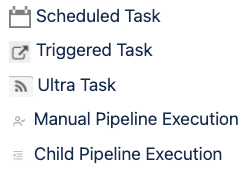 |
| Path | The environment name, project space, and project name. |
| Prepared at | Pipelines go through a preparation cycle before they execute. |
| Execution duration | The time the pipeline required to complete, not including preparation time. |
| Owner | Usually the user that created the integration. Ownership can be transferred, for example, when a user is removed from the environment. |
| Executed at | The time pipeline execution started. |
| Invoker | For Triggered Task executions or manual runs of AutoSync data pipelines, this field includes the IP address or user ID of the invoker. |
| Snaplex/node name | The Snaplex node that ran the pipeline. |
| Completed at | The time the pipeline finished. |
| Parent pipeline path | For child pipelines, the path to the parent. The path includes the project space name, project name, and pipeline name. |
| Task name | The task that initiated the pipeline run. |
| Slot | Snaplex nodes are configured with a maximum number of slots, or allocated memory spaces. Each Snap uses a slot to execute. This is the count of the number of slots used by the pipeline. |
| Resumable | Resumable pipelines are a subscription feature. This field indicates whether the feature is enabled for a pipeline. |
Ultra execution header
The header for a FeedMaster Ultra Task execution includes the same fields as the normal execution header and two more:
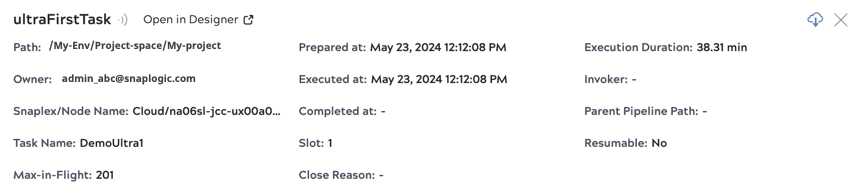
The fields specific to Ultra Task executions:
- Max-in-flight:The threshold for the number of documents a single node processes. Once the execution reaches the threshold, the Snaplex distributes requests to other nodes. The threshold value is set in Ultra Task configuration options.
- Close reason:When an Ultra Task transitions to the completed status, the
close reason can be one of the following:
- Reference no longer exists or is inaccessible
- Host Snaplex node restarted
- The Ultra task has been updated
- The task is no longer active
- Closing Ultra pipeline instance to balance instances across the Snaplex
The following pages describe the tabs on the pipeline details panel:


