Configuration options
You can configure the following settings for your Triggered Task.
Bearer Token
You can use the auto-generated bearer token as the HTTP Authorization header. If you clear this field, then requests are authenticated by the pipeline itself. You can also modify the field value as required.
Debug
You can set the following debugging options:
- Record the next five triggers of this task. Select to record five triggers of this Task after its creation.
- Do not start a new execution if one is already active. Select if you prefer to wait until the Task is complete before it can be re-triggered. This option lets you prevent a pipeline from running again if a previous execution of that pipeline is already running. If you attempt to call the Triggered Task when it is already running, you will receive a 409 error.
When you select the first option, debug filess with the .trace extension are created in the same Manager folder where the Task is. You access the Traces
File in table or the Task Details page.
When you open a trace file, Manager displays the following trace file types for each Task call:
- response-headers-date-time.json
- Response-content-date-time.bin
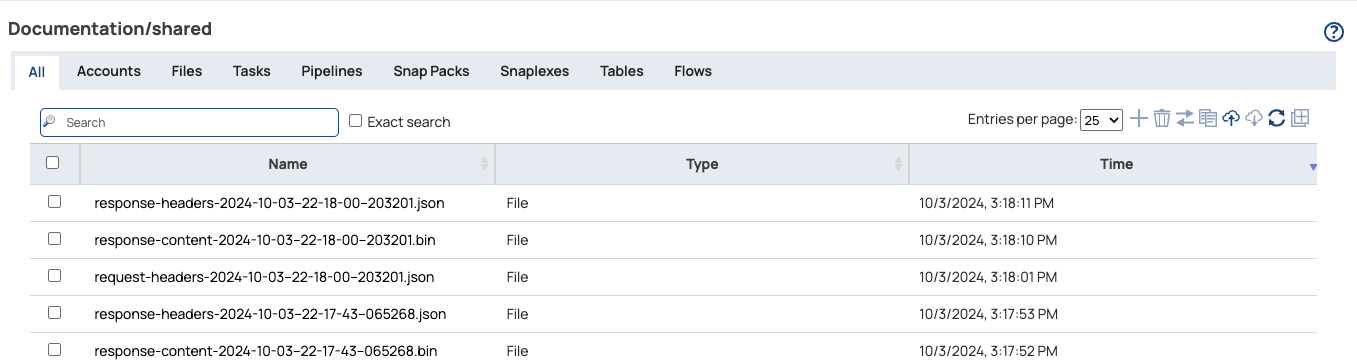
You can click on both types of files to view the contents.
Timeouts
You can add pipeline timeouts to Triggered Task executions that occur frequently in a short period of time or call pipelines that run for a long time.. To configure the maximum duration that a pipeline is allowed to run, enter the number of minutes in the Timeout field. The Triggered Task stops executing after the specified timeout duration is reached. The minimum timeout duration for a pipeline is one minute. If you leave the field empty, the timeout is zero, which is equivalent to no timeout.
-Didle_connection_timeout_seconds=7200 (or a different number) in the jcc.jvm_options to change this value.

