Anthropic Claude on AWS Messages
Overview
You can use this Snap to generate message responses using the specified Anthropic Claude model and model parameters. Additionally, you can use the Snap to create chat bots or virtual assistant applications.
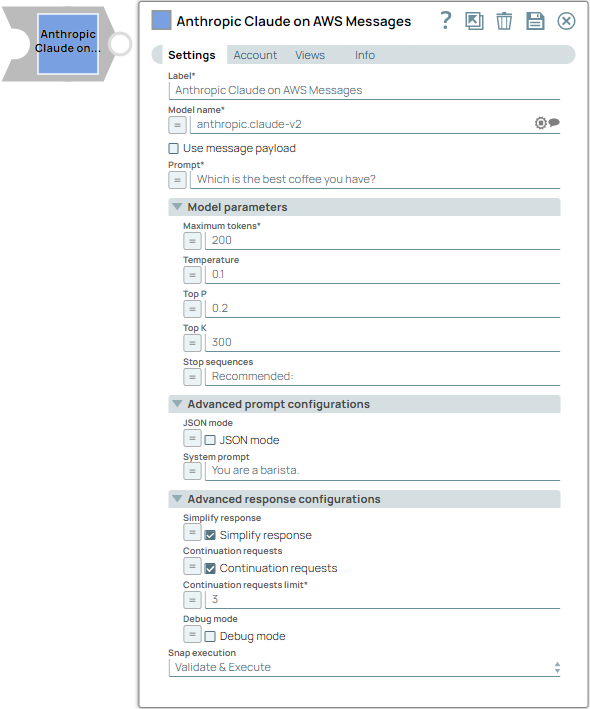
Transform-type Snap
Works in Ultra Tasks
Prerequisites
None.
Known issues
None.
Limitations
- When you select JSON mode with Claude
models, they may produce malformed JSON, causing parsing errors.
Workaround: Ensure your prompt clearly asks for a valid JSON response, such as: Respond with a valid JSON object.
- Selecting the Thinking checkbox entails the following limitations on the Model parameters fieldset:
- Thinking is not compatible with modifications to Temperature, Top P, or Top K fields.
- Thinking does not support forcing tool use.
- You cannot pre-fill responses with Thinking enabled.
- Changes to the thinking budget invalidate cached prompt prefixes that include messages. However, cached system prompts and tool definitions will continue to work when thinking parameters change.
Snap views
| View | Description | Examples of upstream and downstream Snaps |
|---|---|---|
| Input | This Snap supports a maximum of one binary or document input view. When the input type is a document, you must provide a field to specify the path to the input prompt. The Snap requires a prompt, which can be generated either by the Amazon Bedrock Prompt Generator or any user-desired prompt intended for submission to the Anthropic Claude Messages API. | |
| Output | This Snap has at the most one document output view. The Snap provides the result generated by the Anthropic Claude Messages API. The output preview displays metadata field values without needing to click through nested structures. | Mapper |
| Error |
Error handling is a generic way to handle errors without losing data or failing the Snap execution. You can handle the errors that the Snap might encounter when running the pipeline by choosing one of the following options from the When errors occur list under the Views tab. The available options are:
Learn more about Error handling in Pipelines. |
|
Snap settings
- Expression icon (
): Allows using JavaScript syntax to access SnapLogic Expressions to set field values dynamically (if enabled). If disabled, you can provide a static value. Learn more.
- SnapGPT (
): Generates SnapLogic Expressions based on natural language using SnapGPT. Learn more.
- Suggestion icon (
): Populates a list of values dynamically based on your Snap configuration. You can select only one attribute at a time using the icon. Type into the field if it supports a comma-separated list of values.
- Upload
 : Uploads files. Learn more.
: Uploads files. Learn more.
| Field / Field set | Type | Description |
|---|---|---|
| Label | String |
Required. Specify a unique name for the Snap. Modify this to be more appropriate, especially if more than one of the same Snaps is in the pipeline. Default value: Anthropic Claude on AWS Messages Example: Create customer support responses |
| Include cross-region models | Checkbox/Expression | Select to include cross-region models in the dropdown. The checkbox is not displayed when the Model name field value is an expression. Default status: Selected |
| Model name | String/Expression/ Suggestion |
Required. Specify the model name to use for the chat completion. Learn more about the list of Anthropic Claude models from AWS Bedrock that are compatible with the Messages API. Cross regional models are supported Default value: N/A Example: anthropic.claude-3-haiku |
| Use message payload | Checkbox |
Select this checkbox to generate responses using the messages specified in the Message payload field. Note:
Default status: Deselected |
| Message payload | String/Expression |
Appears when you select the Use message payload checkbox. Required. Specify the prompt to send to the chat completions endpoint as the user message. The expected data type for this field is a list of objects (a list of messages). You can generate this list with the Amazon Bedrock Prompt Generator Snap. For example,
Note:
Default value: N/A Example: $messages |
| Prompt | String/Expression |
Appears when you select Document as the Input type under the Views tab. Required. Specify the prompt to send to the Anthropic Claude Messages endpoint as the user message. Default value: N/A Example: $msg |
| Model parameters | Configure the parameters to tune the model runtime. | |
| Thinking | Checkbox | Enabled if the model supports thinking or the model name is an expression. Supporting models include the following options from the Model dropdown:
Default: Deselected |
| Budget tokens | Integer | Number of tokens for reasoning apart from output tokens. Enabled if Thinking is
|
| Maximum tokens | Integer/Expression |
Specify the maximum number of tokens to generate in the chat completion. If left
blank, the default will be set to the specified model's maximum allowed value.
Learn more.
Note: The response may be incomplete if the sum of the
prompt tokens and Maximum tokens exceed the allowed token limit for the model. Minimum value: 1Default value: N/A Example: 100 |
| Maximum tokens | Integer/Expression |
Required. Specify the maximum number of tokens to generate the message responses. Minimum value: 0 Maximum value: 4096 Default value: 200 Example: 100 |
| Temperature | Decimal/Expression |
Specify the sampling temperature to use a decimal value between 0 and 1. If left blank, the endpoint uses the default value 1. Default value: N/A Example: 0.2 |
| Top P | Decimal/Expression |
Specify the nucleus sampling value, a decimal value between 0 and 1. If left blank, the endpoint uses its default value set to 0.999. Default value: N/A Example: 0.2 |
| Top K | Integer/Expression |
Specify a value to limit the number of high-probability tokens considered for each generation step to control the randomness of the output. It is disabled by default. Minimum value: 0 Maximum value: 500 Default value: N/A Example: 300 |
| Stop sequences | String/Expression |
Specify a sequence of texts or tokens to stop the model from generating further output. Learn more. Note:
Default value: N/A Example: pay, ["amazing"], ["September", "paycheck"] |
| Advanced prompt configuration | Configure the advanced prompt settings. | |
| JSON mode | Checkbox/Expression |
Select this checkbox to enable the model to generate strings that can be parsed into valid JSON objects. The output includes the parsed JSON object in a field named json_output that contains the data. Note:
Default status: Deselected |
| System Prompt | String/Expression |
Specify the prompt (initial instruction). This prompt prepares for the conversation by defining Claude's role, personality, tone, and other relevant details to understand and respond to the user's input. Note:
Default value: N/A Example:
|
| Advanced response configurations | Configure the response settings to customize the responses and optimize output processing. | |
| Simplify response | Checkbox/Expression | Select this checkbox to receive a simplified response format that retains only
the most commonly used fields and standardizes the output for compatibility with
other models. This option supports only a single choice response. Here's an example
of a simplified output format.Note: This field does not support upstream values.
Default status: Deselected |
| Continuation requests | Checkbox/Expression |
Select this checkbox to enable continuation requests. When selected, the Snap
automatically requests additional responses if the finish reason is
Maximum tokens.
Important: This Snap uses the
same schema as the Anthropic Claude response. However, when multiple responses
are merged through Continuation requests, certain fields
may not merge correctly, such as id. This is because of
the structure of the responses, where specific fields are not designed to be
combined across multiple entries. The following example represents the format of the output when you select the
Continuation requests
checkbox:
Note: This field does not support upstream values.
Default status: Deselected |
| Continuation requests limit | Integer/Expression |
Appears when you select Continuation requests checkbox. Required. Select the maximum number of continuation requests to be made. Note: This field does not support upstream values.
Minimum value: 1 Maximum value: 20 Default value: N/A Example: 3 |
| Debug mode | Checkbox/Expression |
Appears when you select Simplify response or Continuation requests checkbox. Select this checkbox to enable debug mode. This mode provides the raw response in the _sl_response field and is recommended for debugging purposes only. If Continuation requests is enabled, the _sl_responses field will contain an array of raw response objects from each individual request. Note: This field does not support upstream values.
Default status: Deselected |
| Snap execution | Dropdown list |
Choose one of the three modes in
which the Snap executes. Available options are:
Default value: Validate & Execute Example: Execute only |
Troubleshooting
Unable to generate JSON response
The tokens are not enough.
Modify the settings and try again.
Unable to parse JSON content string
JSON output is malformed.
Modify the settings and try again.
Continuation requests limit error.
The Continuation requests limit value is invalid.
Provide a valid value for Continuation requests limit that is between 1-20.
Unable to parse JSON content string
This error occurs because of a limitation in the Claude models, which sometimes generates incorrectly formatted JSON responses.
To avoid this, explicitly request a valid JSON response in your prompt. For example, Respond with a valid JSON object.


