Snap Packs
Snap Packs subscriptions
Control the default version of Snaps used during pipeline execution from the Snap Packs screen. By request, you can also Restrict Snap visibility for specific users. Learn more About Snap Packs.
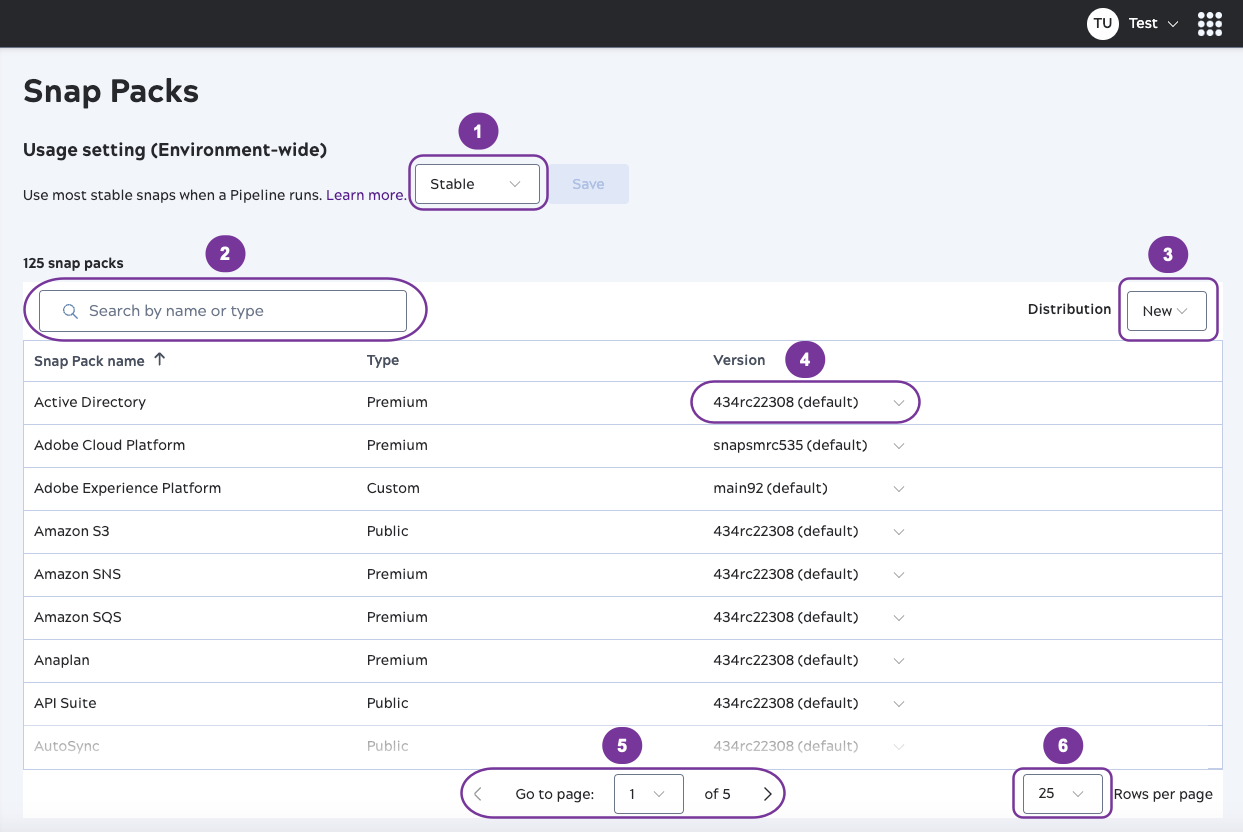
Use the highlighted controls on the Snap Packs screen to:
- Select Stable or Latest as the default Snap version
for pipeline execution:
- Stable: The quarterly release version, which is updated only for
critical patches. Most Snap Packs have multiple stable versions. The Stable version used
as default has
(default)appended to the version number. For example:main22678(default) - Latest: The most recent fixes and functionality that usually become stable with the next quarterly release. We recommend using this setting in environments used only for development. However, you can override a Snap Pack to use the latest version to consume a fix or enhancement.
- Stable: The quarterly release version, which is updated only for
critical patches. Most Snap Packs have multiple stable versions. The Stable version used
as default has
- Search for a Snap Pack by name or type.
- Set the view to display the New or Old Snap
Pack distribution. Each Snaplex version supports a specific set of Snap Pack versions:
- The current GA Snaplex version supports the New Snap Pack distribution.
- Older Snaplexes support the Old Snap Pack distribution. Pipelines that have been in production for a long time might run on old Snaplex versions.
- Select a version for a specific Snap Pack to override the environment setting of Stable or Latest. We recommend consulting Support before overriding the version.
- Click a Snap Pack to view the Snaps it contains:
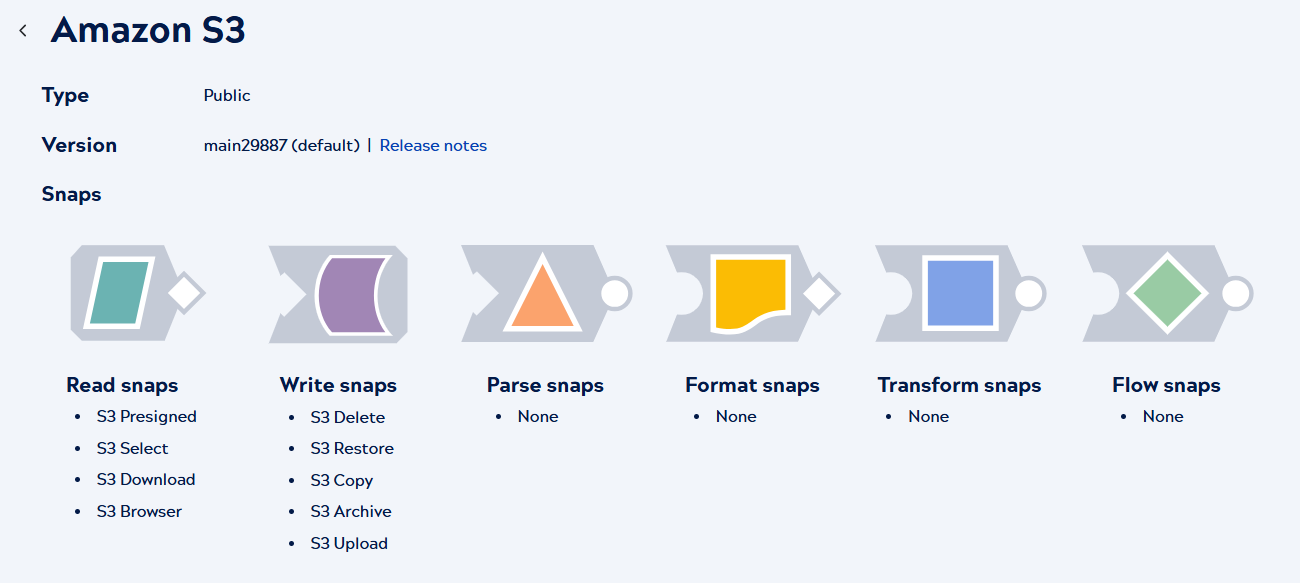
- Navigate through the pages listing Snap Packs.
- Change the number of Snap Packs listed on each page.


