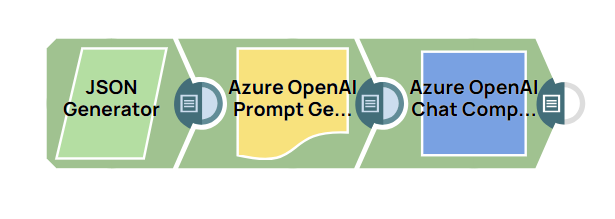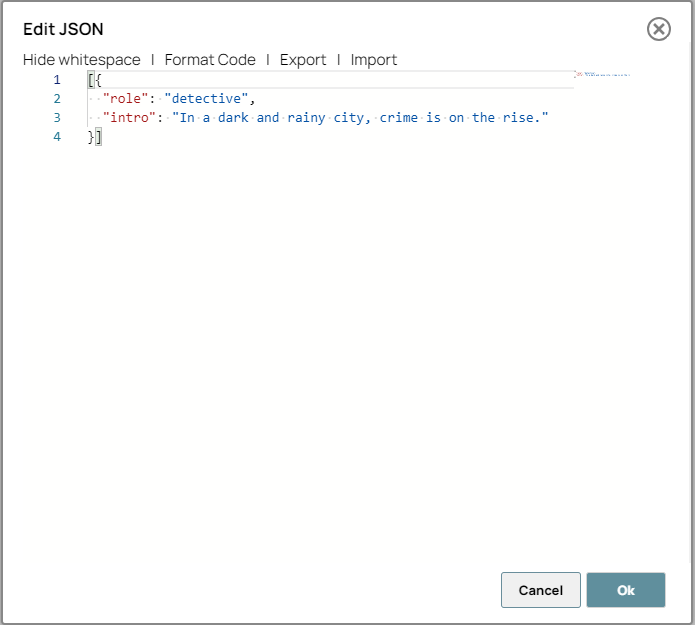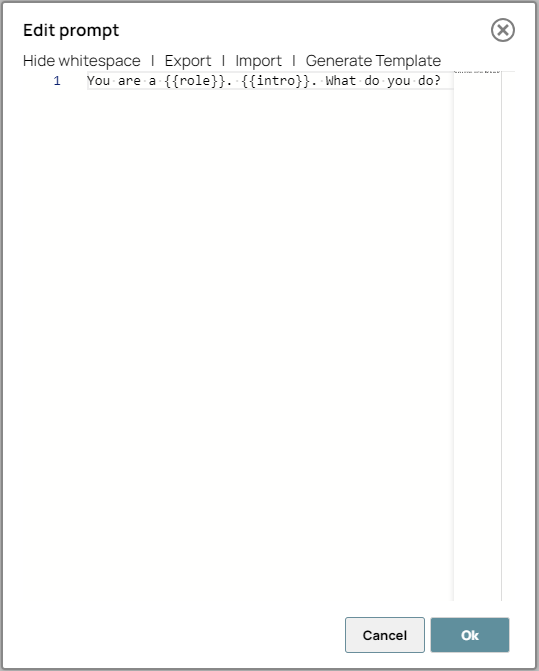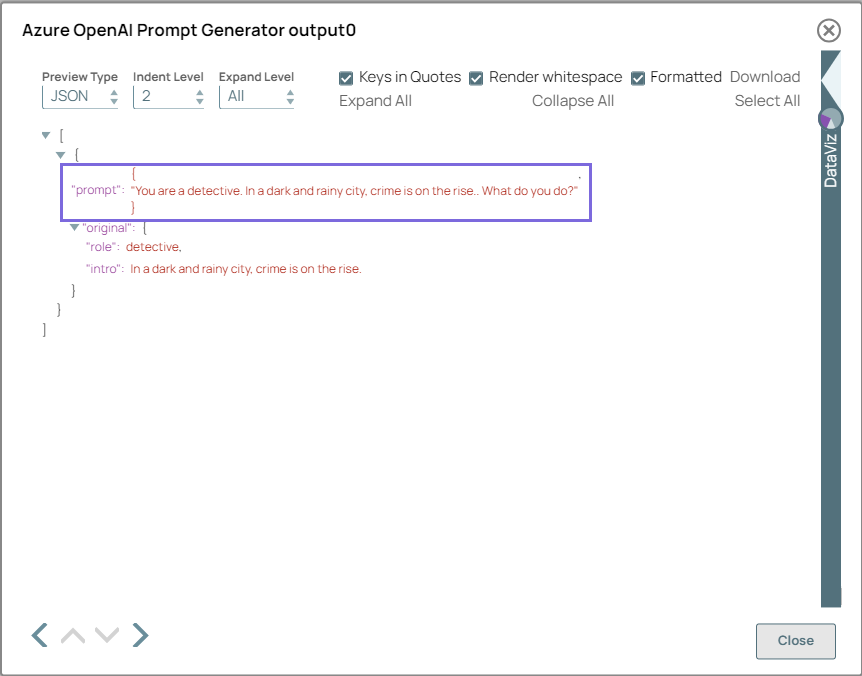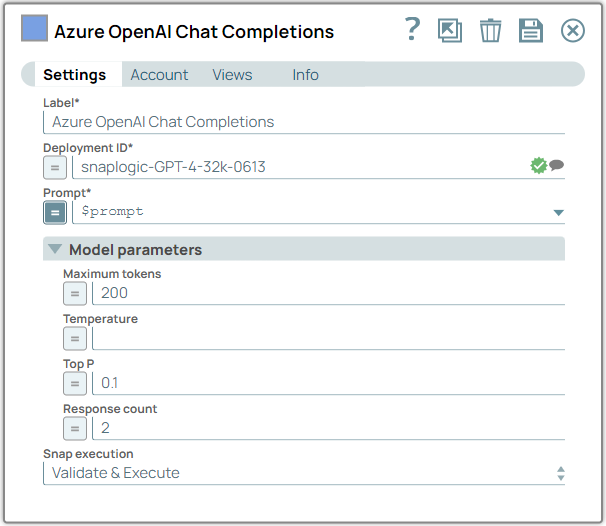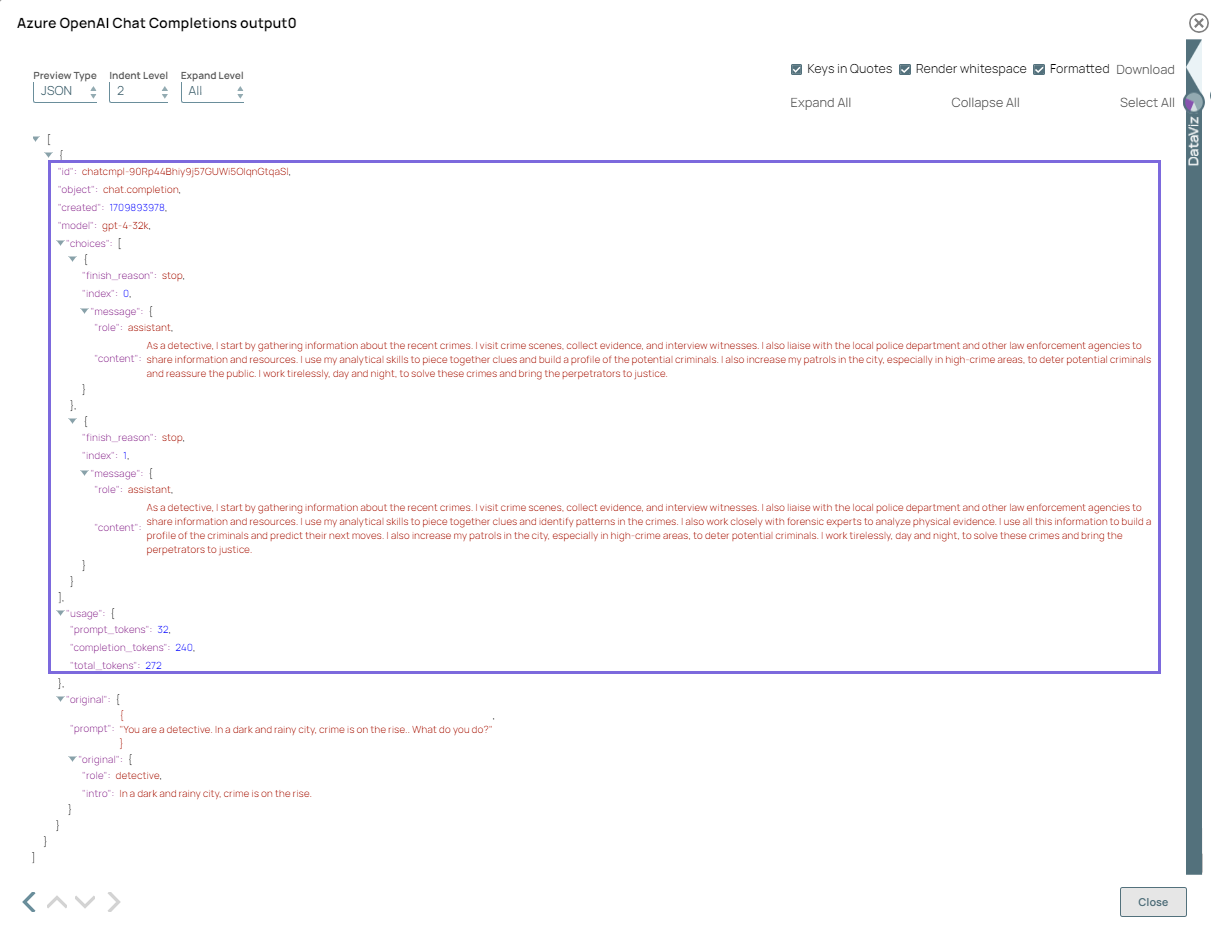This example pipeline demonstrates how to generate a prompt and
subsequent chat response using Azure OpenAI.
-
Configure the JSON
Generator Snap to pass your input data.
Note: In this example, we use the JSON Generator Snap. However, you can
replace the JSON Generator Snap with any Snap of your choice, such as the
Chunker,
Constant,
File Reader
, or
S3 File Reader
Snaps.
-
Configure the Azure OpenAI Prompt Generator Snap to
generate a user prompt as specified in the prompt template. In this example, the prompt
template includes placeholders for a role and an introductory statement.
On validation, the Snap replaces the placeholders with actual values, and displays the
generated prompt.
| Azure OpenAI Prompt Generator Snap - Edit
prompt |
Azure OpenAI Prompt Generator Snap
output |
|
|
-
Configure the Azure OpenAI Chat Completions Snap to
generate chat completions based on the Deployment ID, Prompt, and model parameters.
The settings in this Snap enable you to refine the chat response; this ensures that
the generated text aligns with your conversational style and tone.
On validation, the
Snap displays the generated chat response along with usage details.
| Azure OpenAI Chat Completions Snap
configuration |
Azure OpenAI Chat Completions Snap
output |
|
|
To successfully reuse pipelines:
- Download and import the pipeline in to the SnapLogic Platform.
- Configure Snap accounts, as applicable.
- Provide pipeline parameters, as applicable.