CSV Parser
Overview
You can use this Snap to read CSV binary data from its input view, parse it, and then write it to its output view as CSV document data.
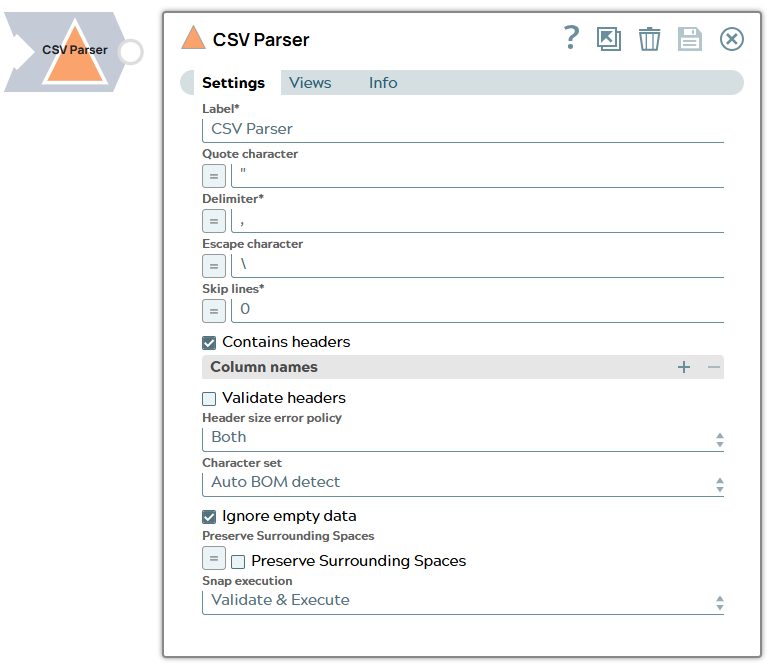
Parse-type Snap
Works in Ultra Tasks
Prerequisites
None.
Snap views
| View | Description | Examples of upstream and downstream Snaps |
|---|---|---|
| Input | This Snap has at most two binary input views, where it gets the CSV binary data
to be parsed. If there are two input views, it gets the CSV binary data to be parsed from the first input view and the CSV metadata from the second input view. The metadata should be a CSV format with two lines of CSV data: the first line is the CSV header, the second, data types. Supported data types are 'string', 'integer', 'float' and 'boolean'. If 'string' is a default data type, empty data type fields are considered to be 'string' type. An example of CSV metadata is: Last name,First name,age,commute_km,isDriving string, ,integer,float,boolean |
File Reader |
| Output | This Snap has exactly one document output view, where it provides the CSV document data stream. | |
| Error |
Error handling is a generic way to handle errors without losing data or failing the Snap execution. You can handle the errors that the Snap might encounter when running the pipeline by choosing one of the following options from the When errors occur list under the Views tab. The available options are:
Learn more about Error handling in Pipelines. |
|
Snap settings
- Expression icon (
): Allows using pipeline parameters to set field values dynamically (if enabled). SnapLogic Expressions are not supported. If disabled, you can provide a static value.
- SnapGPT (
): Generates SnapLogic Expressions based on natural language using SnapGPT. Learn more.
- Suggestion icon (
): Populates a list of values dynamically based on your Snap configuration. You can select only one attribute at a time using the icon. Type into the field if it supports a comma-separated list of values.
- Upload
 : Uploads files. Learn more.
: Uploads files. Learn more.
| Field / Field set | Type | Description |
|---|---|---|
| Label | String | Required. Specify a unique name for the Snap. Modify this to be more appropriate, especially if more than one of the same Snaps is in the pipeline. Default value: CSV Parser Example: CSV_Parser_temp |
| Quote character | String | Specify the character to be used for a quote. As of 4.3.2, this property can
be an expression, which is evaluated with the values from the Pipeline
parameters. Note: Only a single character is allowed as a quote
character. Default value: " Example: " |
| Delimiter | String/Expression | Specify the string or the character to be used as a delimiter in formatting the delimited data. Any combination of characters may be used, adhering to the following guidelines. The input must be submitted with any control
characters escaped. For example, \t (tab), \n
(new line), or \\ (single backslash) must be escaped accordingly.
Unicode characters should be specified using the Unicode escape sequence
\uXXXX, where each X represents a hexadecimal
digit (0-9, a-f) with all four hexadecimal
digits defined.Important: When using a single backslash
( \) as a delimiter, it does not need to be escaped
(\\). However, if you are using a multi-character delimiter
that contains one or more backslashes (\), you must escape all
backslashes (\\).Default value:
|
| Escape Character | String | Specify the escape character that is to be used when parsing rows. Only single characters are supported. As of 4.3.2, this property can be an expression, which is evaluated with the values from the pipeline parameters. Leave this property empty if no escape character is used in the input CSV data. Default value: \ Example: \ |
| Skip lines | Integer/Expression | Required. Specify the number of lines that are
to be skipped in the input data before the Snap starts parsing it. This example explains how to skip lines. Default value: 0 Example: 5 |
| Contains header | Checkbox |
Select the checkbox to specify if the input data contains the CSV header or not. Default status: Selected |
| Column names | Use this field set to specify the column header
names, which is a composite table property. Note: This property is ignored if the
second input view is used for the CSV metadata. Important: You
must either select Contains header or specify a Column name in order
for validation on the pipeline to work. |
|
| Header | String |
Specify the list of headers that are to be used as a CSV header in case you deselect the Contains header property. Example:
|
| Validate headers | Checkbox | Select the checkbox to specify if the headers from the input data should be
validated against the Column names table property or not. If this option is
selected, the Snap throws an exception when they do not match exactly. Default status: Deselected |
| Header size error policy | Dropdown list | Select an option to define how to handle errors for records that do not match
the header columns in the CSV file. This error condition occurs if the input
document has fewer or additional columns that do not match with the header columns.
The available options are:
|
| Character set | Dropdown list | Select an option to specify the character set in which input CSV data is
encoded. The available options are:
Default value: Auto BOM detect Example: UTF-8 |
| Ignore empty data | Checkbox | Select this checkbox to send the document to error view if the input is
empty. If you do not select this checkbox, then it produces an empty output document when the input CSV data is empty (both an empty binary stream and a binary stream with CSV headers only). This feature may be useful if the downstream Snaps should be executed whether the input CSV data is empty or not. Default status: Selected |
| Preserve Sorrounding Spaces | Checkbox | Select this checkbox to preserve the surrounding spaces for the values that are non-quoted.
Note: This setting is applicable only for unquoted data.
For example, if you are using data with a delimiter as follows:
If you deselect this checkbox, then surrounding spaces are removed before 12, 23, F, and M. Default status: Deselected |
| Snap execution | Dropdown list |
Choose one of the three modes in
which the Snap executes. Available options are:
Default value: Validate and Execute Example: Execute only |


