Two-Factor Auth Account
Use this account type to connect Binary Snaps with data sources that use Two-Factor Auth accounts. This account supports two factor authentication (2FA) for Security File Transfer Protocol (SFTP) to access SFTP. It uses two separate security layers of verification to grant access that include the Basic Auth (username/password) and the SSH Key (username/private key) methods.
Prerequisites
- Target FTP should be enabled with Two-Factor authentication.
- Valid username/password and SSH key with passphrase.
Account Settings
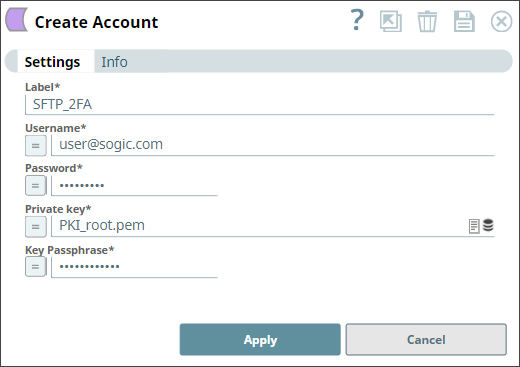
| Field / Field set | Type | Description |
|---|---|---|
| Label | String |
Required. Specify a unique label for the account. Default value: N/A Example: SFTP_2FA_Auth |
| Username | String/Expression | Required. Enter a username for SSH
authentication. Default value: N/A Example: [email protected] |
| Password | String/Expression | Required. Enter a password associated with the
supplied account username. Default value: N/A Example: m!ster18Gu@rd8!keip |
| Private key | String/Expression | Required. Enter the private key part of SSH
authentication. You can also upload the private key file to the SLDB by clicking
the Upload
You can generate a
private key using any SSH key generator. See Generating SSH Key Using PuTTY Key Generator for more information. Note:
Acceptable File Paths
Note:
Lint Warning The Snap displays a Lint Warning in your Pipeline in the
following scenarios:
Therefore, we recommend that you confirm to any of the acceptable
relative paths. Otherwise, use an absolute path—that is provide a file path
that belongs to the same org where you want to write the file, or use the File
Upload Default value: N/A Example: m!ster18Gu@rd8!keip |
| Key Passphrase | String/Expression | Required. Enter the passphrase used to decrypt
the private key. Default value: N/A Example: p@$$zk!98 |
Account Encryption
| Standard Encryption | If you are using Standard Encryption, follow the High sensitivity settings under Enhanced Encryption. |
| Enhanced Encryption | If the account you are using has the Enhanced Encryption feature, the account
fields are encrypted for each sensitivity level as shown below:
|


