S3 Browser
Overview
You can use this Snap to list the attributes of S3 objects in a specific bucket matching the prefix. It internally lists all S3 objects with the specified bucket name and prefix, and then applies the filter if any.
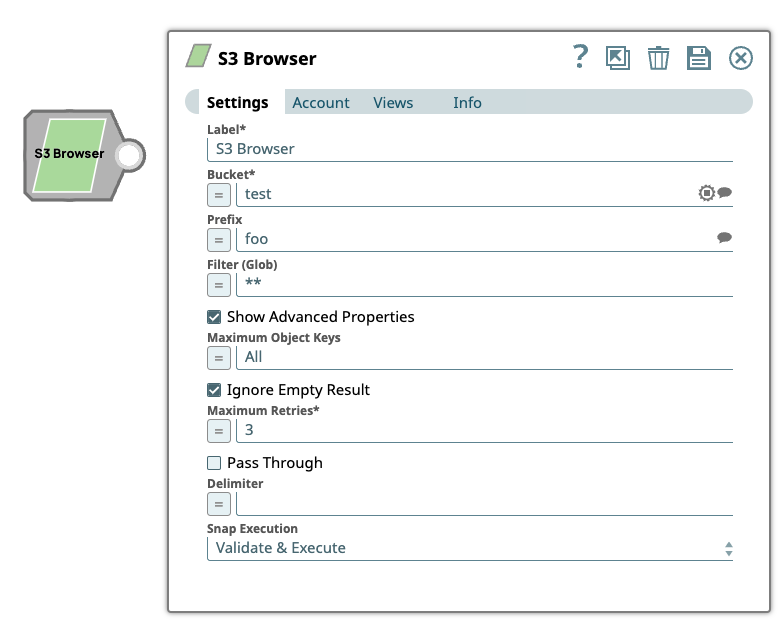
Read-type Snap
Works in Ultra Tasks
Snap views
| View | Description | Examples of upstream and downstream Snaps |
|---|---|---|
| Input | Key/value pairs used to evaluate expression properties in this Snap. | |
| Output | The output displays the following attributes:
The attributes for each S3 object matching the specific Snap field values.
For example, if you have the following S3 objects with the prefix
Important:
If the
S3 Browser
Snap has the
following properties, then the Snap produces output documents for all the five
S3 objects.
If the S3 Browser Snap has the following properties, then the Snap produces only one output document for foo/boo.
Warning: When you use the Cross Account IAM Role in the S3
account, the ownerDisplayName and ownerID fields
may be empty in the output document. |
|
| Error |
Error handling is a generic way to handle errors without losing data or failing the Snap execution. You can handle the errors that the Snap might encounter when running the pipeline by choosing one of the following options from the When errors occur list under the Views tab. The available options are:
Learn more about Error handling in Pipelines. |
|
Snap settings
- Expression icon (
): Allows using pipeline parameters to set field values dynamically (if enabled). SnapLogic Expressions are not supported. If disabled, you can provide a static value.
- SnapGPT (
): Generates SnapLogic Expressions based on natural language using SnapGPT. Learn more.
- Suggestion icon (
): Populates a list of values dynamically based on your Snap configuration. You can select only one attribute at a time using the icon. Type into the field if it supports a comma-separated list of values.
- Upload
 : Uploads files. Learn more.
: Uploads files. Learn more.
| Field / Field set | Type | Description |
|---|---|---|
| Label | String | Required. Specify a unique name for the Snap. Modify this to be more appropriate, especially if more than one of the same Snaps is in the pipeline. Default value: S3 Browser Example: Browser IT Resources |
| Bucket | String/Expression/ Suggestion | Required. Specify or select the S3 bucket name, from where the S3 objects are to be listed. Bucket names are unique globally and
can be accessed without the region name in most cases. If you cannot access a
bucket name without its region name, you can specify the region information with
the following syntax:
Warning: Do
not add S3:/// before the bucket name, because the Snap can fail. Note: If
you enter an incorrect region name, but the bucket name is valid, the AWS S3
service might successfully access the bucket without errors.
Default value: N/A Examples:
|
| Prefix | String/Expression/ Suggestion | Specify the prefix of S3 object key names. Note:
Default value: None. Examples:
|
| Filter (Glob) | String/Expression | Specify the filter the Snap should use internally to list all S3 objects. Note: The Snap matches the specified Bucket and Prefix and then
applies the filter. A glob pattern of <Prefix> + <Filter> is applied to the
entire string of each S3 object key. The definition of the glob pattern is as follows:
Default value: ** Example:
|
| Show Advanced Properties | Checkbox |
Displays Advanced Properties when you select this checkbox. Select this checkbox to display the advanced properties. Deselect this checkbox to hide the advanced properties. Default status: Deselected |
| Maximum Object Keys | String/Expression | Appears on selecting Show Advanced Properties checkbox. Specify the maximum number of object keys at the output view. ‘All’ or an empty field produces all matching object key names. Note: If the Delimiter is
blank, the Maximum Object Keys are the number of object keys in the first
output view plus the number of common prefixes in the second output view
regardless of the second output view being open or closed. |
| Ignore Empty Result | Checkbox |
Appears when you select the Show Advanced Properties checkbox. Select this checkbox if you want the Snap to produce no output when there is no matching S3 object key. Else, the Snap outputs a blank document when there are no matching S3 object keys. Default status: Selected |
| Maximum Retries | Integer/Expression |
Appears on selecting Show Advanced Properties checkbox. Required. Specify the maximum number of retry attempts to perform in case of a temporary network loss. Default value: 3 Example: 5 |
| Pass through | Checkbox | Appears on selecting Show Advanced Properties checkbox. Select
this checkbox to pass the input document to the output view as a value under the
' Default status: Deselected |
| Delimiter | String/Expression |
Appears on selecting Show Advanced Properties checkbox. Specify an optional delimiter to produce object keys that contain the same string between the prefix and the first occurrence of the delimiter. A delimiter '/' causes the Snap to produce a nonrecursive object-key listing. Note: When the Delimiter field is not empty and if there is a common prefix,
it is displayed in the second output view. The common prefix is similar to a
subfolder with one or more S3 objects in it.
|
| Snap execution | Dropdown list |
Choose one of the three modes in
which the Snap executes. Available options are:
Default value: Execute only Example: Validate & Execute |


