Catalog Insert
Overview
The Catalog Insert Snap enables you to enrich your metadata catalog by inserting metadata into the catalog tables.
Accounts are not used with this Snap.
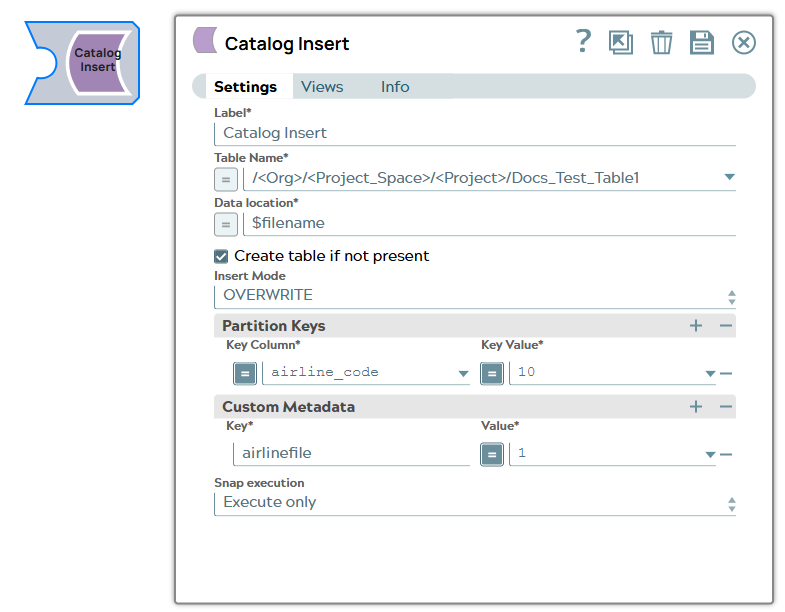
Write-type Snap
Does not support Ultra Tasks
Prerequisites
Write access to the SnapLogic data catalog.
Known issues
In Snaplex version 4.38, pipelines using the Catalog Insert Snap no longer populate the Data Catalog tables in Manager with metadata.
Workaround: Do not use Snaplex version 4.38 to run pipelines using the Catalog Insert Snap.
Snap views
| View | Description | Examples of upstream and downstream Snaps |
|---|---|---|
| Input | This Snap has exactly one document input view. A document containing metadata to be written into the metadata catalog. This document should have a field named schema with the document schema. |
|
| Output | This Snap has at most one document output view. A document containing status messages on the result of the insert operation. |
|
| Error |
Error handling is a generic way to handle errors without losing data or failing the Snap execution. You can handle the errors that the Snap might encounter when running the pipeline by choosing one of the following options from the When errors occur list under the Views tab. The available options are:
Learn more about Error handling in Pipelines. |
|
Snap settings
- Expression icon (
): Allows using pipeline parameters to set field values dynamically (if enabled). SnapLogic Expressions are not supported. If disabled, you can provide a static value.
- SnapGPT (
): Generates SnapLogic Expressions based on natural language using SnapGPT. Learn more.
- Suggestion icon (
): Populates a list of values dynamically based on your Snap configuration. You can select only one attribute at a time using the icon. Type into the field if it supports a comma-separated list of values.
- Upload
 : Uploads files. Learn more.
: Uploads files. Learn more.
| Field / Field set | Type | Description |
|---|---|---|
| Label | String | Required. Specify a unique name for the Snap. Modify this to be more appropriate, especially if more than one of the same Snaps is in the pipeline. Default value: Catalog Insert Example: Catalog Insert |
| Table Name | Dropdown list/Expression | Required. The location and name of the table that you want to update. You can either enter this information manually or you can select the table from the suggestible drop-down. Default value: None. Example: /<Org>/<Project_Space>/<Project>/<Table_Name> |
| Data location | String/Expression | Required. The location of the file whose metadata you want to insert. This is typically a location in AWS S3, and can either be specified as a URL string, a pipeline parameter, or an upstream parameter. Default value: None. Example: parquetesting1.parquet |
| Create table if not present | Checkbox |
Required. Enables you to specify whether the table should be automatically created if not already present. Select this check box to create the table. Warning: Selecting this option creates a table with all columns of the
type STRING.
Default status: Deselected |
| Insert Mode | Dropdown list |
Available insert modes when loading data into a table.
Default value: Overwrite |
| Partition Keys |
The partition keys for which you want to insert the metadata. You list these out by specifying Key Column and Key Value combinations to identify the precise row and column from which to create a partition |
|
| Key Column | String/Expression | The name of the column that contains the value that you want to use to specify
the partition. Default value: None. Example: airline_code |
| Key Value | Integer/Expression | The value in the column listed in the Key Column field that you want to use to
specify the partition. Default value: None. Example: 10 |
| Custom Metadata | Enables you to specify the custom metadata values in Key and Value pairs. | |
| Key | String/Expression | Enables you to add a key that you want to associate with the new metadata you want to add. Default value: None. Example: airline_region |
| Value | Integer/Expression | Enables you to add the value that you want to associate with the key as part of the new metadata that you want to upload. Default value: None. Example: APAC |
| Snap execution | Dropdown list |
Choose one of the three modes in
which the Snap executes. Available options are:
Default value: Execute Only Default value: Validate & Execute |


