Upload a multipart file from an external file system
This example demonstrates two different methods of uploading files from external file systems using the HTTP Client Snap. The first pipeline reads a file from an S3 bucket and uploads it to Slack channel using the Slack API. The second pipeline uploads a file from the WASB (Windows Azure Storage Blob) location and sends it to the same Slack channel using the Slack API.
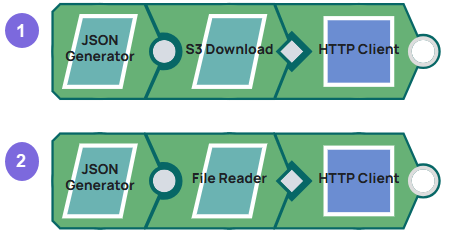
Upload a file from S3 bucket
- Configure the JSON Generator Snap with the
Slack channel ID and initial comment for S3 file upload.
[ { "channels": "C02UJ4872QY", "initial_comment": "Demonstration of the multipart upload of a S3 file using HTTP Client Snap's binary input view" } ] - Connect the
S3 Download
Snap to download the
specified file from the specified S3 bucket.
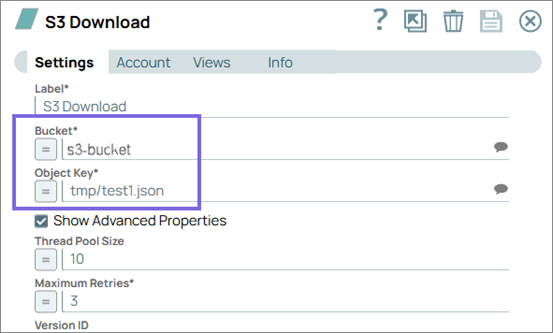
- Configure the
HTTP Client
Snap to send a multipart
POST request to the Slack channel using the Slack API. Select Binary for the
Input view.
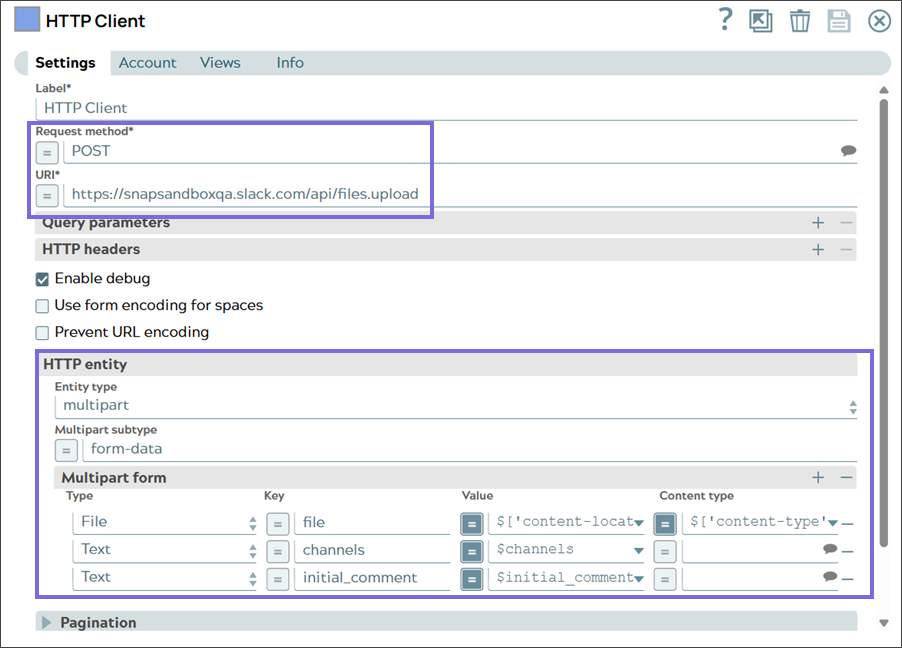
The Snap uploads the S3 file and sends the uploaded file message to the specified Slack channel.
Upload a file from Azure storage
- Configure the JSON Generator Snap with
the Slack channel ID and initial comment for WASB file upload.
[ { "channels": "C02UJ4872QY", "initial_comment": "Demonstration of the multipart upload of a 'wasb' file using HTTP Client Snap's binary input view" } ] - Connect the
File Reader
Snap to read the
file from the specified WASB location. Use the
Azure Storage Account
to connect to Azure storage.
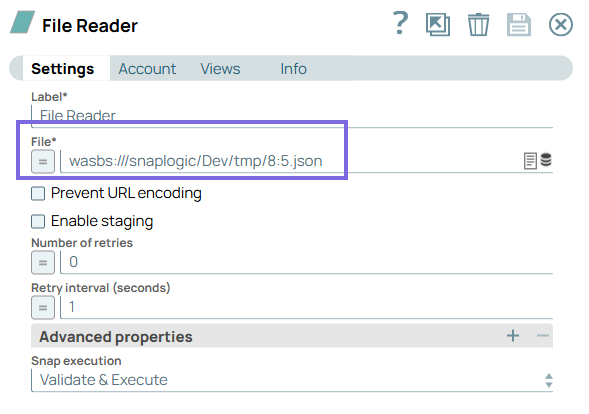
- Configure the
HTTP Client
Snap to send a multipart
POST request to Slack using the Slack API. Select Binary for the Input view.
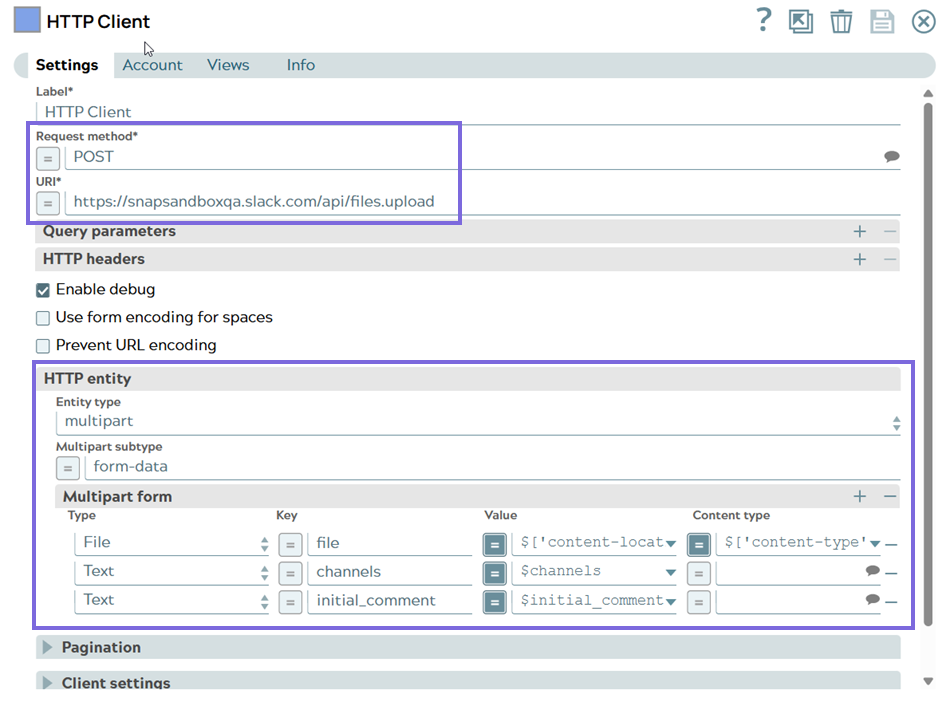
The Snap writes the S3 file and sends the uploaded file message to the specified Slack channel.


