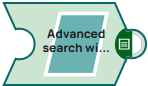Advanced JSON-based search
This example pipeline demonstrates how to search for entities from the Syndigo server using a JSON file that contains the search criteria.
The search query: Find those SKUs where the size is either 30 or 32, AND vendor is MejDaw and color is 1999.
Configure the Syndigo Search Snap as follows:
- Entity: sku.
- Use editor for advanced criteria: Selected
- Click the Edit criteria button and specify the search
criteria as follows:
{ "and": [ { "attributesCriterion": [ { "size": { "exacts": ["30", "32"], "type": "_STRING" } } ] }, { "attributesCriterion": [ { "primaryvendor": { "exact": ["MejDaw"], "type": "_STRING" } }, { "color": { "exacts": ["1999"], "type": "_STRING" } } ] } ] } - Sort settings:
- Order by attributes:
- Name: mdmid
- Sort order: ASC
- Name: mdmname
- Sort order: ASC
- Order by attributes:
- Simplify response: Selected
- Relationships:
- Relationship:
- hasdocuments-document
- hasvideo-video
- ischildofproductmodel-productmodel
- crosssell-sku
- Relationship:
- Leave Fetch size and UOM separator with the respective default values - 100 to retrieve 100 records per fetch and ## between an attribute value and its UOM.
On validation, the Snap displays the information on the entities that match the specified criteria.
| Syndigo Search Snap configuration | Syndigo Search Snap output |
|---|---|
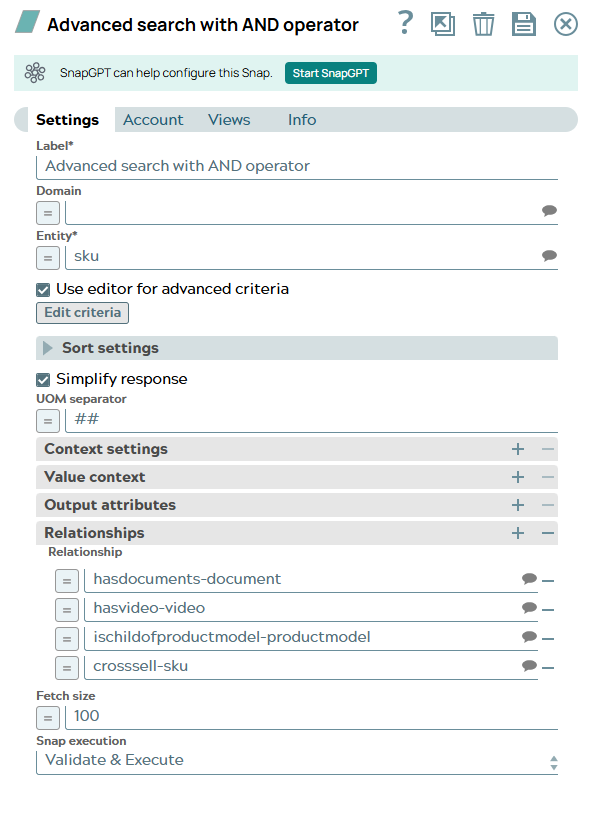 |
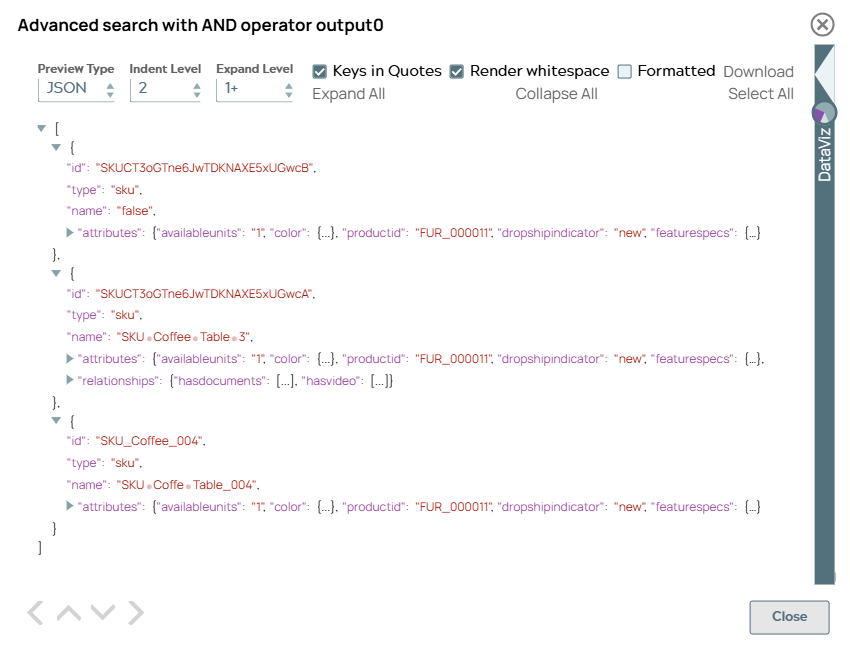 |
Here is another search criteria JSON for reference:
{
"or":[
{
"or": [
{
"attributesCriterion": [
{
"color": {
"hasvalue": [
true
],
"type": "_STRING"
}
},
{
"status": {
"exact": ["Active"],
"type": "_STRING"
}
}
] // color Red and status Active // color has value and status active
},
{
"attributesCriterion": [
{
"status": {
"exact": [
"Active"
],
"type": "_STRING"
}
}
]
}
] //-- OR bracket end -> (color Red and status Active ) OR (status Active)
},
{
"attributesCriterion": [
{
"standardcolor": {
"exact": [
"Red"
],
"type": "_STRING"
}
},
{
"size": {
"exacts": [
"10",
"11"
],
"type": "_STRING"
}
}
] // ( (color Red and status Active ) OR (status Active) ) AND (std color Dark red and size (10,11))
},
{
"attributesCriterion": [
{
"status": {
"exact": [
"Active"
],
"type": "_STRING"
}
}
]
} // ((color Red and status Active ) OR (status Active) ) AND (std color Dark red and size (10,11)) AND (status Active)
]
}- Download and import the pipeline into SnapLogic.
- Configure Snap accounts as applicable.
- Provide pipeline parameters as applicable.