Email Archive
Overview
You can use this Snap to move email messages from one folder to another folder.
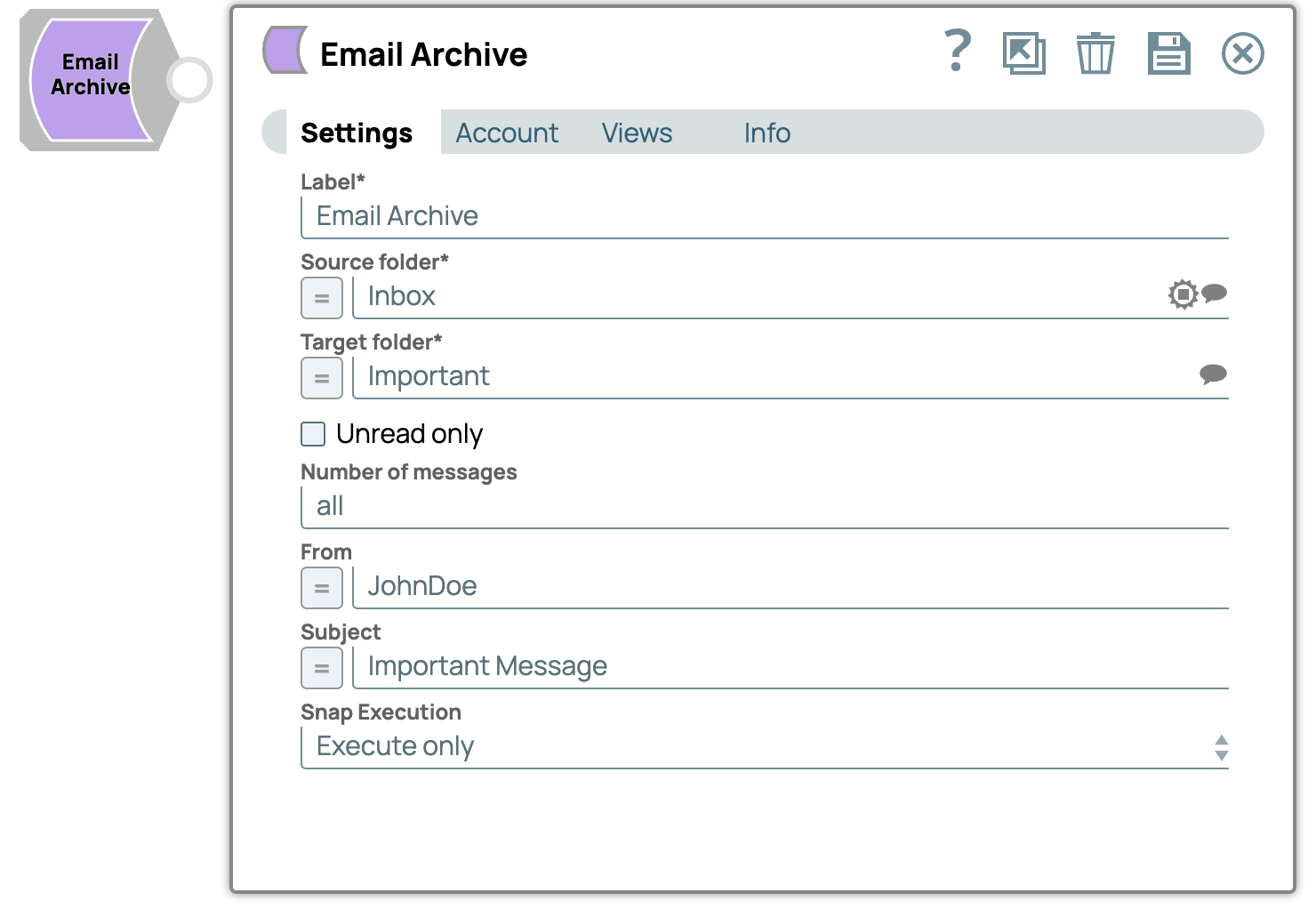
Write-type Snap
Works in Ultra Tasks
Prerequisites
- This Snap requires a valid IMAP or POP 3 account to handle access to this endpoint.
Snap views
| View | Description | Examples of upstream and downstream Snaps |
|---|---|---|
| Input |
This Snap can have at the most one document input view. If you do not specify an input view, the Snap generates a downstream flow of one row. |
Any Document Snap |
| Output | This Snap has exactly one document output view. | Any Document Snap |
| Error |
Error handling is a generic way to handle errors without losing data or failing the Snap execution. You can handle the errors that the Snap might encounter when running the pipeline by choosing one of the following options from the When errors occur list under the Views tab. The available options are:
Learn more about Error handling in Pipelines. |
|
Snap settings
- Expression icon (
): Allows using pipeline parameters to set field values dynamically (if enabled). SnapLogic Expressions are not supported. If disabled, you can provide a static value.
- SnapGPT (
): Generates SnapLogic Expressions based on natural language using SnapGPT. Learn more.
- Suggestion icon (
): Populates a list of values dynamically based on your Snap configuration. You can select only one attribute at a time using the icon. Type into the field if it supports a comma-separated list of values.
- Upload
 : Uploads files. Learn more.
: Uploads files. Learn more.
| Field / Field set | Type | Description |
|---|---|---|
| Label | String | Required. Specify a unique name for the Snap. Modify this to be more appropriate, especially if more than one of the same Snaps is in the pipeline. Default value: Email Archive Example: Email Archive |
| Source folder | String/Expression/ Suggestion | Required. Specify the name of email folder from which the messages are to be moved. The values displayed in this field are based on the folders available in the email client. Important: Ensure that you
specify the folder name as it appears on the email client, because folder names
might be case-sensitive for some email providers, such as Yahoo. Otherwise, the
Snap displays Error retrieving folder for given source or
destination error.Default value: None. Example: Inbox |
| Target folder | String/Expression/ Suggestion |
Required. Specify the name of email folder to which messages are to be moved. The values displayed in this field are based on the folders available in the email client. Important: Ensure that you specify the folder name as it appears on the
email client, because folder names might be case-sensitive for some email
providers, such as Yahoo. Otherwise, the Snap displays
Error retrieving
folder for given source or destination error.Default value: None. Example: Important |
| Unread only | Checkbox | Select this checkbox to move only the unread email messages. Deselecting this
checkbox moves all the messages. Default status: Deselected |
| Number of messages | Integer | Specify the maximum number of messages that the Snap has to read. Any non-integer or negative value leads to "All" messages being moved. Default value: All Example: 100 |
| From | String/Expression | Specify the name of the sender, based on which the messages are to be moved.
This field filters the messages based on the sender name. Default value: None. Example: JohnDoe |
| Subject | String/Expression | Specify the subject of the email, based on which the messages are to be moved.
This field filters the messages based on the specified subject. Default value: None. Example: Important Message |
| Snap execution | Dropdown list |
Choose one of the three modes in
which the Snap executes. Available options are:
Default value: Execute only Default value: Validate & Execute |


