Decompress
You can use this Snap to decompress the content of binary data. For example, if a File Reader Snap is configured to read a compressed file, you can use this Snap to decompress the content before passing the data to a Parser Snap. The decompression scheme can be explicitly chosen or automatically detected based on the content of the binary data. If the compression scheme is set to AUTO and the incoming data is not compressed, the raw input data is passed through without any changes.
- GZIP
- BZIP2 (or BZ2)
- DEFLATE
- ZIP
- 7ZIP
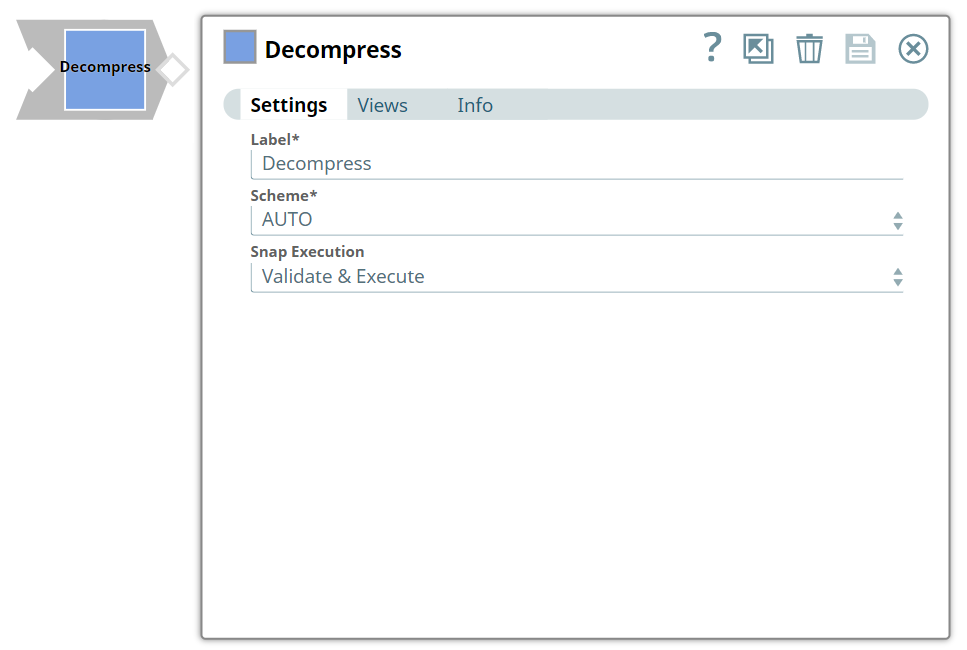
Transform-type Snap
Works in Ultra Tasks
Snap views
| View | Description | Examples of upstream and downstream Snaps |
|---|---|---|
| Input (binary) | The input view accepts a document containing binary data that needs to be decompressed. This is typically compressed file content that you want to extract or decompress before further processing. | |
| Output (binary) | The output view provides the decompressed file content in the specified
decompression format. The Snap supports multiple decompression schemes. The decompressed file in the specified decompression format:
|
|
| Error |
Error handling is a generic way to handle errors without losing data or failing the Snap execution. You can handle the errors that the Snap might encounter when running the pipeline by choosing one of the following options from the When errors occur list under the Views tab. The available options are:
Learn more about Error handling in Pipelines. |
|
Snap settings
- Expression icon (
): Allows using JavaScript syntax to access SnapLogic Expressions to set field values dynamically (if enabled). If disabled, you can provide a static value. Learn more.
- SnapGPT (
): Generates SnapLogic Expressions based on natural language using SnapGPT. Learn more.
- Suggestion icon (
): Populates a list of values dynamically based on your Snap configuration. You can select only one attribute at a time using the icon. Type into the field if it supports a comma-separated list of values.
- Upload
 : Uploads files. Learn more.
: Uploads files. Learn more.
| Field / Field set | Type | Description |
|---|---|---|
| Label | String | Required. Specify a unique name for the Snap. Modify this to be more appropriate, especially if more than one of the same Snaps is in the pipeline. Default value: Decompress Example: Decompress |
| Scheme | Dropdown list | Required. Specify the decompression scheme to
use. The available options include:
Note:
Supported schemes for AUTO Scheme AUTO scheme detection is supported for DEFLATE, GZIP, BZIP2, ZIP, and 7z compression schemes. Default value: AUTO Example: BZIP2 |
| Snap execution | Dropdown list |
Choose one of the three modes in
which the Snap executes. Available options are:
Default value: Execute only Example: Validate & Execute |


