File Delete
Overview
You can use this Snap to delete a file in the SLDB, S3, FTP, SFTP, FTPS, WASB, WASBS, GS, and SMB protocols.
You must install the AzCopy utility, if you use the ABFS (Azure Blob File Storage) file protocol Azure Data Lake Gen 2 for bulk operation. The utility must be installed in Snaplex to fetch the file path. If the path is null, the native Azure Storage SDK is used for all operations. Learn more about the AzCopy command. If AzCopy Utility is not installed for ABS file transfer, the file transfer will not be as fast as using AzCopy because a REST call will be invoked for each file content instead of a bulk operation.
The SnapLogic Platform does not support the installation of utilities or processes on Cloudplexes. Learn more.
Learn more: Migrate from Binary to S3 Snaps.
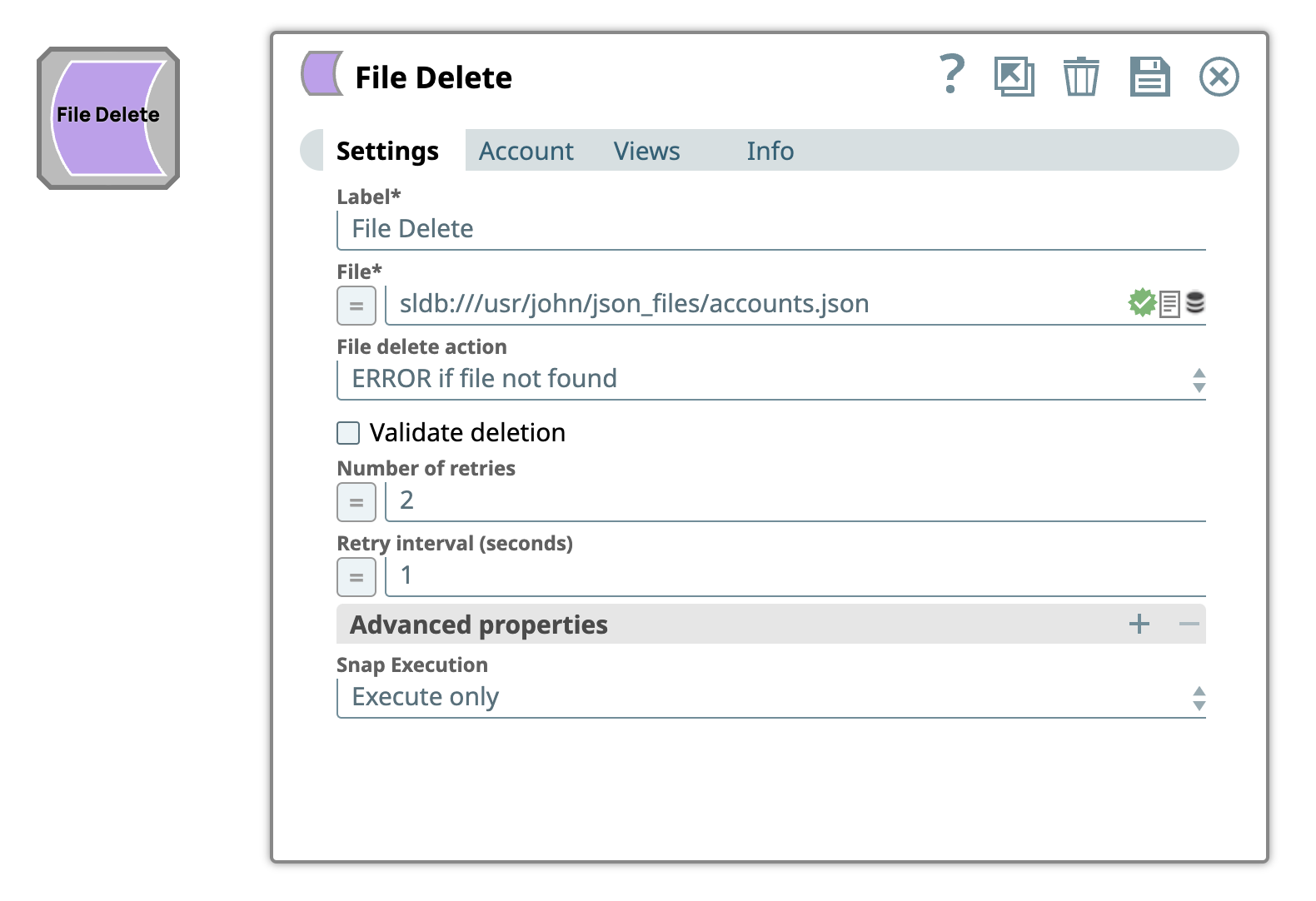
Write-type Snap
Works in Ultra Tasks
Prerequisites
Connect to FTP server:
To connect to the FTP server that needs to reuse the session for data transfer over TLS protocol, add:
-DFTPS_SSL_TLS_PROTOCOL=TLSV1.2 (or) TLSV1.3property as a
JVM option under the Global properties of the Node
Properties tab: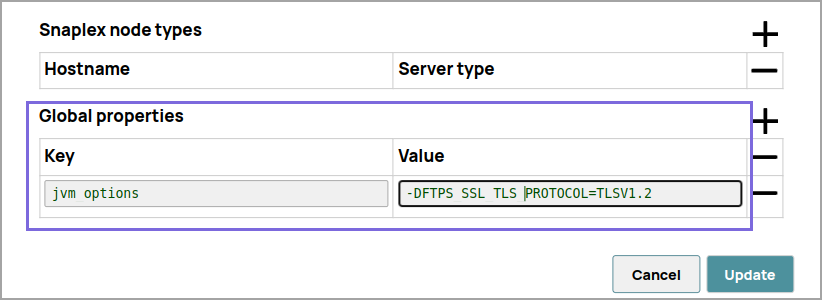
Known issues
This Snap Pack does not natively support SHA1-based algorithms to connect to SFTP endpoints. With the August 2023 GA release, you can now leverage the properties specified in the Configuration settings for Snaps to add support for ones that are disabled on your Snaplex.
Snap views
| View | Description | Examples of upstream and downstream Snaps |
|---|---|---|
| Input | The Snap expects to find values for the JSON paths used in the File property, if any. | |
| Output | The file name and the delete status are written to the output view. The
following example shows the output document map data: |
|
| Error |
Error handling is a generic way to handle errors without losing data or failing the Snap execution. You can handle the errors that the Snap might encounter when running the pipeline by choosing one of the following options from the When errors occur list under the Views tab. The available options are:
Learn more about Error handling in Pipelines. |
|
Snap settings
- Expression icon (
): Allows using pipeline parameters to set field values dynamically (if enabled). SnapLogic Expressions are not supported. If disabled, you can provide a static value.
- SnapGPT (
): Generates SnapLogic Expressions based on natural language using SnapGPT. Learn more.
- Suggestion icon (
): Populates a list of values dynamically based on your Snap configuration. You can select only one attribute at a time using the icon. Type into the field if it supports a comma-separated list of values.
- Upload
 : Uploads files. Learn more.
: Uploads files. Learn more.
| Field / Field set | Type | Description |
|---|---|---|
| Label | String | Required. Specify a unique name for the Snap. Modify this to be more appropriate, especially if more than one of the same Snaps is in the pipeline. Default value: File Delete Example: File Delete |
| File | String/Expression | Required. Specify the URL for the file to be deleted. It might start with a file protocol. The supported file protocols are SLDB, S3, FTP, SFTP, FTPS, WASB, WASBS, GS, and SMB protocols. This Snap supports S3
Virtual Private Cloud (VPC) endpoint. Warning:
When deleting a directory, ensure to empty its contents first (delete the files within the directory and then the directory folder itself). Ensure the file name or the file path does not contain '?' character because it is not fully supported and when present, the Snap might fail. Note:
Acceptable File Paths
Warning: Lint Warning
The Snap displays a Lint Warning in your Pipeline in the following scenarios:
Therefore, we recommend that you confirm to any of the acceptable
relative paths. Otherwise, use an absolute path—that is provide a file path that
belongs to the same org where you want to write the file, or use the File Upload
Default value: None. Example: SLDB:
VPC:
|
| File delete action | Dropdown list |
Specify the action that the Snap must take when the target file is not found
during a file delete attempt. Select from the following options:
Default value: ERROR if file not found Example: IGNORE if file not found |
| Validate deletion | Checkbox |
Select this check box to enable the Snap to check if the deleted file still exists. Default status: Deselected |
| Number of retries | Integer/Expression | Specify the maximum number of retry attempts in case of a network failure. Tip:
If the value is larger than 0, the Snap first downloads the target file into a temporary local file. If any error occurs during the download, the Snap waits for the time specified in the Retry interval and attempts to download the file again from the beginning. When the download is successful, the Snap streams the data from the temporary file to the downstream Pipeline. All temporary local files are deleted when they are no longer needed. Ensure that the local drive has sufficient free disk space to store the temporary local file. Minimum value: 0 Default value: 0 Example: 3 |
| Retry interval (seconds) | Integer/Expression | Specify the minimum number of seconds for which the Snap must wait before
attempting recovery from a network failure. Minimum value: 1 Default value: 0 Example: 3 |
| Advanced properties | Use this field set to define additional advanced properties. | |
|
Dropdown list | Specify the URI of the Shared Access Storage (SAS) you need to access. You can
generate the SAS URI either from the
SAS Generator
Snap or from the Azure portal →
Shared access signature. The supported SAS types are:
Warning:
Warning: If the SAS URI value is provided in the Snap settings,
then the settings provided in the account (if any account is attached) are
ignored. Default value: N/A Example: https://myaccount.blob.core.windows.net/sascontainer/sasblob.txt?sv=2015-04-05&st=2015-04- 29T22%3A18%3A26Z&se=2015-04-30T02%3A23%3A26Z&sr=b&sp=rw&sip=168.1.5.60 -168.1.5.70&spr=https&sig=Z%2FRHIX5Xcg0Mq2rqI3OlWTjEg2tYkboXr1P9ZUXDtkk%3D |
| Values | String/Expression | Specify the value for SAS URI. |
| Snap execution | Dropdown list |
Choose one of the three modes in
which the Snap executes. Available options are:
Default value: Execute only Example: Validate & Execute |


