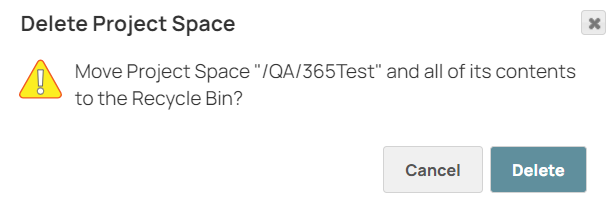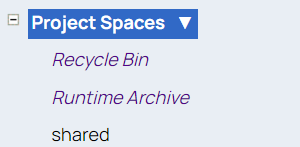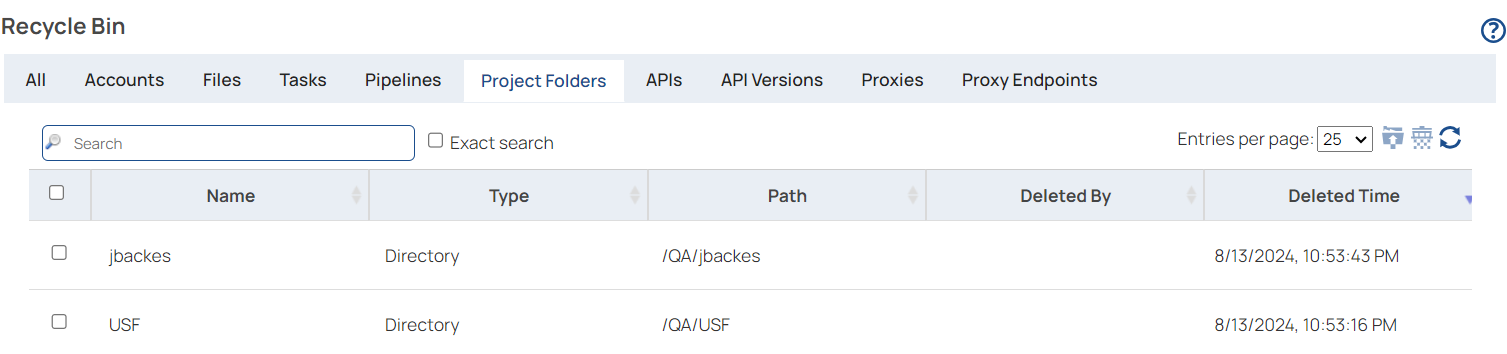You must be an Org admin or the Project Space owner to delete and restore a Project Space. Deleting a Project Space removes all of its projects and assets. Deleted items first go in the Recycle bin, where you can restore or permanently delete them. .
Learn more about the Recycle Bin
-
To delete a project space, in the Manager left
navigation pane, click the dropdown icon next to the Project Space name.
-
From the dropdown menu, click Delete. A confirmation box displays:
-
From the left navigation, select Recycle Bin:
-
Click Project Folders to list deleted project spaces and projects:
-
You can either restore or permanently delete project spaces in the Project Folders as follows:
| Option | Description |
|---|
| To restore the item |
- Select the item to be restored from the list of deleted Project Folders in the Recycle Bin
- Click the Restore icon.

- In the confirmation dialog, click Restore.
|
| To permanently delete the item |
- Select the item to be restored from the list of deleted Project Folders in the Recycle Bin
- Click the Permenantly Delete icon

|