EDI Formatter
reads incoming data objects and formats to selected EDIFACT type and version.
Overview
This Snap reads incoming data objects and formats to selected EDIFACT type and version.
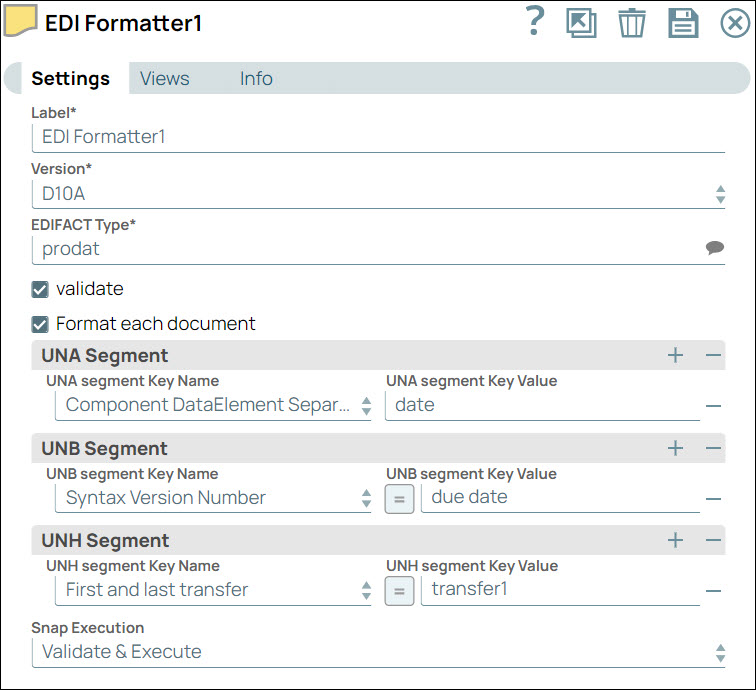
Format-type Snap
Does not support Ultra Tasks
Prerequisites
None.
Limitations and known issues
None.
Snap views
| View | Description | Examples of upstream and downstream Snaps |
|---|---|---|
| Input | Optional. This Snap has at least one input document. |
|
| Output | Optional. The Snap has at least one output document. |
|
| Error |
Error handling is a generic way to handle errors without losing data or failing the Snap execution. You can handle the errors that the Snap might encounter when running the pipeline by choosing one of the following options from the When errors occur list under the Views tab. The available options are:
Learn more about Error handling in Pipelines. |
|
Snap settings
- Expression icon (
): Allows using JavaScript syntax to access SnapLogic Expressions to set field values dynamically (if enabled). If disabled, you can provide a static value. Learn more.
- SnapGPT (
): Generates SnapLogic Expressions based on natural language using SnapGPT. Learn more.
- Suggestion icon (
): Populates a list of values dynamically based on your Snap configuration. You can select only one attribute at a time using the icon. Type into the field if it supports a comma-separated list of values.
- Upload
 : Uploads files. Learn more.
: Uploads files. Learn more.
| Field / Field set | Type | Description |
|---|---|---|
| Label | String | Required. Specify a unique name for the Snap. Modify this to be more appropriate, especially if there are more than one of the same Snap in the pipeline. |
| Version | Dropdown list | Required. Select the version of the EDIFACT you want to use.
Default value: D10A Example: D10A |
| EDIFACT Type | String/Expression | Specify the EDIFact types supported by this snap for the selected version.
The type of the EDIFact to be used to format the input data object to EDIFact content.
Default value: D10A Example: D10A |
| Validate | Checkbox | Select this checkbox to validate the input data against the EDI schema.
Default status: Deselected |
| Format each document | Checkbox | Select this checkbox if you want to formats each document into its own binary representation.
Default status: Deselected |
| UNA Segment |
The UNA segment in EDI (Electronic Data Interchange) refers to the Service String Advice segment.
Use this field set to define UNA Segment values.
This field set contains the following fields:
|
|
| UNA segment Key Name | String | Specify the key name of the UNA segment. Available options are:
Default value: Component DataElement Separator Example: Segment Terminator |
| UNA segment Key Value | String | Specify the key value of the UNA segment.
Default value: N/A Example: 234 |
| UNB Segment | The UNB segment in EDI (Electronic Data Interchange) stands for "Interchange Header Segment. Use this field set to override any of the default values for the elements in UNB Segment.
This field set contains the following fields:
|
|
| UNB segment Key Name | String | Specify the key name of the UNB segment. Available options are:
Default value: Syntax Version Number Example: Processing Priority Code |
| UNB segment Key Value | String | Specify the key value of the UNB segment.
Default value: N/A Example: 234 |
| UNH Segment | The UNH segment in EDI stands for Message Header Segment. Use this field set to override any of the default values for the elements in UNH Segment.
This field set contains the following fields:
|
|
| UNH segment Key Name | String | Specify the key name of the UNH segment. Available options are:
Default value: Message reference number Example: Message type |
| UNH segment Key Value | String | Specify the key value of the UNH segment. Default value: Message reference number Example: Sequence of transfers |
| Snap execution | Dropdown list | Choose one of the three modes in which the Snap executes. Available options
are:
|
Troubleshooting
None.


