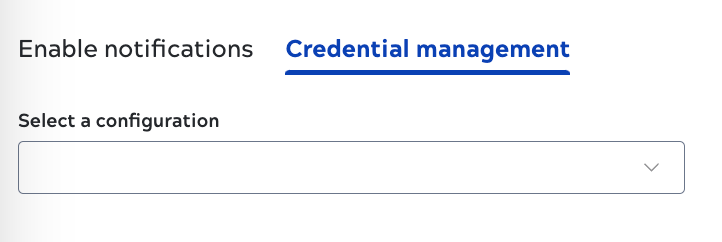User account settings
All users can configure their own global and app-specific settings. Open the settings menu from the arrow to the right of your name. Menu options depend on the context. The image below shows the menu opened from Classic Manager in an environment where the Git Integration is enabled:
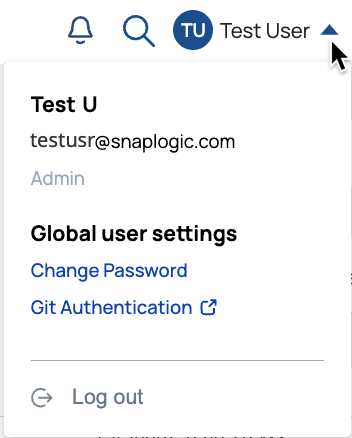
The following sections describe the settings for:
Global user settings
The Change Password link opens the screen where you must enter your old password to change it.
The GitHub Authentication link only appears in environments that are subscribed to the Git Integration. The link changes to GitHub Deauthentication when SnapLogic is authorized to access your GitHub account. Learn more about authorizing SnapLogic with Git.
Designer settings
Open the user settings menu from the Designer tab by clicking the arrow next to your user name. Designer options include:
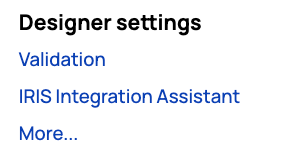
Click any link to open the settings dialog:
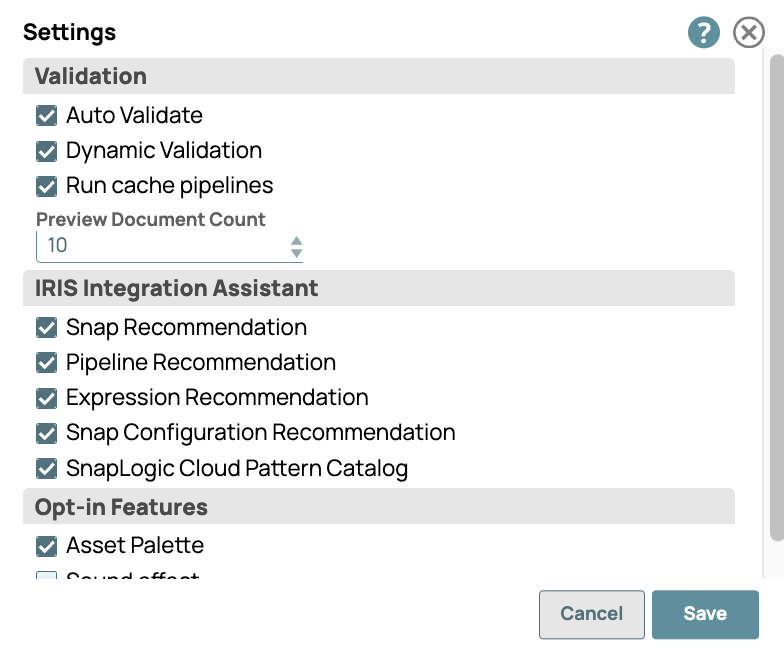
Settings include:
- Validation
-
Select Auto Validate to have validation occur every time you save a pipeline, a Snap, or a pipeline property. When deselected, Snap settings are saved, but validation does not occur.
-
Select Dynamic Validation to enable validation of expressions and property strings as soon as you enter them.
-
Select Run cache pipelines to enable the Pipeline Cache feature for your user. Your Org must subscribe to the feature to see this selection.
-
Select from the Preview Document Count dropdown menu the number of records (1, 2, 10, 20, 50, 100, 200, 500, 1000, 1500, 2000) to sample for the data preview. By default, the sample data includes the first 50 records from the input source, up to 8KB in total size. If the number of documents to preview exceeds 8KB, validation causes an error. You can change the number of documents to preview as long as the sample size is under the 8KB limit.
-
- IRIS Integration Assistant
-
Select Snap Recommendation to see recommendations based on the Snaps you are using.
-
Select Pipeline Recommendation to see Snap recommendations based on the pipeline name and other pipelines in your Org.
-
Select Expression Configuration to view expression recommendations in expression-enabled Snaps.
-
Select Snap Configuration to view Snap configuration suggestions in Snaps with suggestible settings.
-
Select SnapLogic Cloud Pattern Catalog to enable access to pipeline patterns provided by SnapLogic in the SnapLogic Cloud Pattern Catalog.
-
- Opt-in Features
-
Select Asset Palette to display the Designer Catalog in the Asset Palette instead of the default left pane.
-
Select Open SnapGPT by Default to open SnapGPT by default whenever the designer opens.
-
Select the SnapGPT LLM Model to choose large language models (LLMs) to support SnapGPT. LLMs are generative pre-trained transformer (GPT) models that are capable of generating coherent and contextually relevant text.
-
Select the SnapGPT Multiple LLM Request to choose multiple LLM requests for SnapGPT.
-
Select Sound effect to enable sound when Snaps connect together; clear it to disable that sound.
-
AutoSync settings
Open the user settings menu from AutoSync by clicking the arrow next to your user name. AutoSync settings include:
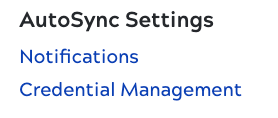
Click Enable notifications to configure email updates based on pipeline status:
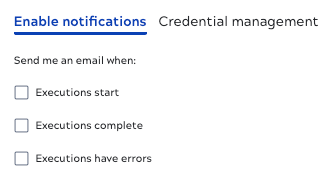
Click Credential management to edit existing credential configurations: