Tableau REST Account
Overview
You can use this account type to connect Tableau Snaps with data sources that use the Tableau REST Account.
Prerequisites
None.
Limitations and known issues
None.
Account settings
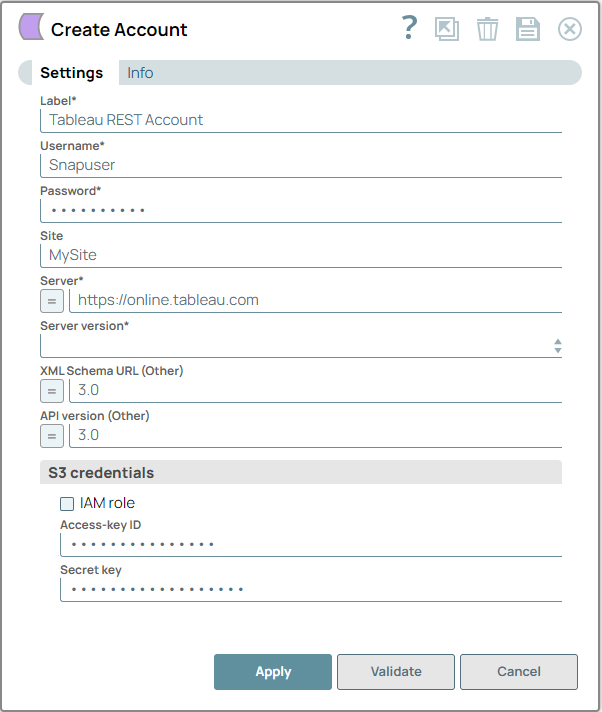
- Expression icon (
): Allows using JavaScript syntax to access SnapLogic Expressions to set field values dynamically (if enabled). If disabled, you can provide a static value. Learn more.
- SnapGPT (
): Generates SnapLogic Expressions based on natural language using SnapGPT. Learn more.
- Suggestion icon (
): Populates a list of values dynamically based on your Snap configuration. You can select only one attribute at a time using the icon. Type into the field if it supports a comma-separated list of values.
- Upload
 : Uploads files. Learn more.
: Uploads files. Learn more.
| Field / Field set | Type | Description |
|---|---|---|
| Label | String |
Required. Specify a unique label for the account. Default value: N/A Example: Tableau Account |
| Authentication mode | Dropdown list | Required. Choose the authentication method for the
Tableau server. Available options are:
CAUTION:
Default value: PAT authentication Example: Basic authentication |
| Username | String | Appears when you select Basic authentication. Required. Specify the username to connect to the Tableau database server.Default value: N/A Example: Snapuser |
| Password | String | Appears when you select Basic authentication. Required. Specify the password associated with the username specified above.Default value: N/A Example: ll@98#*00w |
| Token name | String/Expression |
Appears when you select PAT authentication. Specify the name of the Personal Access Token. Default value: N/A Example: my_service_token |
| Token secret | String/Expression |
Appears when you select PAT authentication. Specify the secret for the Personal Access Token. Default value: N/A Example: O4gTZ8k7AsdPz91FwHjkL02RcXYpBnM |
| Site | String | Specify the Tableau site for the account. Copy the Site from the URL in the
browser's address bar after successfully logging into Tableau and paste it in this
field. 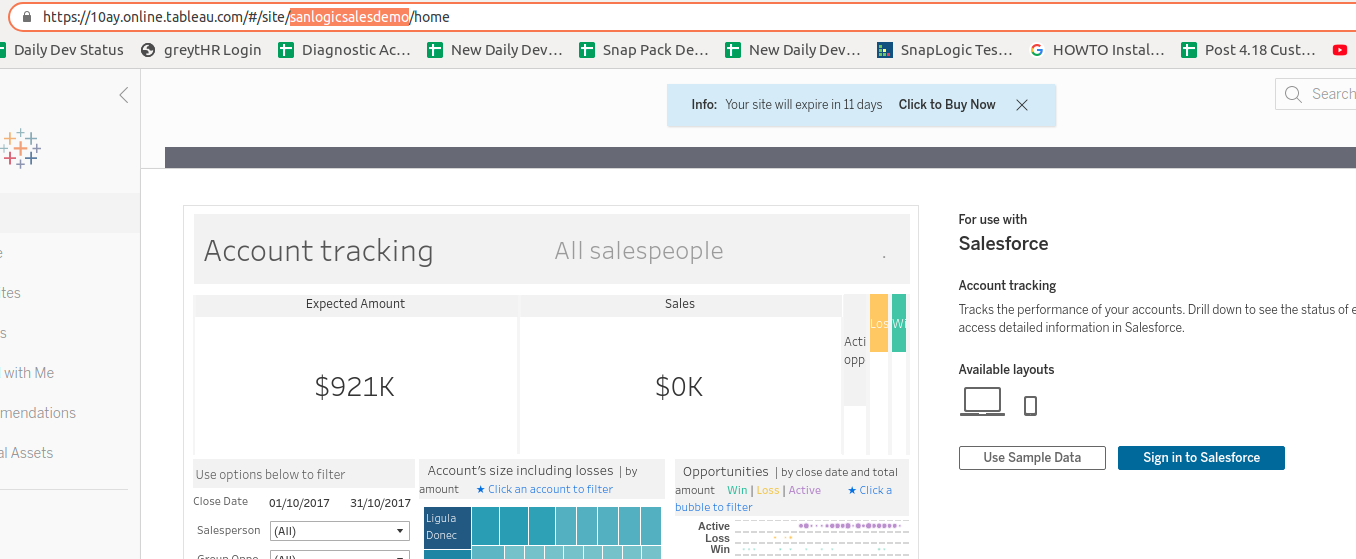 Note: For Tableau accounts, Site is only required if you are using the
online version of Tableau. You must also remove all spaces in the site name and
enter it in all lowercase.
Default value: N/A Example: snaplogicsalesdemo |
| Server | String/Expression |
Required. Specify the Tableau Server URL where the account is hosted. Default value: https://online.tableau.com/ Example: https://online.tableausoftware.com/ |
| Server version | Dropdown list |
Required. Specify the Tableau server version for the XML REST
operations. Click the link to download a list of Tableau 9.x and 10.x operations. Available options for the versions
include are:
Note: The Tableau REST Snap is tested against 9.2, 10.1, and 10.5
versions of Tableau only. However, the Tableau REST Snap also supports other
versions, for which, select the option Other and provide the respective
XSD Schema URL and the API
version. While the Snap supports the later versions, the newly added
operations in those versions will not be supported.
Default value: N/A Example: 9.2 |
| XSD Schema URL (Other) | Integer/Expression | Specify the URL of the .xsd file (XML Schema Definition),
containing the XML schema to be used in the request and response. Click the link for
more information on XML Schema: REST API XML Schema. Default value: N/A Example: 10.5 |
| API version (Other) | Integer/Expression | Specify the API version to be used for the Tableau server that is not listed
in the dropdown. Click the link for more information on Tableau server versions and
REST API versions: REST API Versions. Default value: N/A Example: 10.5 |
| S3 credentials | Use this section to provide Access-key ID and Secret key if the file (to be uploaded in the REST operation invoked) resides on an S3 bucket. This field set contains the following fields: | |
| IAM Role | Checkbox | Select this checkbox to enable the IAM role stored in the EC2 instance to
access the S3 bucket. If you select this checkbox, the Access-key
ID and Secret key are not required. Note: This feature is valid only in EC2-type Groundplex nodes hosted in the
EC2 environment. Refer to the Snap Reference document for the required entry in the
global.properties file.
Default value: Deselected |
| Access-key ID | String |
Specify the Access key ID part of AWS authentication. Default value: N/A Example: Value encrypted |
| Secret key | String |
Specify the Secret key part of AWS authentication. Default value: N/A Example: Value encrypted |


