OpenAI Upload File
Overview
You can use this Snap to upload files to OpenAI based on the specified file's purpose.
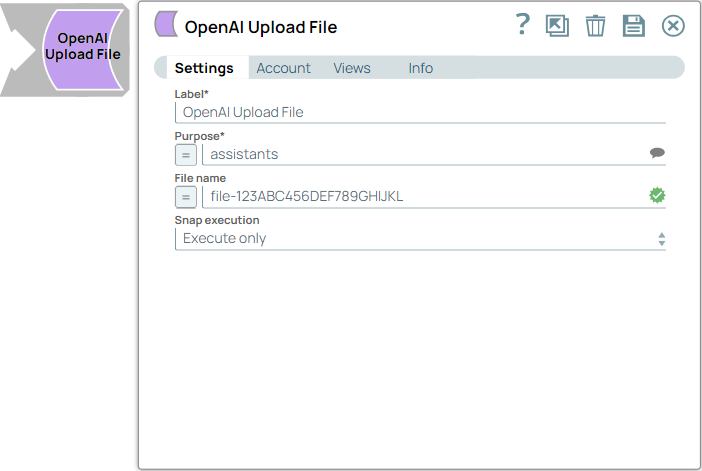
Write-type Snap
Works in Ultra Tasks
Prerequisites
None.
Known issues
None.
Limitations
- According to OpenAI's restrictions, each file can be up to 512 MB, and the maximum total upload limit is 100 GB per organization. Learn more.
Snap views
| View | Description | Examples of upstream and downstream Snaps |
|---|---|---|
| Input | This Snap supports a maximum of one binary input view. You must provide a purpose from the dropdown to the file you upload. | |
| Output | This Snap has a maximum of one document output view. The Snap provides the uploaded file details. | |
| Error |
Error handling is a generic way to handle errors without losing data or failing the Snap execution. You can handle the errors that the Snap might encounter when running the pipeline by choosing one of the following options from the When errors occur list under the Views tab. The available options are:
Learn more about Error handling in Pipelines. |
|
Snap settings
- Expression icon (
): Allows using JavaScript syntax to access SnapLogic Expressions to set field values dynamically (if enabled). If disabled, you can provide a static value. Learn more.
- SnapGPT (
): Generates SnapLogic Expressions based on natural language using SnapGPT. Learn more.
- Suggestion icon (
): Populates a list of values dynamically based on your Snap configuration. You can select only one attribute at a time using the icon. Type into the field if it supports a comma-separated list of values.
- Upload
 : Uploads files. Learn more.
: Uploads files. Learn more.
| Field / Field set | Type | Description |
|---|---|---|
| Label | String |
Required. Specify a unique name for the Snap. Modify this to be more appropriate, especially if more than one of the same Snaps is in the pipeline. Default value: OpenAI Upload File Example: Upload employee data |
| Purpose | String/Expression/ Suggestion | Required. Specify the intended purpose of the file to upload. Currently the supported options from OpenAI include: assistants, vision, batch, and fine-tune. Learn more. Default value: assistants Example: vision |
| File name | String/Expression | Specify the name of the file to be uploaded. Important: If no file name is specified,
Snap extracts the file from the content-disposition field of
the input view. If the extraction fails, an error message prompts you to provide
a file name.Default value: N/A Example: file-123ABC456DEF789GHIJKL |
| Snap execution | Dropdown list |
Choose one of the three modes in
which the Snap executes. Available options are:
Default value: Execute only Example: Validate & Execute |
Troubleshooting
File name missing
Specify the file name and try again.
Request encountered an error while connecting to OpenAI, status code 400
Invalid Purpose specfied. Expected file Purpose to be one of - assistants, assistants_output, batch, batch_output, fine-tune, fine-tune-results, and vision.
Use one of the supported file purposes.


