S3 Account
Overview
You can use this account type to connect S3 Snaps with data sources that use an Amazon S3 account.
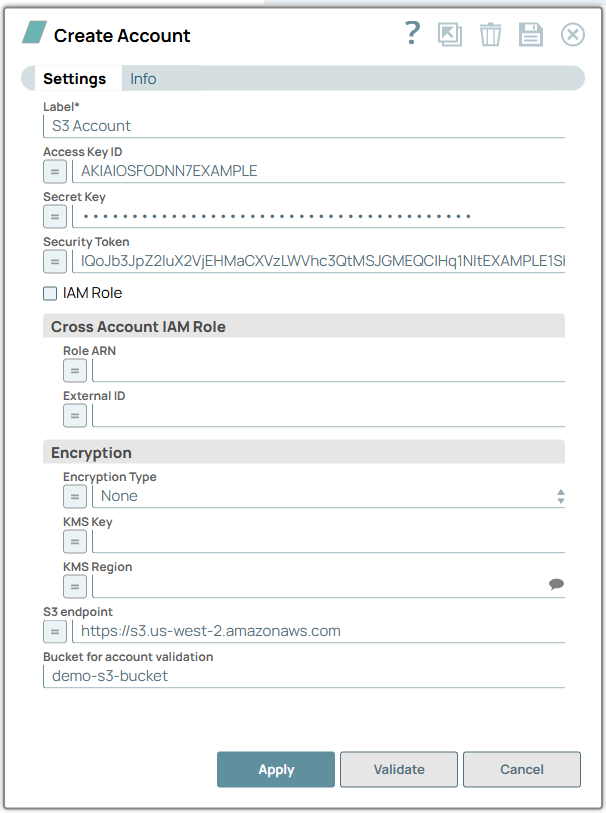
Prerequisites
-
Either EC2 or ECS instance as a Groundplex. The IAM role is valid only in Groundplex nodes hosted in the EC2 or ECS environment.
-
JCC with the following global property set:
jcc.jvm_options=-DIAM_CREDENTIAL_FOR_S3=TRUENote: If you do not have an EC2 instance Groundplex, you can authenticate your account using the Access Key ID and Secret Key. You can assume roles using the Cross account IAM role, which uses the IAM role specified in the settings. The Access Key ID and Secret Key need to be able to assume roles in the user specifications.
Limitations
-
MinIO does not support ACL. Canned ACL in S3 Upload Snap does not work.
-
Cross-account IAM Role is not supported.
-
Glacier storage classes are not supported in S3 Archive and S3 Restore Snaps.
Other S3-compatible versions supported by the AWS SDK may work with the S3 Snaps; however, customers must verify this.
Account settings
- Expression icon (
): Allows using JavaScript syntax to access SnapLogic Expressions to set field values dynamically (if enabled). If disabled, you can provide a static value. Learn more.
- SnapGPT (
): Generates SnapLogic Expressions based on natural language using SnapGPT. Learn more.
- Suggestion icon (
): Populates a list of values dynamically based on your Snap configuration. You can select only one attribute at a time using the icon. Type into the field if it supports a comma-separated list of values.
- Upload
 : Uploads files. Learn more.
: Uploads files. Learn more.
| Field / Field set | Type | Description |
|---|---|---|
| Label | String |
Required. Specify a unique label for the account. Default value: None. Example: S3 Account |
| Access Key ID | String/Expression | Specify a unique access key ID part of AWS authentication. Note: This field is
required if the IAM role is disabled. Default value: N/A Example: CKIA2EP4BT3EYCWBKC |
| Secret Key | String/Expression | Specify the secret key part of AWS authentication. Note: This field is
required if the IAM role is disabled. Default value: N/A Example: G9Hm2h5+PtSI7CnZO9KLVgyFPAc5ZTqC9uV94uPr |
| Secret key | String/Expression | Appears when User credentials is selected for Authentication type field. Specify the secret key.Default value: N/A Example: Encrypted |
| Security token | String/Expression | Specify the security token that is part of AWS Security Token Services (STS) credentials. Note that only global STS regions are supported. Default value: N/A Example: Djh198SnOKIA2 |
| IAM Role | Checkbox |
Select this checkbox to use the EC2 or ECS instance stored in the IAM role, instead of the normal AWS authentication to access the S3 bucket. The Access-key ID and Secret key fields are ignored in this case. Learn more about Configuring an EC2 role for IAM Role in AWS S3 Account . Important: The
Amazon S3 Snap Pack
automatically detect the Maximum session duration value for the
Cross-Account IAM role (1 through 12 hours). The Snaps round down the value to the
nearest hour. So, if the Snap administrator sets the Maximum session
duration at 3 hours and 45 minutes, the Snaps read it as 3 hours. The Snaps
also refresh the session before it expires. However, the automatic session refresh
does not support the case of very large file upload or download that takes longer
than the maximum session duration.
Note:
Default status: Deselected |
| Cross Account IAM Role |
Configure the properties required to perform cross-account access. Learn more about Configuring Cross Account IAM Role Support . Note: When you use the Cross Account IAM Role in the Amazon S3 account, the
ownerDisplayName and ownerID fields in the
output document of the S3 Browser Snap may be empty. |
|
| Role ARN | String/Expression | Specify the Amazon Resource Name of the role to assume. Default value: N/A Example: arn:aws:s3:::sandbox-test-snap |
| External ID | String/Expression | Specify an optional external ID that might be required by the role to assume. Default value: N/A Example: 321f248c-8f4a-21be-87c4-184c9f8e2d03 |
| Encryption |
Configure the properties required for encryption. |
|
| Encryption type | Dropdown list/Expression | Specify the AWS Key Management Service key used to encrypt S3 objects. It can
be the key ID or ARN. The available options are:
Note:
Default value: None. Example: Server-Side Encryption |
| KMS Key | String/Expression | Specify the AWS Key Management Service (KMS) key ID or ARN to be used for the S3 encryption. Note:
Default value: None. Example: 28e3c2b6-74e2-4a3e-9890-6cd8e1c03661 |
| KMS Region | String/Expression/ Suggestion | Specify the AWS region where the KMS key is located. Default value: N/A Example: s3.us-east-2 |
| S3 endpoint | String/Expression | Specify the S3 endpoint URL to connect to an S3-compatible server. You can also
configure the S3 endpoint in Global properties of Node
Properties as follows:
Note:
When you define values in both (global properties and an S3 account), the account
settings override global settings. Default value: N/A Example: http://192.168.0.209:9000 |
| Bucket for account validation | String | Specify the bucket for validating the account. |
Troubleshooting
Error Message
| Error | Reason | Resolution |
|---|---|---|
| When authorizing an S3 account, if the IAM role checkbox is
selected, the following error is displayed on clicking the Validate
button.
|
When validating the S3 account if the IAM role checkbox is selected, an error is displayed. | Account validation is not supported when you select the IAM Role checkbox.Ensure that you provide valid Role ARN and External ID values and then click Apply instead of Validate (on the account settings dialog) to authorize and use the account. |


